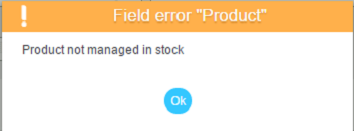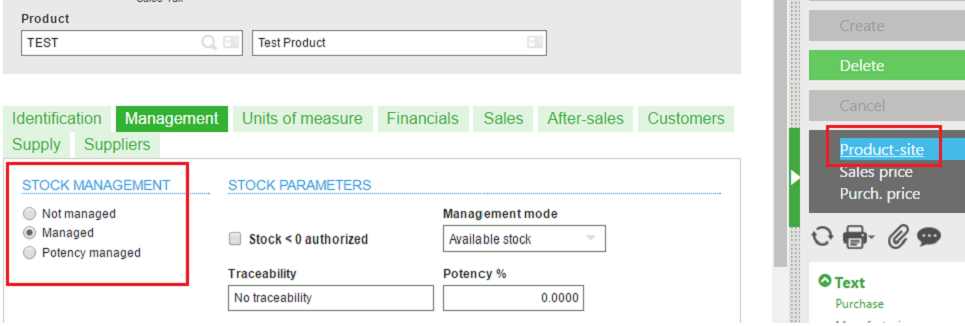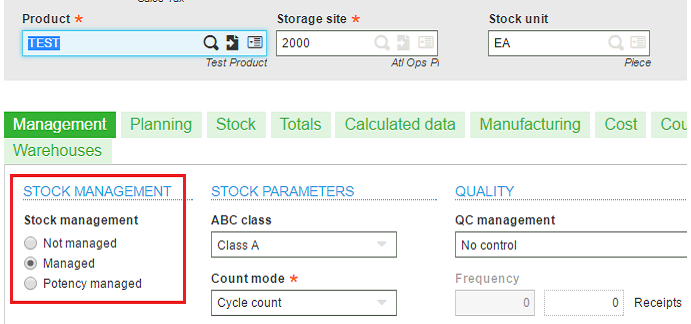While creating any transaction in Sage X3, we will often get an error “Product not managed in stock“.
Particularly, this error is generated for the products which are not managed in stock. We can overcome this by managing the stock of that particular product.
For e.g., We may get this error while creating a miscellaneous receipt. Below is the screenshot of “Product not managed in stock” error.
We can overcome this by following steps:
1. Navigate to: Common data > Products > Products
2. Go to Management tab > Stock Management.
3. Select values as Managed and click on Save
4. Go to Product-site option (on the right hand side).
On Product-site screen, perform below steps:
1. Go to Management tab > Stock Management.
2. Select values as Managed and click on Save
Hope this blog helps!
About Us
Greytrix is one stop solution provider for Sage ERP and Sage CRM needs. We provide complete end-to-end assistance for your technical consultations, product customizations, data migration, system integrations, third party add-on development and implementation expertise.
Greytrix have some unique solutions of Sage X3’s integration with Sage CRM, Salesforce.com and Magento eCommerce. It also offers best-in-class Sage X3 customization and development services to Sage business partners, end users, and Sage PSG worldwide.
For more information on Sage X3 Integration and Services, please contact us at x3@greytrix.com .We will be glad to assist you.
Related Blogs:
– Filtering product selection list on the descriptions in Sage X3
– Product purchase restriction based on buyer.
– How to search product price list