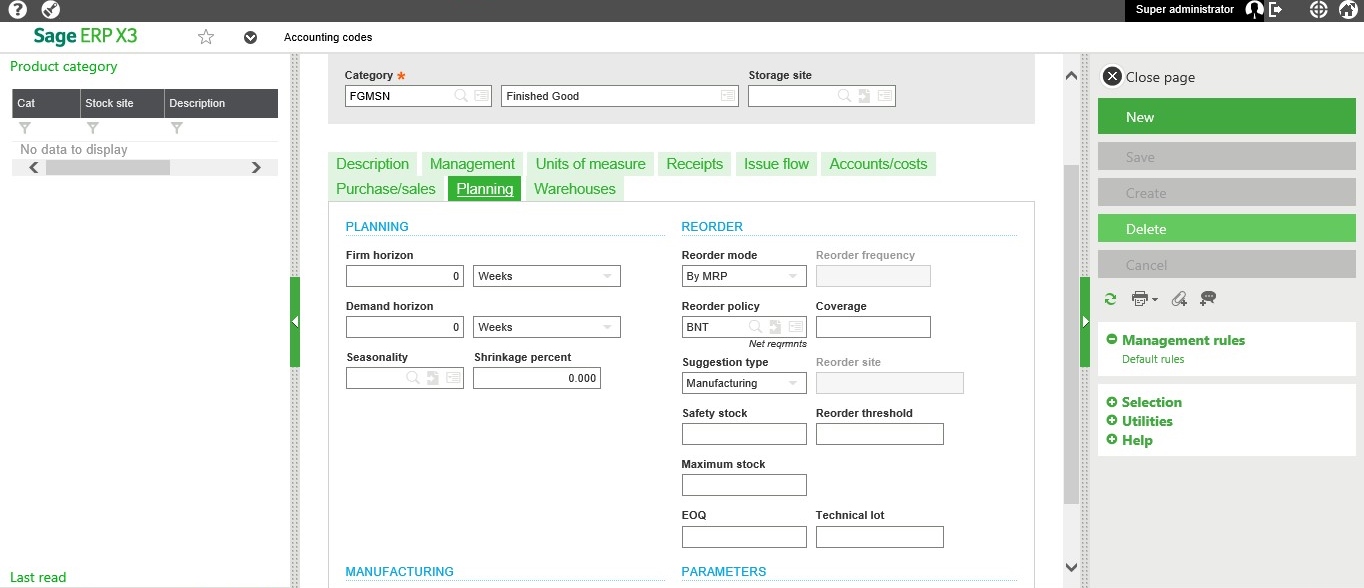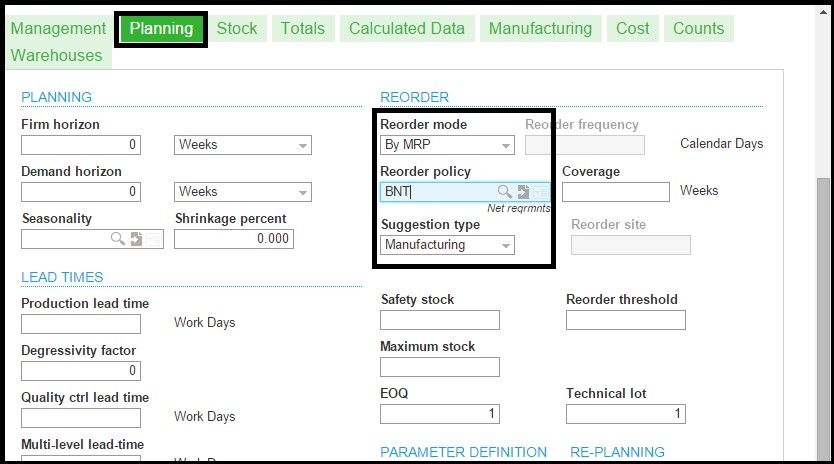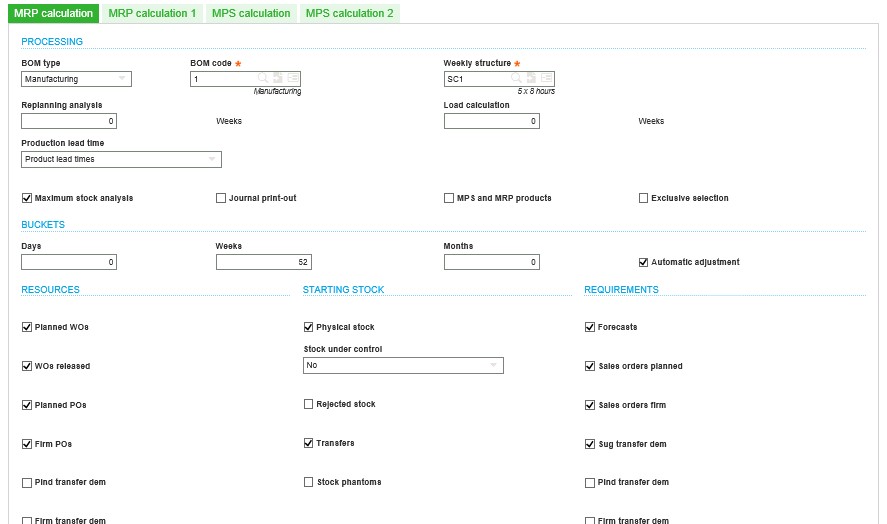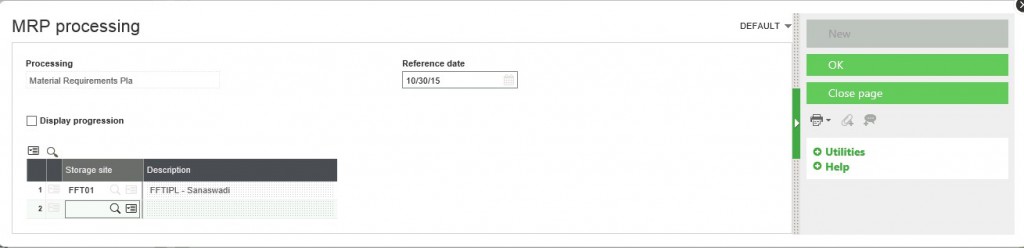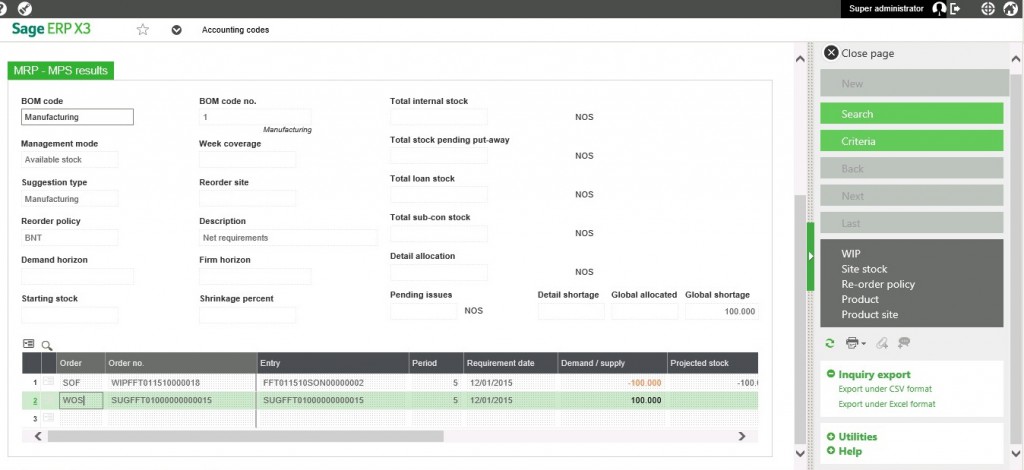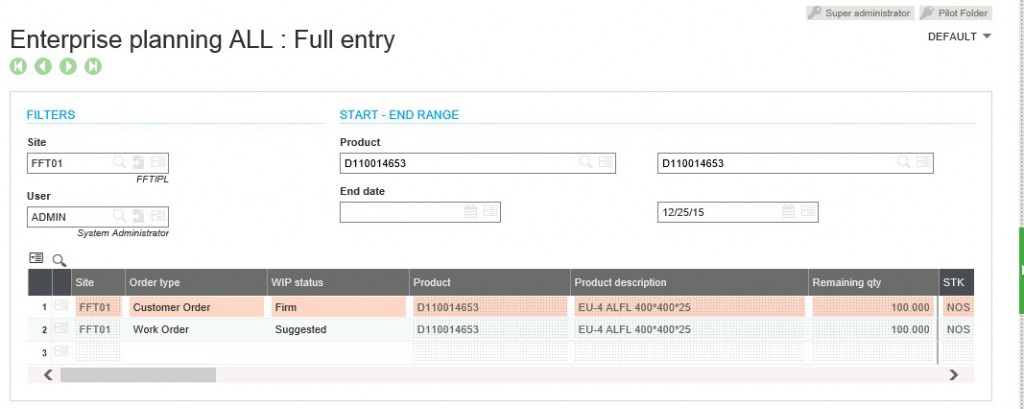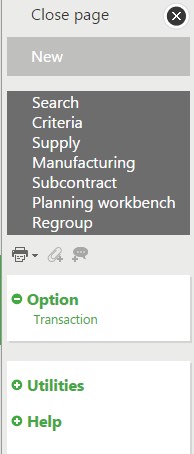Prerequisites are as it is-
- Go to Product Category or Product Site and do the following setups as per the requirements.
- Set Reorder Mode to “by MRP” or MPS based on requirement whether it is Manufacturing against SO or if it is being manufactured for stocking purpose.
- Reorder policy to “BNT” or whichever is suitable as per the requirement of a ZRM/ IM / FG Products
- Suggestion Type to “Manufacturing” for FG Products and set suggestion type to Purchase for RM or if it is a Purchased product.
- One can also fill in the other details like Safety stock, Reorder threshold, Maximum stock, and details under the section Planning and Lead Times, accordingly system will do the processing for MRP
- Now go to Setup → Stock → Requirement parameters and define the parameters as per BOM Type – Manufacturing / Sub Contracted and BOM Code.
- Tag the weekly structure against the same along with other details as per below image.
Select order types to take into account in processing:
- Requirements
- Previsions: suggested customer orders (SOS)
- Planned customer orders (SOP)
- Firm customer orders (SOF)
- Suggested transfer requests (TRS)
- Planned transfer requests (TRP)
- Firm transfer requests (TRF)
- Resources
- Planned Work Order (WOP)
- Work Order Firm (WOF)
- Planned Supplier Orders (POP)
- Firm Supplier Orders (POF)
- Planned/firm transfer requests
- Planned Subcontract Orders (EOP)
- Firm Subcontract Orders (EOF)
- Now Create a SO of FG item and to Process MRP Navigate to Manufacturing → Planning → MRP Processing
- Select storage site and reference date click on OK.
- Next, go to Manufacturing → Inquires→ MRP Results.
- Select Site and Product code, and click on search.
- The system will give you the results against order no with the details like – Requirement date, Demand, and supply, allocated qty, start date etc.
- Next, go to Manufacturing →Planning→Enterprise Planning
- Select site and product and click on search button which will display results as mentioned below.
- Based on the status suggestions can be converted into Firm or Plan by right-clicking on selected line and using an option called plan/Initiate as shown in below image
- These then can be converted into different transactions based on the type of suggestions i.e. Purchase request / Purchase order / Work order etc.
- This can also be done by using buttons on the right side of this menu, as shown below.
Hope this blog helps!
About Us
Greytrix – a globally recognized Premier Sage Gold Development Partner is a one-stop solution provider for Sage ERP and Sage CRM needs. Being recognized and rewarded for multi-man years of experience, we bring complete end-to-end assistance for your technical consultations, product customizations, data migration, system integrations, third-party add-on development and implementation expertise.
Greytrix caters to a wide range of Sage Enterprise Management (Sage X3) offerings – a Sage Business Cloud Solution. Our unique GUMU™ integrations include Sage Enterprise Management (Sage X3) for Sage CRM, Salesforce.com and Magento eCommerce along with Implementation and Technical Support worldwide for Sage Enterprise Management (Sage X3). Currently we are Sage Enterprise Management Implementation Partner in East Africa, Middles East, Australia, Asia. We also offer best-in-class Sage X3 customization and development services, integrated applications such as POS | WMS | Payment Gateway | Shipping System | Business Intelligence | eCommerce and have developed add-ons such as Catch – Weight and Letter of Credit for Sage Enterprise Management to Sage business partners, end users and Sage PSG worldwide.
Greytrix is a recognized Sage Rockstar ISV Partner for GUMU™ Sage Enterprise Management – Sage CRM integration also listed on Sage Marketplace; GUMU™ integration for Sage Enterprise Management – Salesforce is a 5-star app listed on Salesforce AppExchange.
For more information on Sage X3 Integration and Services, please contact us at x3@greytrix.com. We will be glad to assist you.