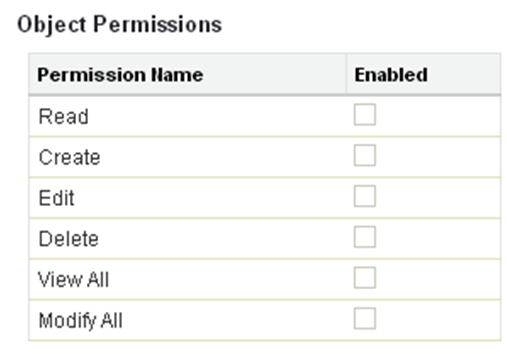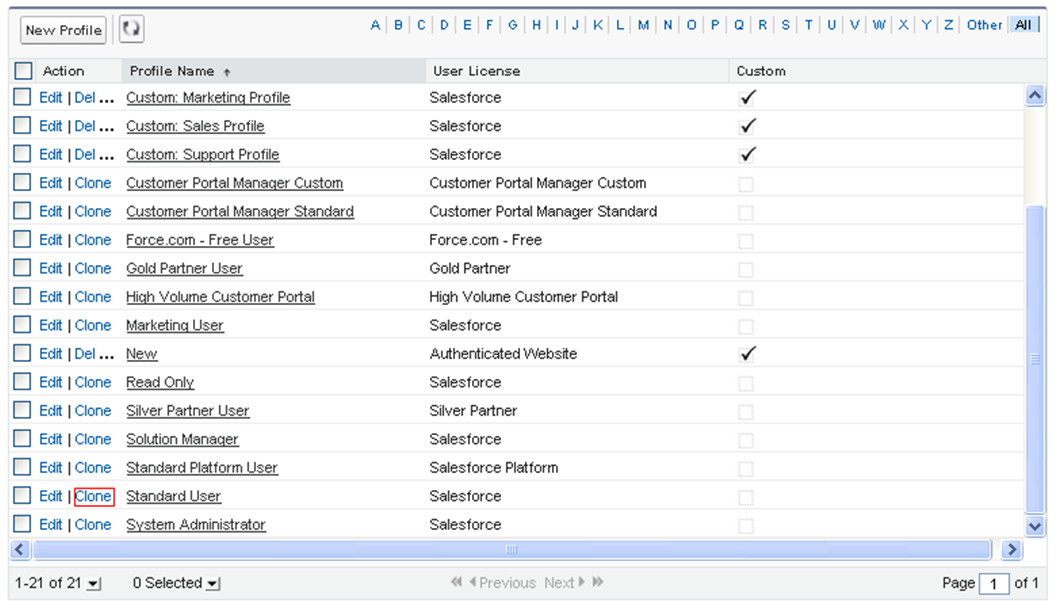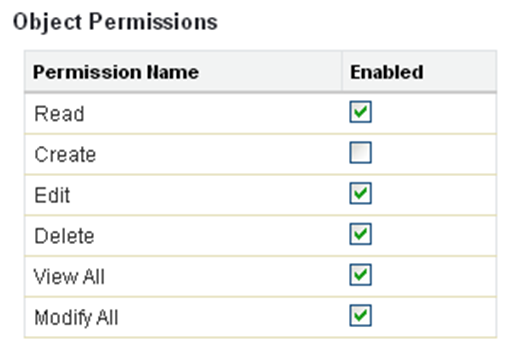One of the key tasks of Salesforce administrator is to assign custom object permissions to the standard Users in Salesforce. One can simply assign a user with administrator rights and can avoid the trouble of assigning privileges to different user groups. However, this would mean providing users with unrestricted access, which could potentially lead to data loss. As the human error is one of the key reasons for data loss in the cloud, it is therefore important to have separate profiles for Users.
One of the common problems administrators face while assigning rights to custom objects in Salesforce is that the custom object permissions for standard profiles are disabled.
This is actually a feature that was released by Salesforce in its spring’10 release for enhancing the security of custom objects.
In Enterprise, Unlimited, and Developer Editions, when a custom object is created, the “Read,” “Create,” “Edit,” “Delete,” “View All,” and “Modify All” permissions for that object are disabled for any profiles in which “View All Data” or “Modify All Data” is disabled.
Hence, these permissions cannot be changed in standard profiles. Therefore, a user assigned to a standard profile will not be able to view any custom object.
We can instead create a custom profile and can assign a user to this profile.
To do so, follow steps:
- Navigate to Setup >> Administration Setup >> Manage Users >> Profiles, click on Clone next to the standard user profile.
- Enter a profile name and click on Save. It will open a profile overview of this newly created profile.
- Select Object Settings and the required object from the list.
- Then click on Edit, and assign view or modify all data permissions to this custom object.
Once you are done with the profile setup, assign users to this new custom profile:
- Hence, navigate to Setup >> Administration setup >> Manage Users >> Users.
- Click on Edit next to the user.
- Go to Profile drop-down and select a new custom profile that you just created.
- Then, click on Save.
- As a result, you would be able to assign custom object permissions successfully to the user.
Using the above-created custom profile, Salesforce administrator can now add all the users that require access to the custom objects to this new profile while making sure that the other standard users do not have access to these custom objects.
About Us
Greytrix – a globally recognized and one of the oldest Sage Development Partner and a Salesforce Product development partner offers a wide variety of integration products and services to the end users as well as to the Partners and Sage PSG across the globe. We offer Consultation, Configuration, Training and support services in out-of-the-box functionality as well as customizations to incorporate custom business rules and functionalities that require apex code incorporation into the Salesforce platform.
Greytrix has some unique solutions for Cloud CRM such as Salesforce Sage integration for Sage X3, Sage 100 and Sage 300 (Sage Accpac). We also offer best-in-class Cloud CRM Salesforce customization and development services along with services such as Salesforce Data Migration, Integrated App development, Custom App development and Technical Support business partners and end users.
Salesforce Cloud CRM integration offered by Greytrix works with Lightning web components and supports standard opportunity workflow. Greytrix GUMU™ integration for Sage ERP – Salesforce is a 5-star rated app listed on Salesforce AppExchange.
The GUMU™ Cloud framework by Greytrix forms the backbone of cloud integrations that are managed in real-time for processing and execution of application programs at the click of a button.
For more information on our Salesforce products and services, contact us at salesforce@greytrix.com. We will be glad to assist you.