While working with reports in Salesforce, we wanted to create a custom object report in Salesforce. While trying to do this, we were unable to find the custom object in the Report Type Section.
The solution is that we need to select the “Allow Reports” option in the Custom Object definition for that custom object.
To do this, navigate to Setup >> Objects >> Your Object (e.g. Warehouse) >> Edit. This will open the Custom Object Definition Screen as shown below – 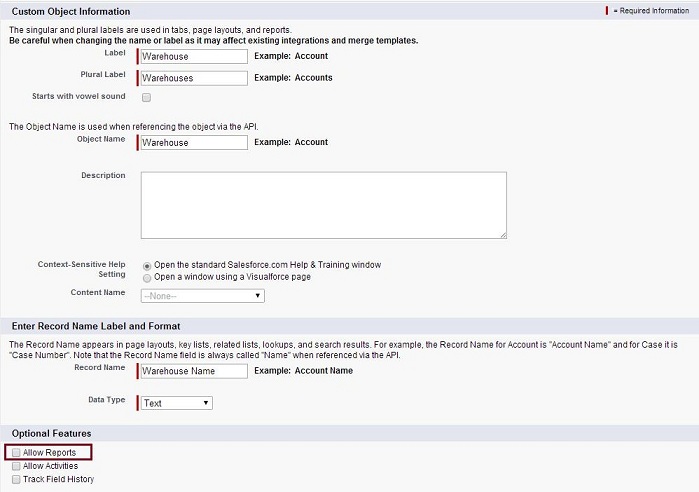
Now select the “Allow Reports” checkbox under the Optional Features section and save the changes. This will cause the object to be populated under the “Other Reports” Report type section as shown in the below screenshot-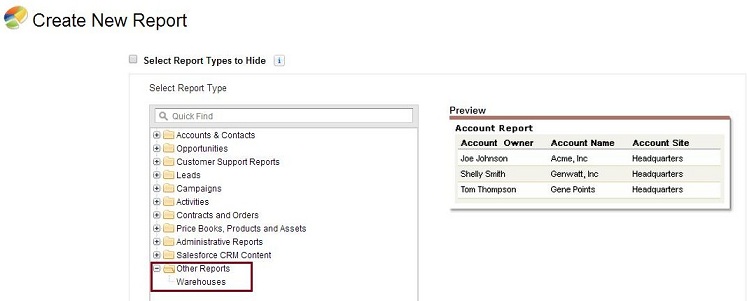
We can now use it to generate a new report for this custom object.
About Us
Greytrix as a Salesforce Product development partner offers a wide variety of integration products and services to the end users as well as to the Partners across the globe. We offers Consultation, Configuration, Training and support services in out-of-the-box functionality as well as customizations to incorporate custom business rules and functionalities that requires apex code incorporation into the Salesforce platform.
Greytrix has some unique solutions for Cloud CRM such as Salesforce integration with Sage Enterprise Management (Sage X3), Sage Intacct, Sage 100 and Sage 300(Sage Accpac). We also offer best-in-class Cloud CRM Salesforce customization and development services along with services such as Salesforce Data Migration, Integrated App development, Custom App development and Technical Support to business partners and end users.
Greytrix GUMU™ integration for Sage ERP – Salesforce is a 5-star app listed on Salesforce AppExchange.
For more information, please contact us at salesforce@greytrix.com. We will be glad to assist you.
Related Posts

