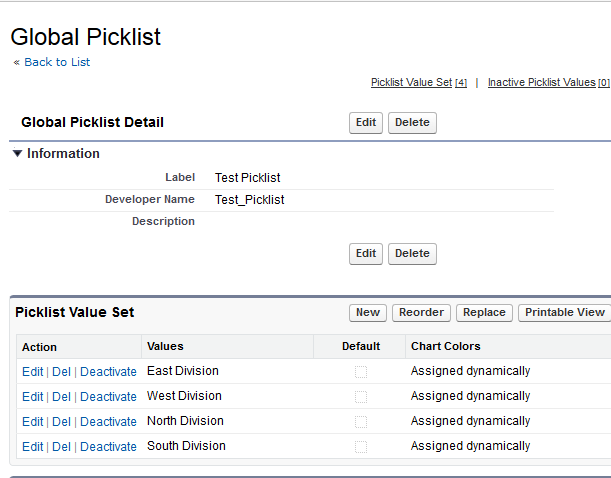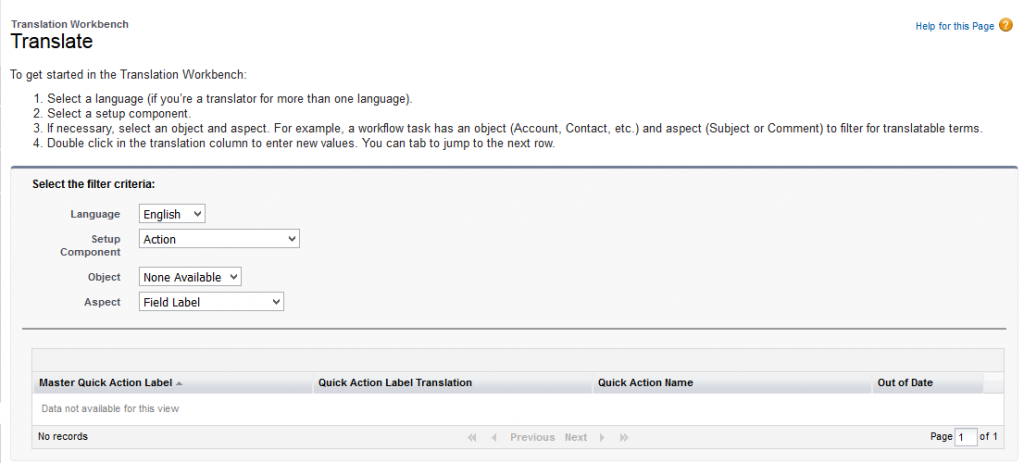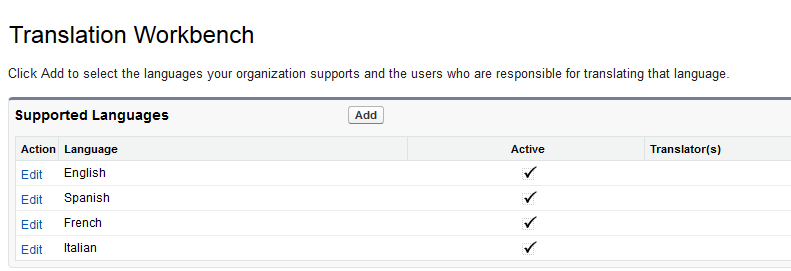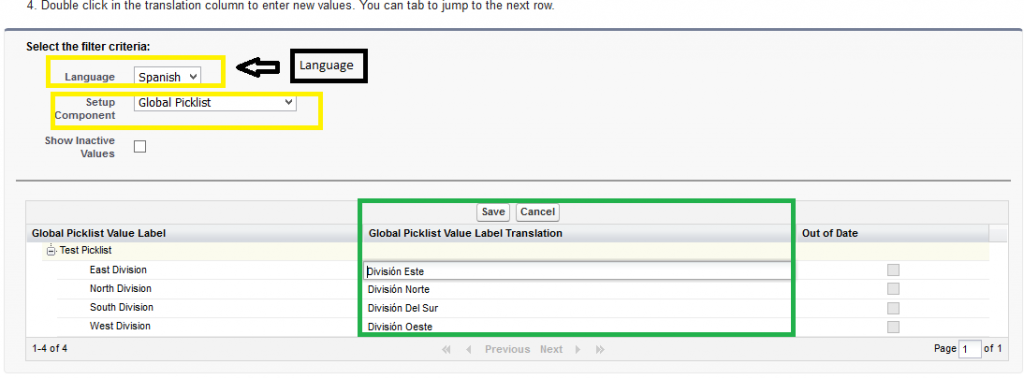Salesforce’s Spring 16 release has brought some major features which were not only useful but were time-saving as well.These new features were very handy and yet were very diverse which would only help in increasing the productivity and efficiency of the Salesforce users and developers. There were quite a bunch of features to be explored from. One such feature that did catch our eye was translating the Picklist values into other languages. Given its vast platform Salesforce is being used worldwide and introducing such feature would only help people to interact with the technology in a better way.
Available in developer edition and in Sandboxes by default, while for all other editions it’s only available through Pilot participation. To try this feature, one must first need is a Global Picklist. To create a Global Picklist visit the “Setup” of Salesforce and then perform a Quick Search on “Picklist” and select the Picklist option. In “Global Picklist” select “New”. Enter the name, label and the values to be present in this Picklist. Also, do note that Global Picklist is available throughout the respective Salesforce org and can be referenced by any objects.
Once, you have created the Picklist then go to quick search box and now type “Translate”, under “Translation Workbench” option a translate feature will appear. When you click on the translate a window will open which would help you in entering translated values for your Picklist.
In language drop down select the desired language you want. If only English appears and other languages don’t then go to “Translation Workbench” and enable the workbench. After that add the languages you want in your translation workbench.
Now, after the languages are added again go back to translate and select the language you want. Once the language is selected then select “Setup Component” as “Global Picklist”. Your Picklist values will appear in the table; Now you will notice that column “Global Picklist Value Label Translation” will be empty. Now double click in front of any value, it would enable an inline edit. Enter the respective value in the selected language and hit save. That’s it now every time when the user refers to this Picklist in the selected language then the values from the Picklist will appear only in that selected language only. For example, now since we entered the values in Spanish so now when a user selects the language as Spanish then the Picklist values will appear in Spanish if he selects French and if values are available in French then those values will appear and so on.
With this feature, Salesforce has aimed to be more diverse and has given its users the regional touch.
About Us
Greytrix as a Salesforce Product development partner offers a wide variety of integration products and services to the end users as well as to the Partners across the globe. We offers Consultation, Configuration, Training and support services in out-of-the-box functionality as well as customizations to incorporate custom business rules and functionalities that requires apex code incorporation into the Salesforce platform.
Greytrix has some unique solutions for Cloud CRM such as Salesforce integration with Sage Enterprise Management (Sage X3), Sage Intacct, Sage 100 and Sage 300 (Sage Accpac). We also offer best-in-class Cloud CRM Salesforce customization and development services along with services such as Salesforce Data Migration, Integrated App development, Custom App development and Technical Support to business partners and end users.
Greytrix GUMU™ integration for Sage ERP – Salesforce is a 5-star app listed on Salesforce AppExchange.
For more information, please contact us at salesforce@greytrix.com. We will be glad to assist you.
Related Posts