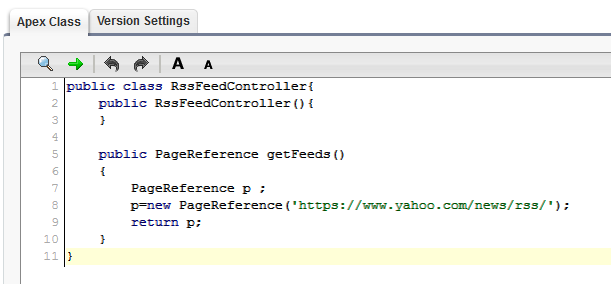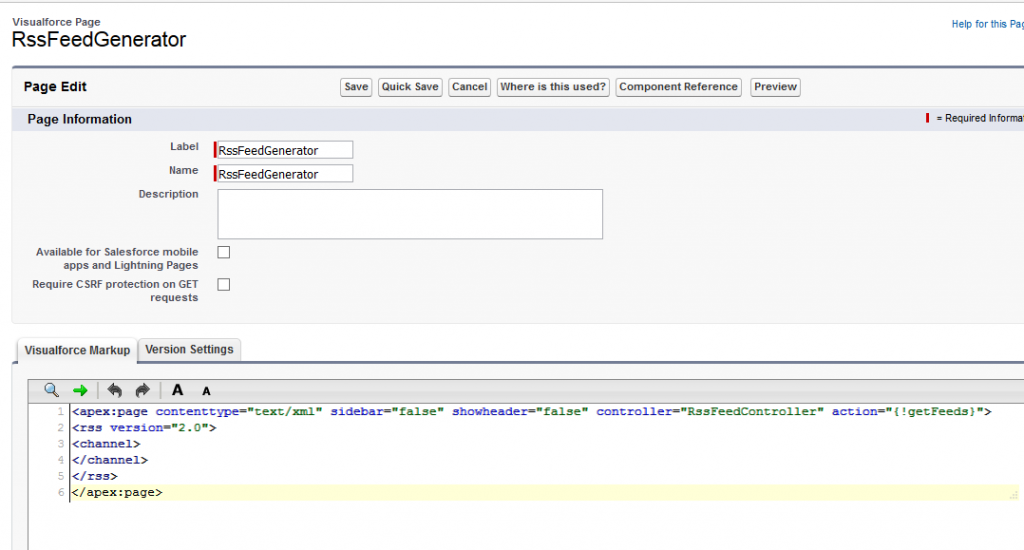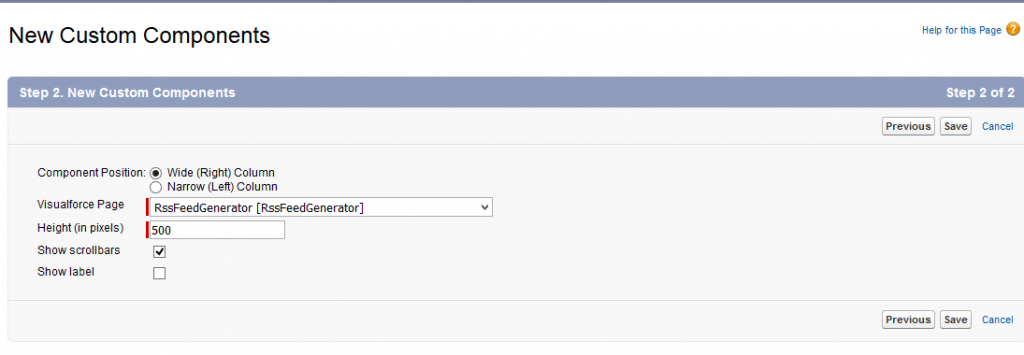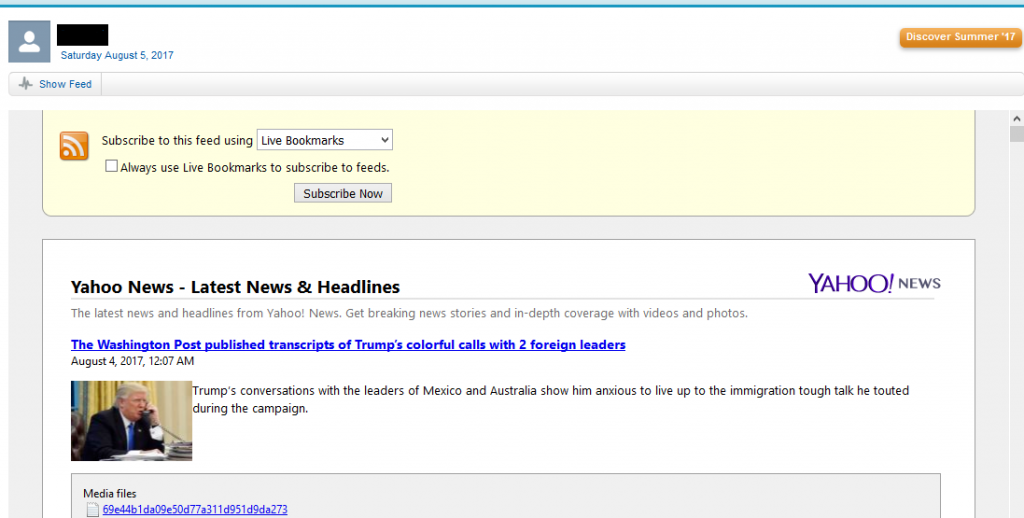Salesforce allows its users the ability to modify their Standard Home page by using various components such as links, images, HTML area and Visualforce area; the latter being a Visualforce area component to display your Visualforce page. It has also abandoned a few features of its own to implement something better the best example of “things lost in transition” is tag. While over the years developers have been using or tag to embed another website or RSS feed in their Visualforce pages but as these tags not working as expected anymore it has become quite a challenge for developers to embed external websites and rss feeds in their Visualforce page.
With the iframes not being supported anymore either in HTML components or in Visualforce pages implementing RSS feeds has been difficult. So, in this blog we will discuss a work around that would help you implement RSS feeds in your Visualforce page. For its implementation, we will first create an Apex controller refer the below image for apex class.
Now, let’s create a Visualforce page named “RSSFeedGenerator” that will refer this class, refer the below image for the code.
You can then preview this page to view the RSS feeds and you can further include this page in other Visualforce pages.
To include RSS feeds in your Home Page-
Now from your setup perform a quick search for “Home Page Components” and then click on the same. And refer the below steps-
1. Under “Custom Components” category click on “New” button you will be redirected to Custom Component page, enter the desired name for the component and select “Visualforce Area” as its type and then click on “Next”.
2. Once redirected to “New Custom Component” page. Set the following attributes-
–> Component Position- Wide (Right) Column
–> Visualforce Page- Select the name of your Visualforce page from the drop-down list. In our case that will be “RSSFeedGenerator”.
–> Height (in pixels)- You can enter any value that satisfies your need. We will enter “500” as the pixel value.
–> Show scrollbars- You can keep it check if you want and the same applies for “Show Label”.
Your configuration for your “Home Page Component” must be something like this-
Now once the Home Page Component is created then go back to setup and this time search for “Home Page Layouts”. Click on edit for the page layout that you want to edit most of the time there will be only one layout present. Select your VF component and click “Next”. In your multi-select arrange its position and click on “Save”. That’s it, now click on your “Home” tab and you will be able to see RSS feeds in your Home Page.
Using various “Home Page components” you can modify your Home page as per your wish and also you can set different layouts for different users.
Also Read
1. Using ‘action’ attribute at VF Page tag
2. Sending Email Attachment using VF Email Template
3. Creating Global Picklist Value Set in Salesforce
4. Using Nested Lightning Components in Salesforce
5. Expand and Collapse panel using Lightning Component
About Us
Greytrix is one stop solution provider for Sage ERP and Sage CRM needs. We provide complete end-to-end assistance for your technical consultations, product customization’s, data migration, system integrations, third party add-on development and implementation expertise.
Greytrix have some unique solutions for Cloud CRM such as Salesforce integration with Sage X3, Sage 100 and Sage 300. We also offer best-in-class Cloud CRM Salesforce customization and development services to business partners and end users. Greytrix have some unique solutions for On-Premise CRM such as Sage CRM integration with Sage X3, Sage 100, Sage 300, Sage 500 and Sage 50 . We also offer best-in-class On-Premise Sage CRM customization and development services to business partners and end users.
For more information, please contact us at salesforce@greytrix.com. We will be glad to assist you.