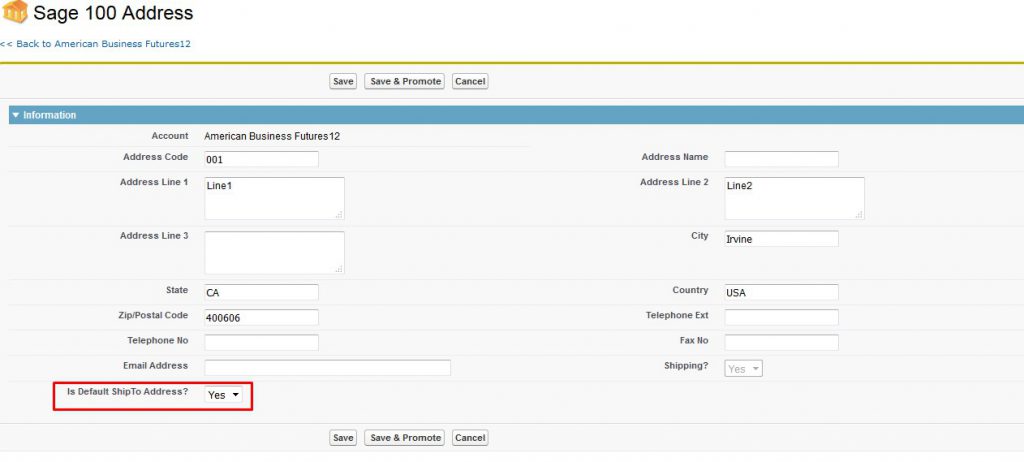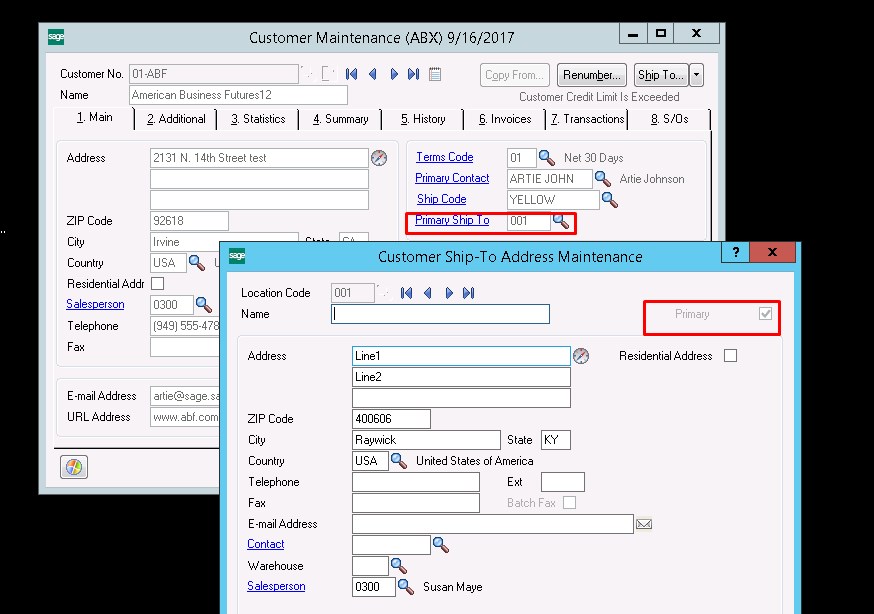GUMU™ SAGE ERP Integration for Salesforce (Sage X3, Sage 100 and Sage 300) is a real-time bi-directional link which syncs data from Salesforce to Sage 100 and vice versa. Here, in this blog, we will discuss how to promote Address as default ship to/Primary from Salesforce to Sage ERP 100.
Please follow the below steps how to promote address as Default ship to GUMU™ SAGE 100 ERP.
- Login to Salesforce.
- Go to App menu and select “GUMU™ Integration” App.
- Click on “Accounts” tab. Select account (please note that it should be linked with Sage 100 customer) for which you want to promote address as default.On account layout click on a button “New Address”. Enter details you want to promote Address. Select “Is Default ShipTo Address? ” as “Yes”.Click on Save and Promote button.
Similarly, for promoting an already existing shipping address as a default
- Open an already existing shipping address for a linked account
- Modify the address as required and set “Is Default ShipTo Address? ” as “Yes”.Click on Save and Promote button.
The corresponding address is promoted to Sage 100. Please refer below screenshot-
About Us
Greytrix is one stop solution provider for Sage ERP and Sage CRM needs. We provide complete end-to-end assistance for your technical consultations, product customization’s, data migration, system integrations, third-party add-on development and implementation expertise.
Greytrix has some unique solutions for Cloud CRM such as Salesforce integration with Sage X3, Sage 100 and Sage 300. We also offer best-in-class Cloud CRM Salesforce customization and development services to business partners and end users. Greytrix has some unique solutions for On-Premise CRM such as Sage CRM integration with Sage X3, Sage 100, Sage 300, Sage 500 and Sage 50. We also offer best-in-class On-Premise Sage CRM customization and development services to business partners and end users.
For more information, please contact us at salesforce@greytrix.com. We will be glad to assist you.