In our previous blog, we provided details about the upcoming feature of how a user can set Field Accessibility / Configuration on GUMU™ Real-time Inquiry Screen. In this blog we are discussing another upcoming feature on how user can setup fields on the GUMU™ Real-time Inquiry Screen. This feature will provide the user with the ability to add/remove fields from the Real-time inquiry screen.
To understand this feature, we will consider a Linked/Promoted Account in Salesforce. Below are the steps that need to be followed to understand the Field level setup functionality.
- Go to “App Launcher” and search for “GUMU Integration” from the App list.
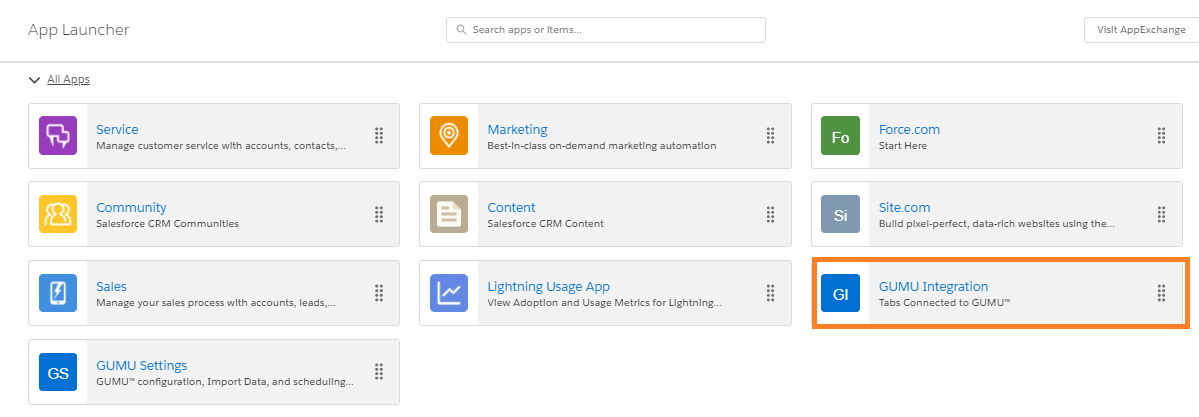
- Click on the “Account” tab and select the Linked/Promoted Account from the list.
- After that, click on the “ERP Customer Details” button or “Customer No.” link as shown below image.
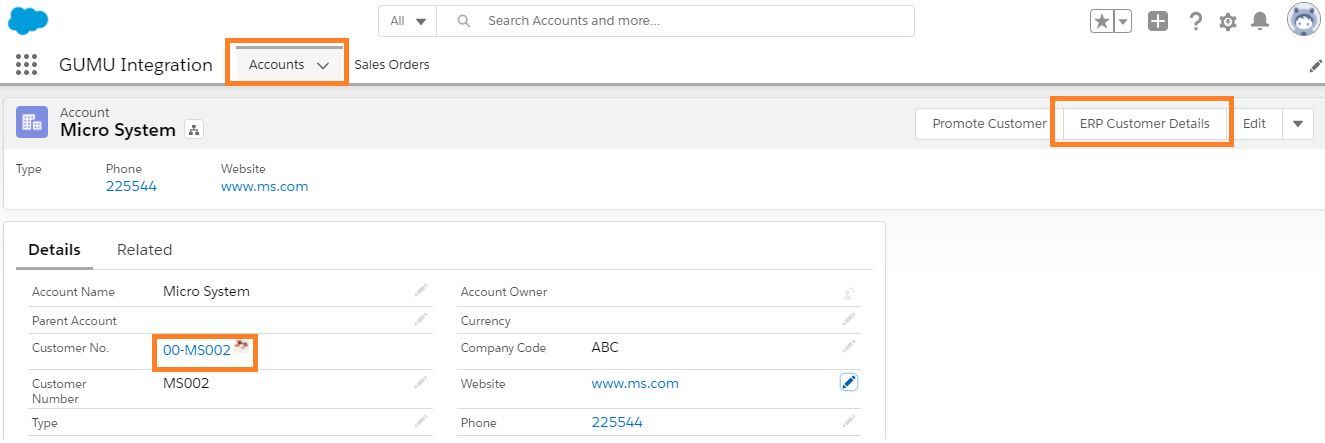
- Once you selected any of either option, a Real-time Inquiry screen will appear.
Adding Field
- Firstly, click on the “Gear” icon which is present on the top right-hand side and select the “Field Level Setup” option as displayed below the image.
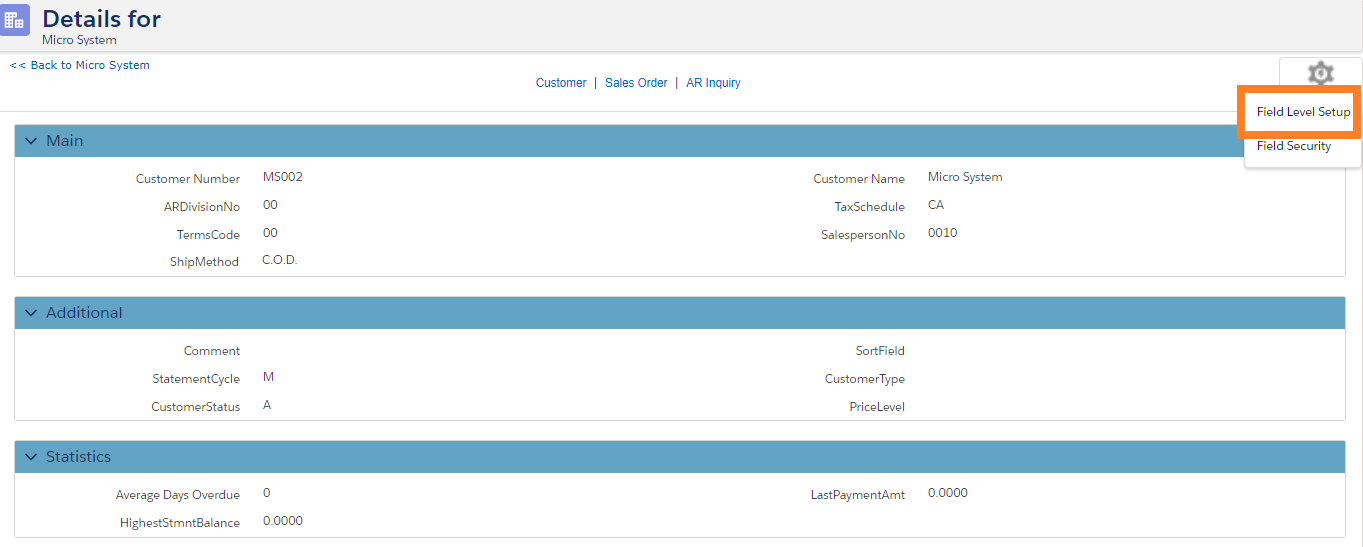
- Secondly, after selecting the “Field Level Setup” option, the field level setup window will pop-up.
- Thirdly, you need to select the particular field which you want to add on the Real-time inquiry screen and click on the “Add” button.
- Finally, click on the “Save” button to see the changes on the Real-time inquiry screen.
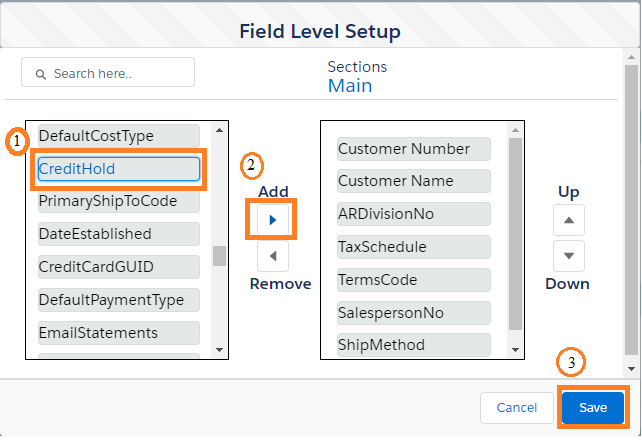
- As shown in the above image, we added the “CreditHold” field to view their associated record onto Real-time inquiry screen.
- Now, you will able to see the associated field on the Real-time inquiry screen.
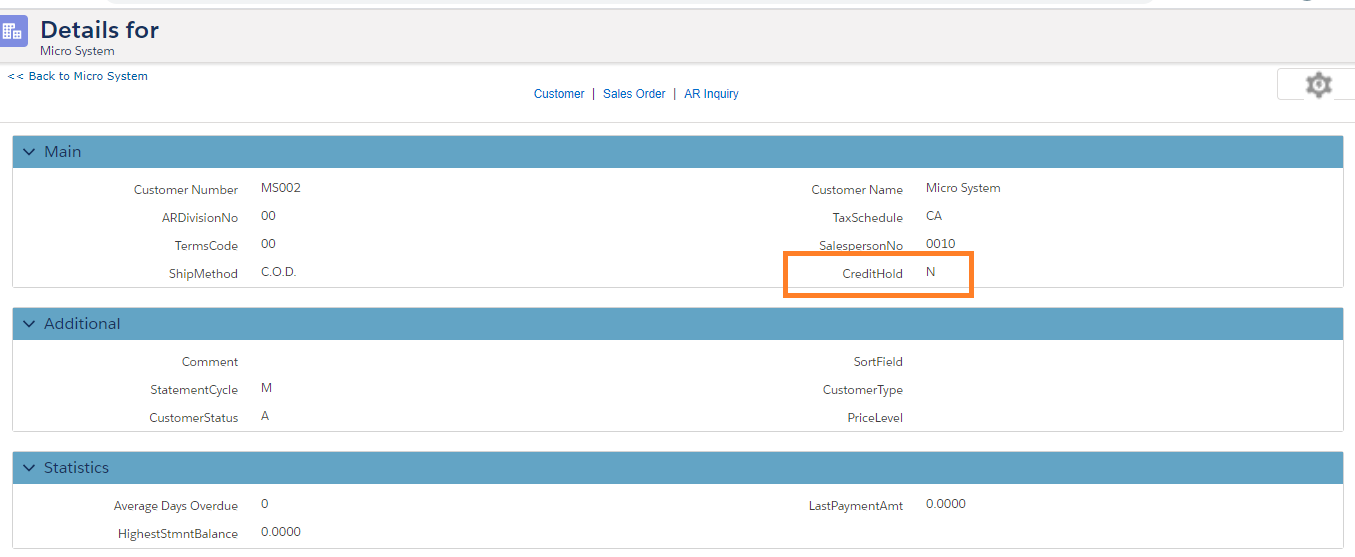
Removing Field
- Similarly, if you want to remove any field from the Real-time inquiry screen. You can open the “Field Level setup” and from there you can “Remove” the unwanted fields.
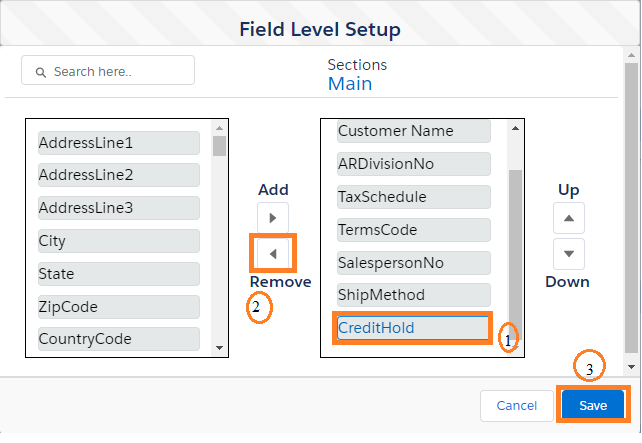
- Once the field is removed from setup, user is not able to see the associated field on Real-time Inquiry screen.
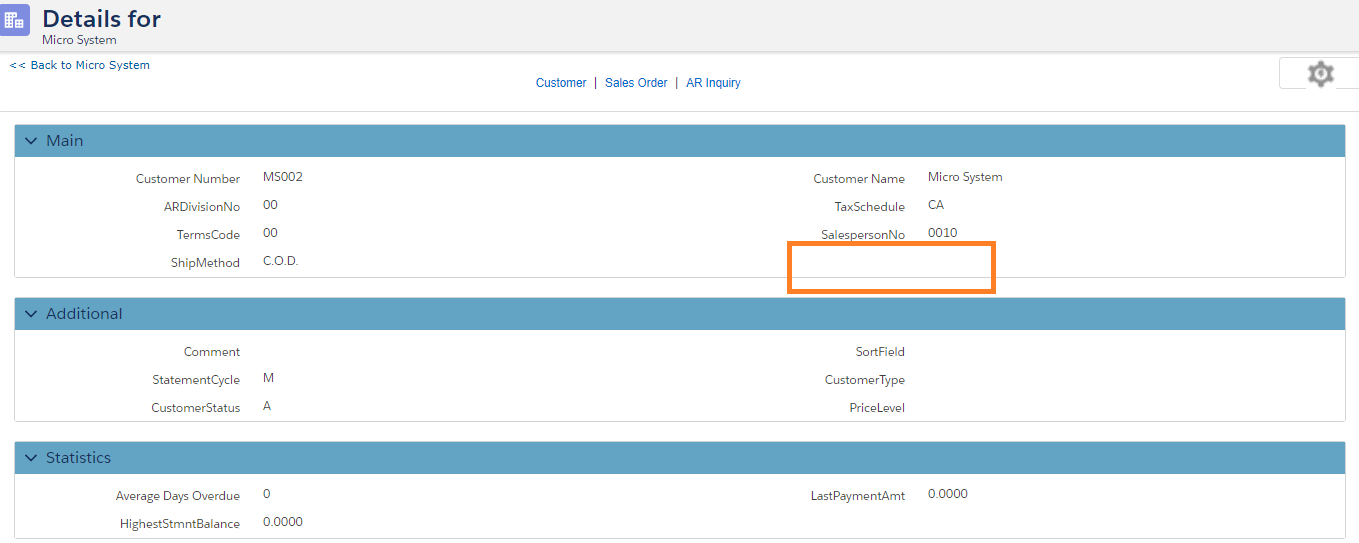
- Moreover, if user wants to make field movements on screen, they can make use of the “Up” and “Down” arrow. And click on the “Save” button to apply the changes on the Real-time inquiry screen.
In conclusion, using this functionality user can “Add/Remove” fields from the Real-time inquiry screen.
We hope you find this blog helpful to understand “Field Level Setup” functionality. If you still have concerns and need more help, please contact us at salesforce@greytrix.com
About Us
Greytrix – a globally recognized and one of the oldest Sage Development Partner and a Salesforce Product development partner offers a wide variety of integration products and services to the end users as well as to the Partners and Sage PSG across the globe. We offer Consultation, Configuration, Training and support services in out-of-the-box functionality as well as customizations to incorporate custom business rules and functionalities that require apex code incorporation into the Salesforce platform.
Greytrix has some unique solutions for Cloud CRM such as Salesforce Sage integration for Sage X3, Sage 100 and Sage 300 (Sage Accpac). We also offer best-in-class Cloud CRM Salesforce customization and development services along with services such as Salesforce Data Migration, Integrated App development, Custom App development and Technical Support business partners and end users.
Salesforce Cloud CRM integration offered by Greytrix works with Lightning web components and supports standard opportunity workflow. Greytrix GUMU™ integration for Sage ERP – Salesforce is a 5-star rated app listed on Salesforce AppExchange.
The GUMU™ Cloud framework by Greytrix forms the backbone of cloud integrations that are managed in real-time for processing and execution of application programs at the click of a button.
For more information on our Salesforce products and services, contact us at salesforce@greytrix.com. We will be glad to assist you.
Related Posts
- Promote Salesforce Account to Sage 100 Customer using GUMU™ lightning version
- Experience Real-time Account Inquiry (with Lightning compatibility) in SF – Sage X3 Integration
- Promote Salesforce Account to Sage 300 Customer using GUMU™ lightning version
- Promote Salesforce Account to Sage X3 Customer using GUMU™ lightning version

