We introduce features in GUMU™, keeping in mind the dynamic functionalities that a user needs while working in Salesforce for achieving a task. We have now introduced a new feature wherein a user can activate/deactivate the Tax calculation setting for their Sales process.
In this blog, we will discuss how to Activate/Deactivate Tax for Order from GUMU™ Setting Configuration Screen in Salesforce.
To perform enabling & disabling of Tax rule, please follow below mentioned steps. These steps help in displaying/hiding “Tax Rate” and “Tax Amount” field from the “Add Product Screen” of Sales Order.
- Go to “App Launcher”
- Firstly, Click on “GUMU Settings”
- Secondly move to the “Configuration” tab
- Finally, click on the “Setting” symbol (as shown below image)

- In addition under the setting section, you will see an option of “Enable/Disable”. With these an accessibility button on whether to Activate or Deactivate Tax on Order.
- This will disable the Enable Tax on Order (See the below image).
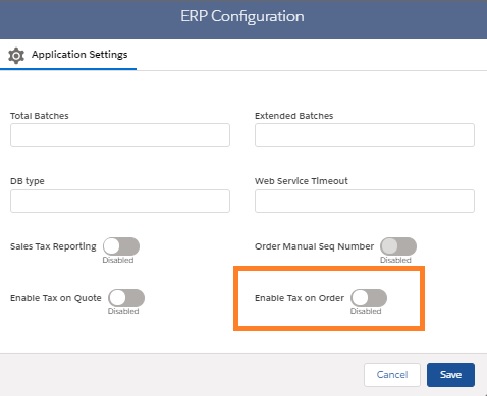
- The “Tax Rate” and “Tax Amount” field will not be displayed on the Add Product screen of Sales Order, if the Tax on Order is disabled.
- After that, as you see there is no “Tax Rule” and “Tax Amount” field present on the Add Product screen (refer below image).
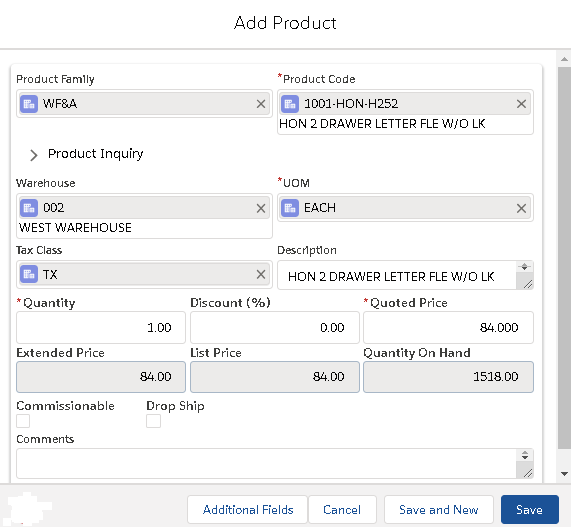
- Similarly, for re-enabling the Tax on Order, we need to again visit the configuration page. And click on slide lock of Enable Tax on Order to Activate the Tax Rule. Finally, click on the “Save” button (as shown in the below image).
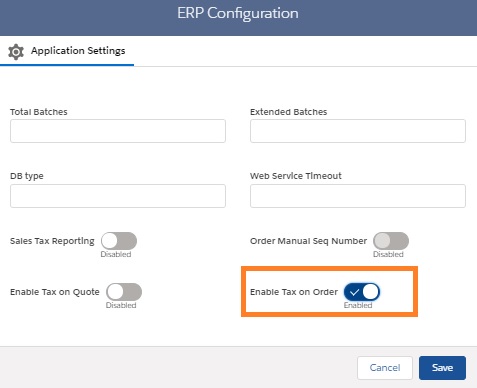
- Thus, after Enabling the Tax on Order, you can view the “Tax Rate” and “Tax Amount” fields on the Add Product screen of Sales Order (refer the below image).
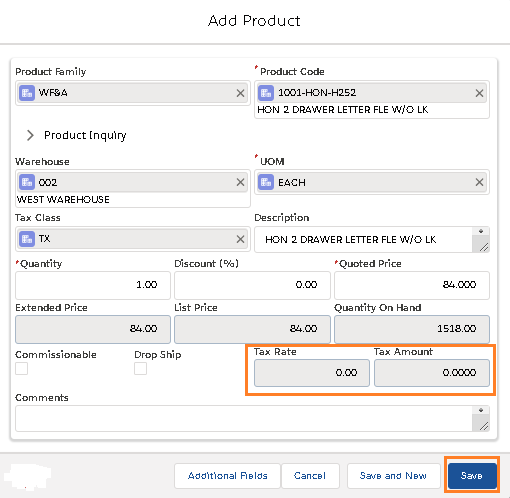
By following above steps, you can Enable/Disable the Tax Rule for Order. In conclusion, this will help you make use of “Tax Rate” and “Tax Amount” field on the Add Product screen as per your preference.
We hope you may find this blog resourceful and helpful. If you still have concerns and need more help, please contact us at salesforce@greytrix.com
About Us
Greytrix – a globally recognized and one of the oldest Sage Development Partner and a Salesforce Product development partner offers a wide variety of integration products and services to the end users as well as to the Partners and Sage PSG across the globe. We offer Consultation, Configuration, Training and support services in out-of-the-box functionality as well as customizations to incorporate custom business rules and functionalities that require apex code incorporation into the Salesforce platform.
Greytrix has some unique solutions for Cloud CRM such as Salesforce Sage integration for Sage X3, Sage 100 and Sage 300 (Sage Accpac). We also offer best-in-class Cloud CRM Salesforce customization and development services along with services such as Salesforce Data Migration, Integrated App development, Custom App development and Technical Support business partners and end users.
Salesforce Cloud CRM integration offered by Greytrix works with Lightning web components and supports standard opportunity workflow. Greytrix GUMU™ integration for Sage ERP – Salesforce is a 5-star rated app listed on Salesforce AppExchange.
The GUMU™ Cloud framework by Greytrix forms the backbone of cloud integrations that are managed in real-time for processing and execution of application programs at the click of a button.
For more information on our Salesforce products and services, contact us at salesforce@greytrix.com. We will be glad to assist you.
Related Posts

