In the previous blog, we looked on the ways to Synching Additional (Order) Fields from Salesforce to Sage 300 ERP.
In this blog we will showcase user the further ways to Sync additional values from the Order Detail screen for the selected Product from Salesforce to Sage 300 ERP system.
Follow the below steps to see how user can Promote order details Additional field while promoting orders to Sage 300 ERP system.
System Setting
- Firstly, navigate to the GUMU Settings.
- Secondly, click on the “Entity Mapping/Import” tab.
- Open “Sage300ERP-OrderLines” import routine as indicated in the image below.
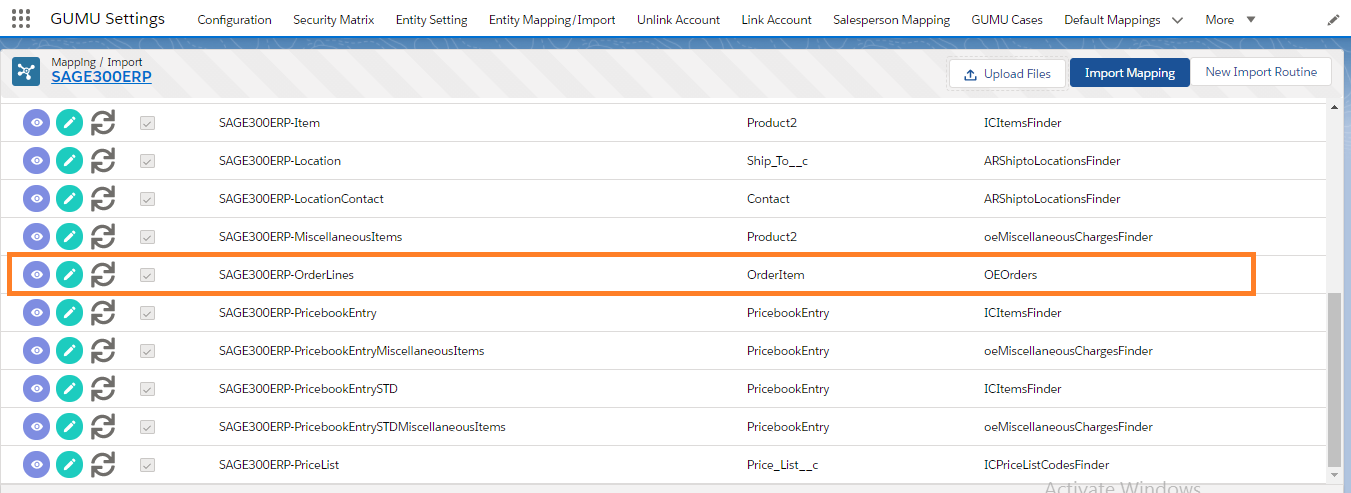
- Once user open orderlines import routine, Navigate to the Details tab and click on “SF to ERP” section.
- Now, map the field of your choice. For example we are mapping the additional “Quantity Committed” field of Salesforce to “Quantity Committed” field of Sage 300 system as shown in below image.
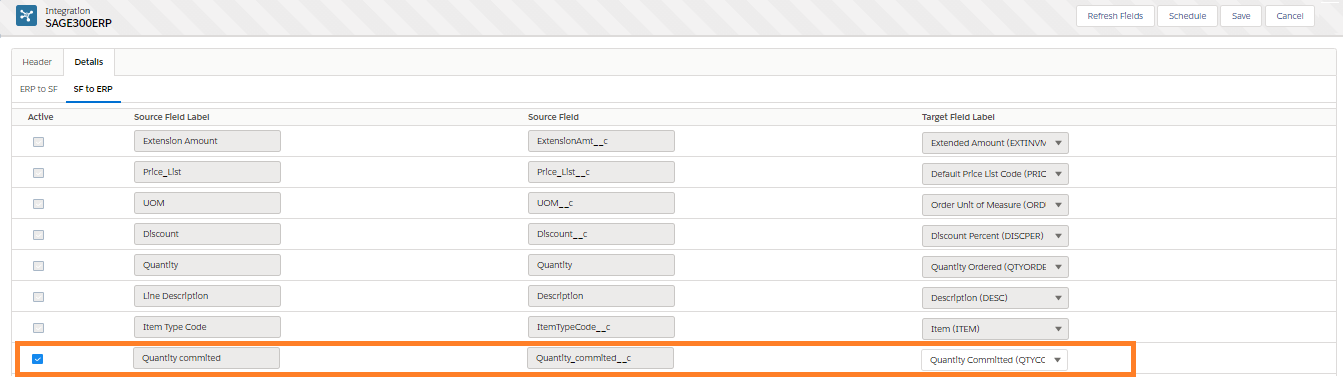
- Now, user needs to create an additional layout for activating the “Additional Fields” button on the Add Product screen of Order line items. User can refer the blog posted for Sales Order Header layout. It’s just that instead of the “Order” object, you will have to refer “OrderItem” object. And follow the remaining steps by choosing “Quantity Committed” field that are added in the above mapping.
System Usage
- Firstly, navigate to the “GUMU Integration” app page and click on the Sales Order Tab. Create a New Order for an Integrated/Linked Account in Salesforce.
- After filling the Order Header information and ERP Information, navigate to the Order Line Tab. Click on the “Add product” button and select the product from Sage 300 ERP which is available to use in Salesforce.
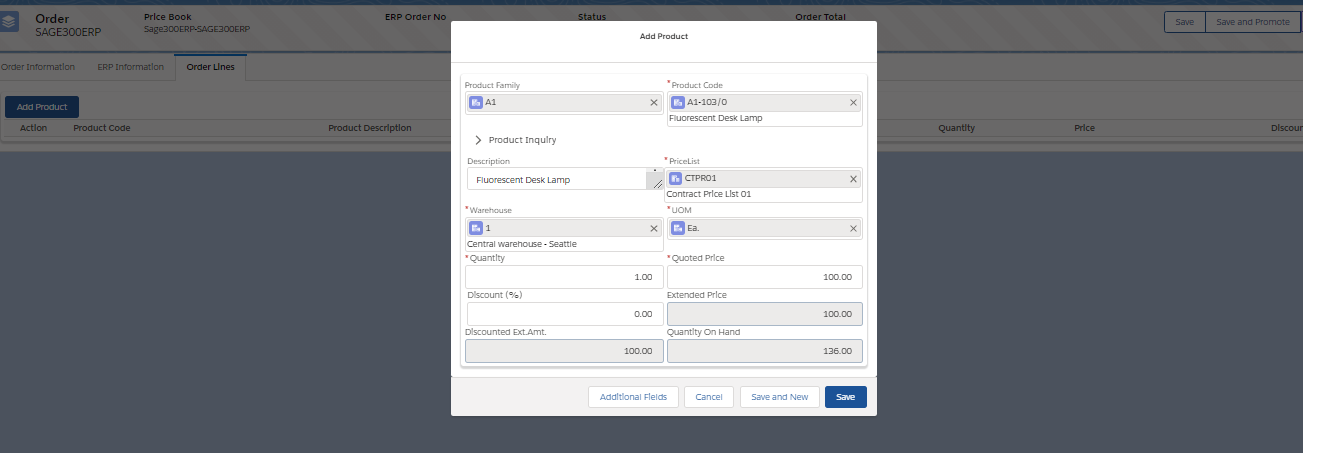
- In addition, user can now click on the “Additional Fields” button on the Order Add Product Screen. This will enable the users to enter the Quantity Committed information for the selected Product as displayed in below image. Click on “Save” button to save the changes.
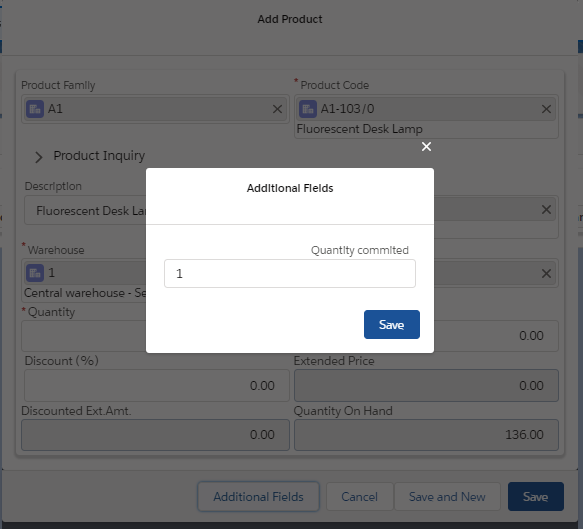
- Once the changes are made, user can click the “Save and Promote” button which is available on Order Header layout to promote the Order record to Sage 300 system.
- User can navigate to the promoted Sales Order record in the Sage 300 ERP. To view the entered Quantity Committed associated with the promoted Order line item (for better clarification refer the below image).
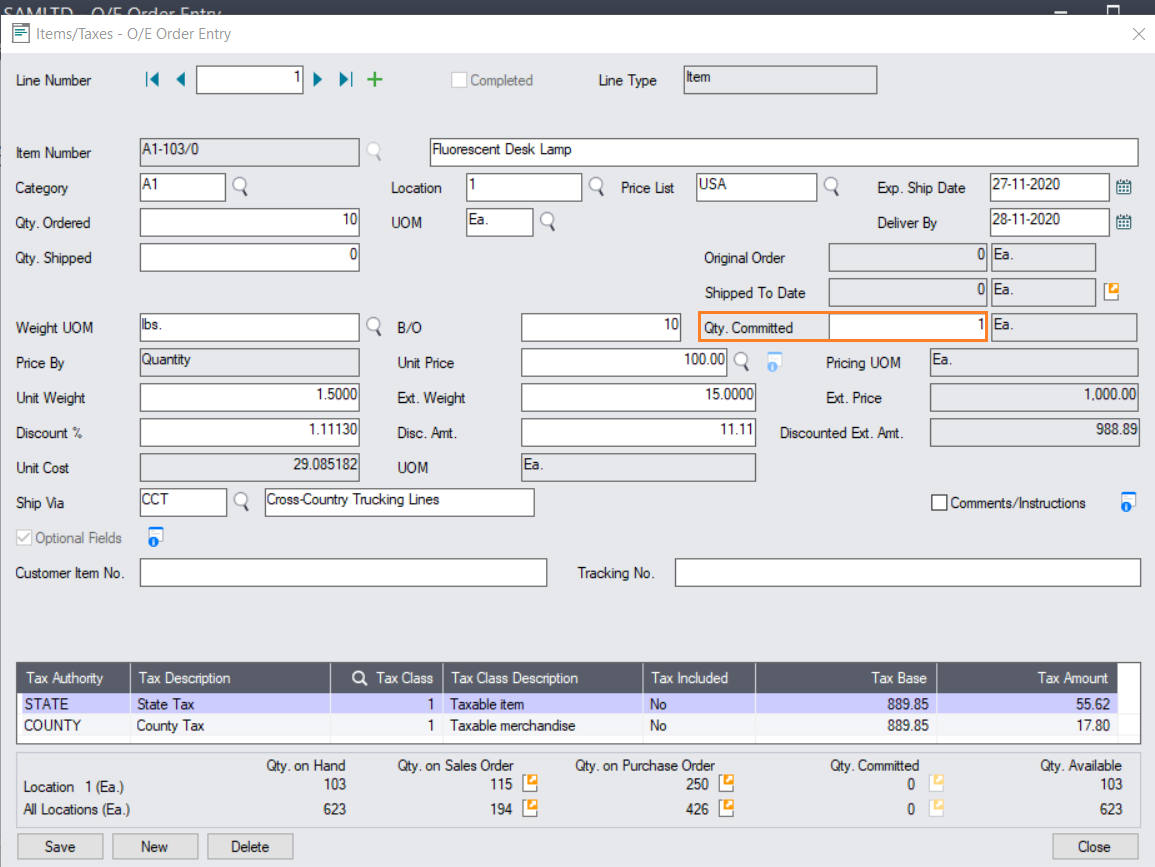
By following this added GUMU™ functionality, user can now promote and override multiple additional field information associated with the selected Product Line of the promoted Sales Order.
We hope that you find this blog helpful, if you still have queries, don’t hesitate to contact us on salesforce@greytrix.com.
About Us
Greytrix – a globally recognized and one of the oldest Sage Development Partner and a Salesforce Product development partner offers a wide variety of integration products and services to the end users as well as to the Partners and Sage PSG across the globe. We offer Consultation, Configuration, Training and support services in out-of-the-box functionality as well as customizations to incorporate custom business rules and functionalities that require apex code incorporation into the Salesforce platform.
Greytrix has some unique solutions for Cloud CRM such as Salesforce Sage integration for Sage X3, Sage 100 and Sage 300 (Sage Accpac). We also offer best-in-class Cloud CRM Salesforce customization and development services along with services such as Salesforce Data Migration, Integrated App development, Custom App development and Technical Support business partners and end users.
Salesforce Cloud CRM integration offered by Greytrix works with Lightning web components and supports standard opportunity workflow. Greytrix GUMU™ integration for Sage ERP – Salesforce is a 5-star rated app listed on Salesforce AppExchange.
The GUMU™ Cloud framework by Greytrix forms the backbone of cloud integrations that are managed in real-time for processing and execution of application programs at the click of a button.
For more information on our Salesforce products and services, contact us at salesforce@greytrix.com. We will be glad to assist you.
Related Posts

