As you all know the current version of GUMU™ integration utilizes SData for synchronization of records from Sage 100 ERP to Salesforce and vice-a-versa. Generally SData is installed on the Sage 100 Server and needs IIS Manager through which user can access the SData. When SData is installed on the server a pool termed as SDataAppPool is created under Application Pools of IIS Manager, where all the pools associated and running on the server are listed. The Application Pool displays the number of pools along with their Name, Status, .NET CLR Version, Managed Pipeline Mode, Identity and Applications. You can refer the below image for better understanding:
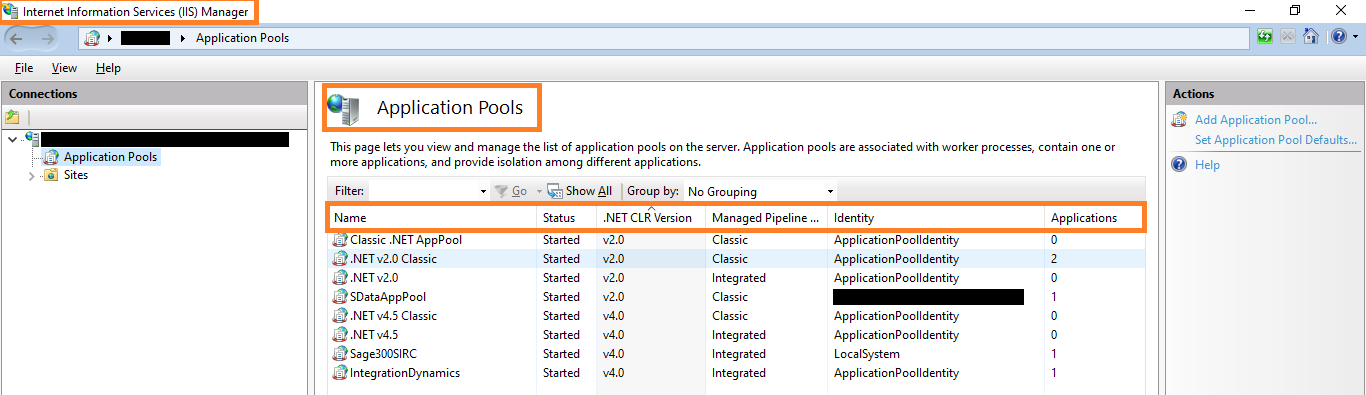
In the above image you can see that the Applications present on the server currently have their Status as Started which means they are running and consuming certain services in order to provide output. In this blog we will understand the basic troubleshooting steps to perform on pool. These steps are specific to HTTP 503 error that occurs while accessing the SData URL over the web, as show in the below image:
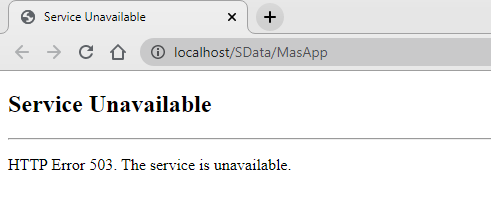
When such error is encountered while accessing SData from the IIS Manager, User should check the Event Viewer Application. This is provided by Microsoft which shows a log of application and system messages, including errors, information messages, and warnings. It’s a useful tool for troubleshooting all kinds of different Windows problems.
Identifying the Problem
Now to understand why we have encountered the error, let’s navigate to Event Viewer of Windows. To start Event Viewer on Windows, follow the below steps:
- Firstly, click on Start and Type Event Viewer in the start menu.
- Click on Open.

- Secondly, after Clicking on Open Event Viewer will display a screen stating the Overview and Summary of the system. Refer the Below Image:
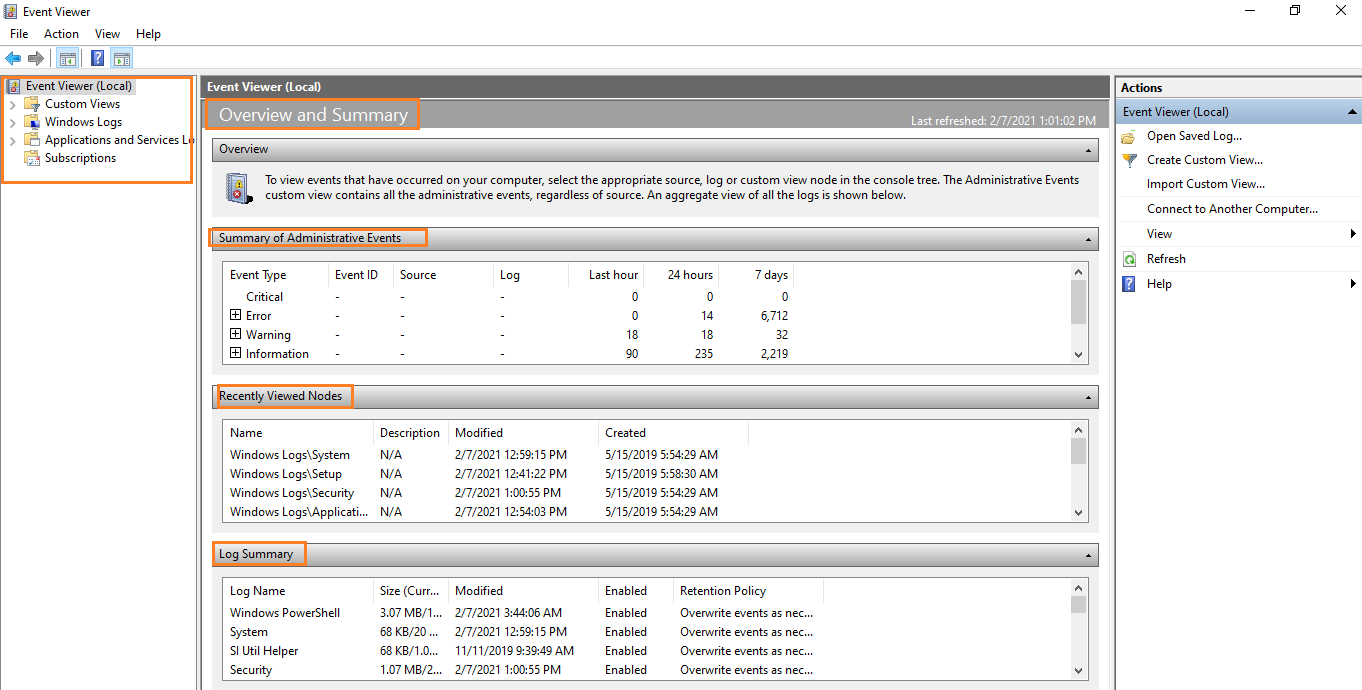
- Finally, to view the Event Log expand Windows Logs Tree and click on System, this will allow us to understand what is causing the error. Meanwhile, refer the below image showing the Level and Source of the error along with the General Information which will help us in troubleshooting:
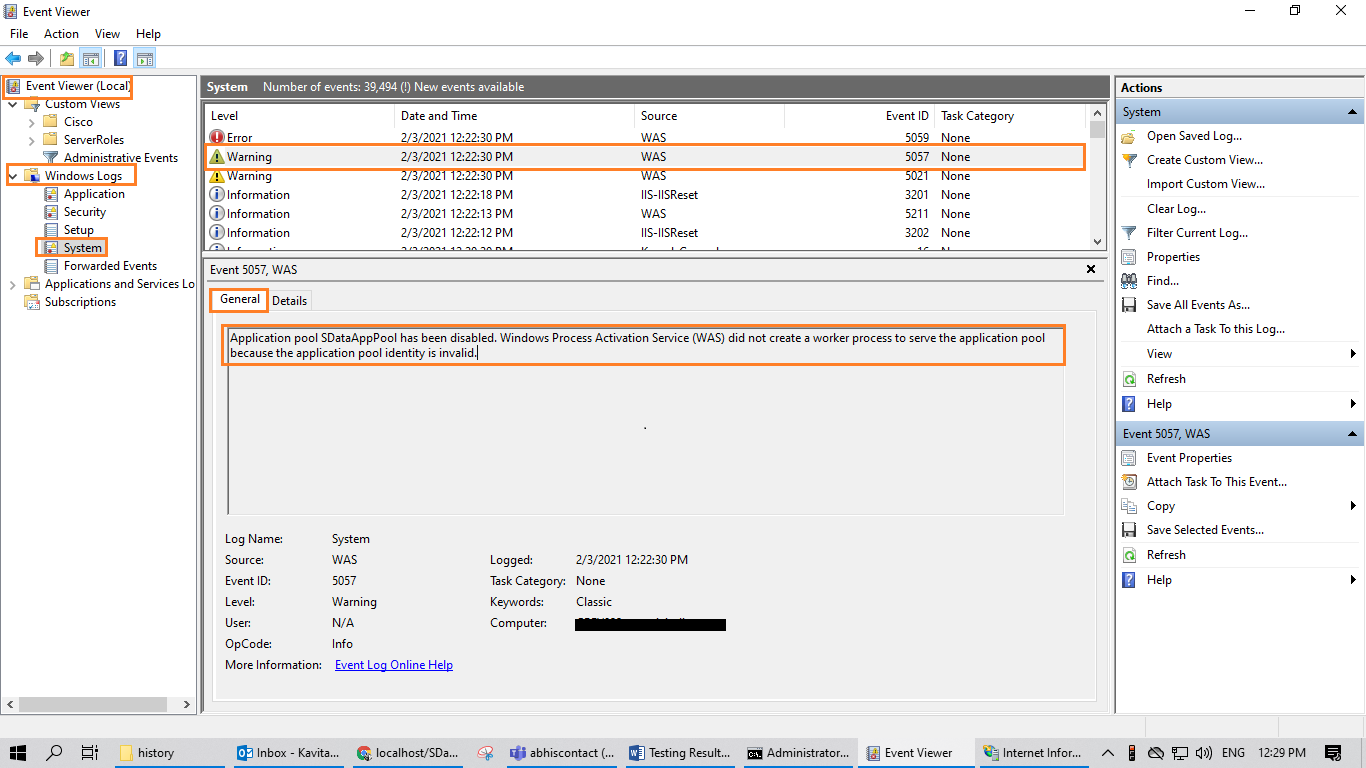
General Information of Event Logger: Application Pool SDataAppPool has been disabled. Windows process Activation Service (WAS) did not create a worker process to serve the application pool because the application pool identity is invalid.
In general terms, the above error is stating that the identity defined/provided in the application pool are not valid. In other words, it means the credentials used in the application pool are not valid. This might have occurred to due change in credentials of Windows Domain User.
Note: In order to access SData it is necessary for the user to always provide access to the SData path located on the system. Change in credentials will always become a barrier for the user to access the webservice.
Applying the Solution
So let’s update the credentials for the SDataAppPool present in the Application Pool for resolving the HTTP error 503. Follow the below steps:
- Firstly, open IIS Manager and Click on Application Pool under Connection pane. Refer the below image:
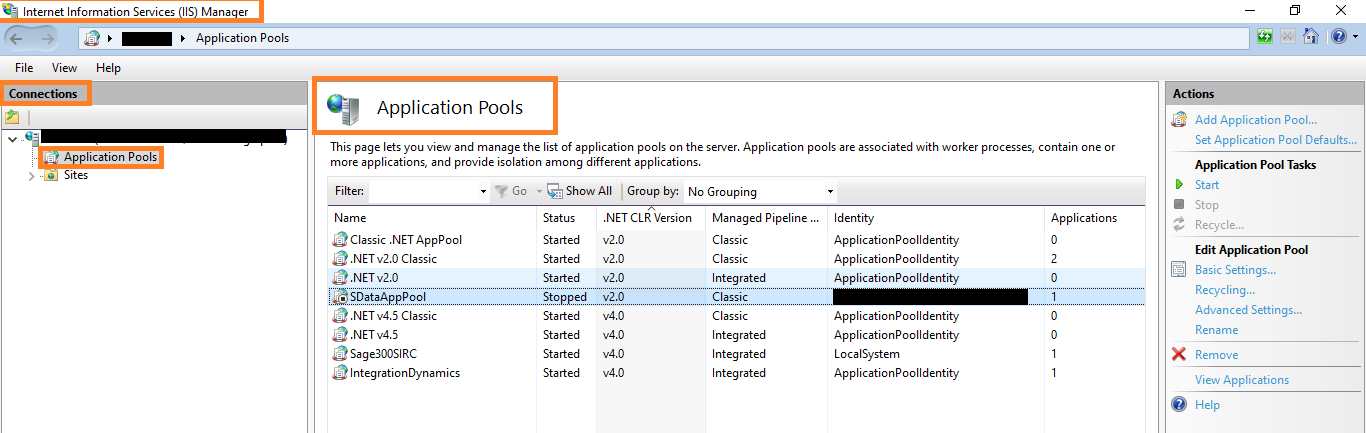
- As you can see in the above image, the status of SDataAppPool is stopped due to invalid identity i.e. the Windows Domain Username and Password defined to access the path is not valid since the credentials are updated for Windows System.
- In order to update the credentials, click on “Advanced Settings” present under Actions pane of the IIS Manager. As a result a window will pop-up as show in the below image:
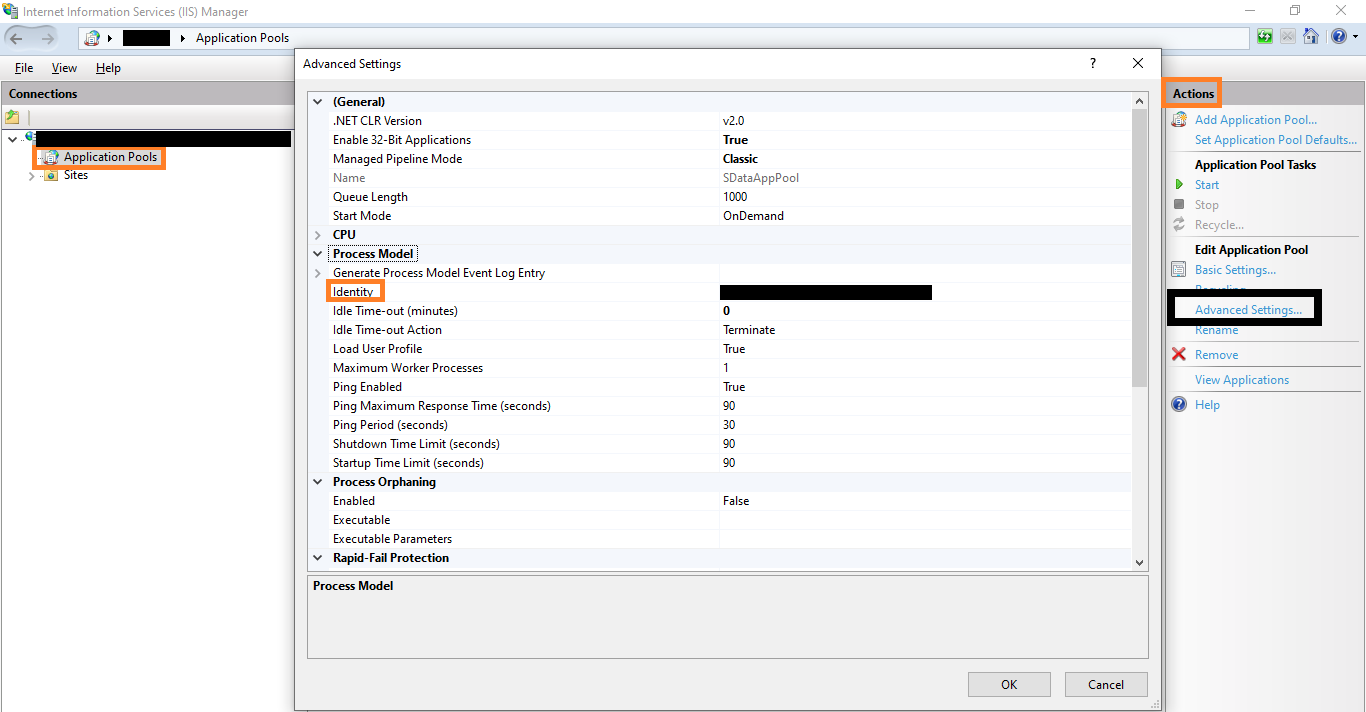
- Finally, click on identity, which displays a small settings. In short this would allow the user to fill in the credentials as show in the below image and click on “OK”.
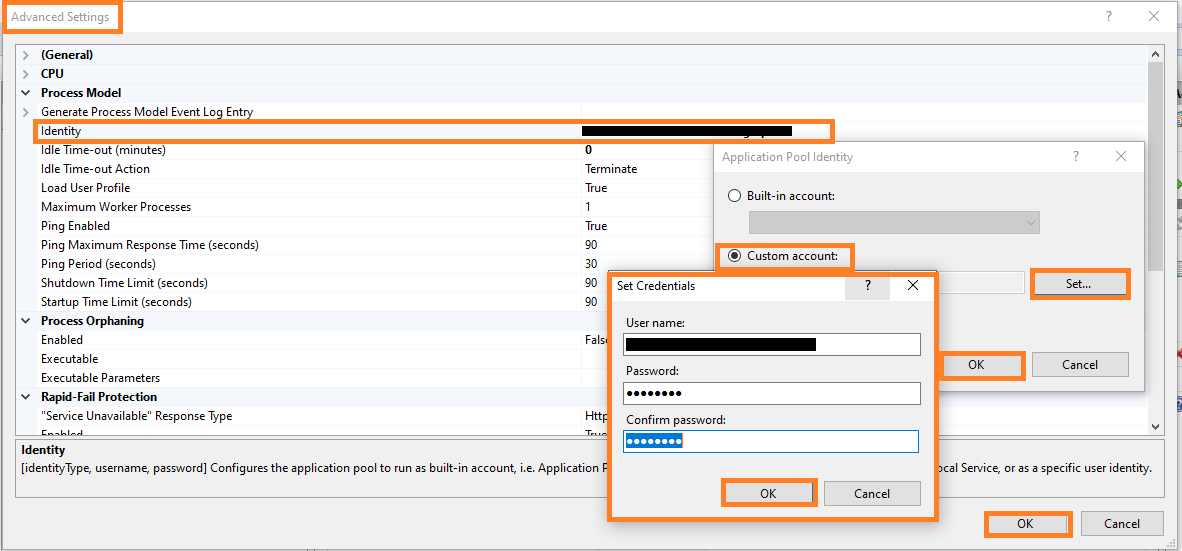
Note: User have to fill in the credentials under Custom Account by clicking on Set button. The credentials used should Windows Domain User which Administrative privileges.
- Once the updated credentials are applied, it’s time to restart the Application Pool and IIS Manager.
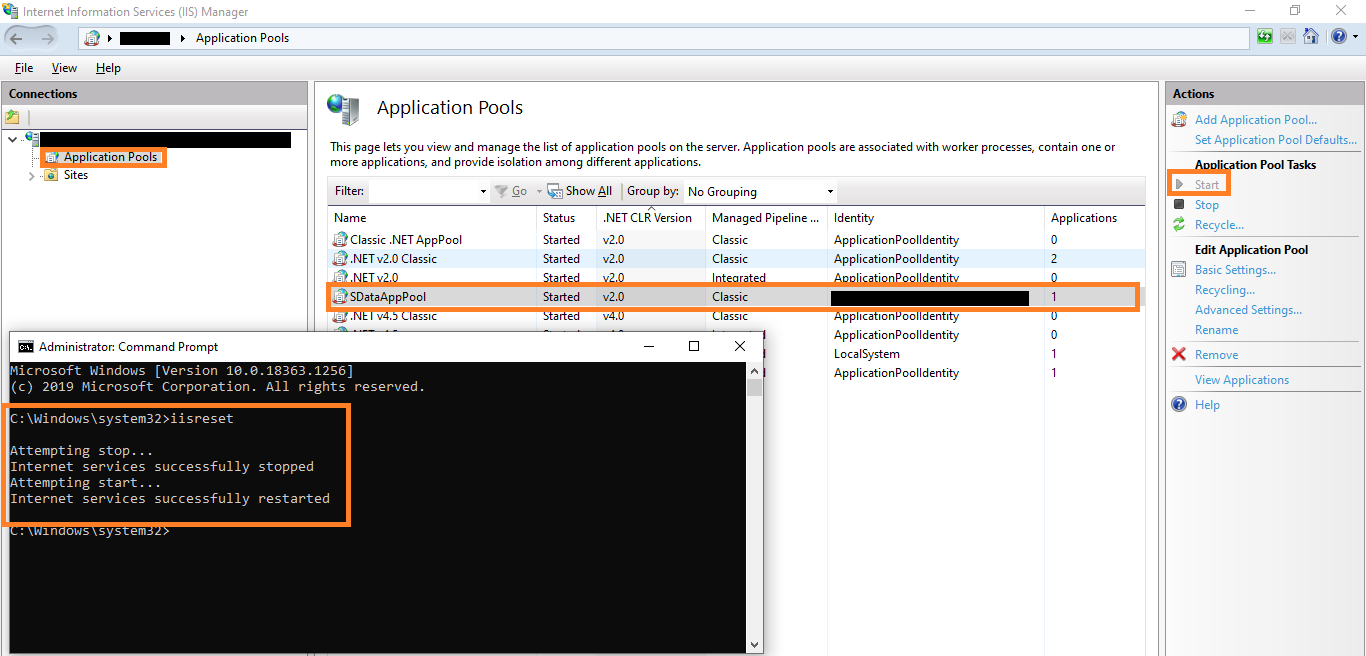
Verification
Let’s try accessing the SData over the web, after the services is restarted. Follow the below steps to access the SData:
- Firstly, open IIS, click on Application pool and expand the tree of Sites.
- Secondly, after expanding the Sites bar, expand the Default Website tree.
- Finally, under Default Website, there is SData folder which holds MasApp which allows the user to access the SData. Refer the below image for better understanding:
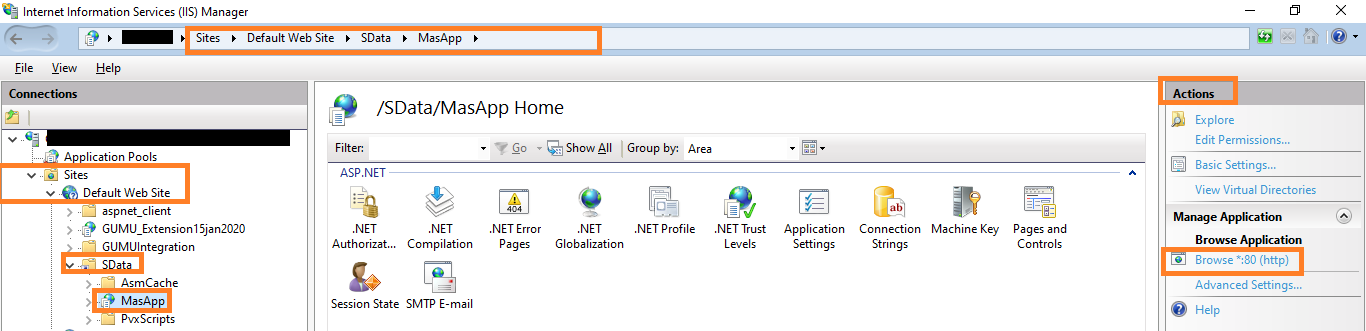
- In addition, to browse the SData locally on your machine click on “Browse *:80(http)“ present on the right hand right under Action pane. In short the below page will appear in your browser where you need to provide your Sage 100 ERP credentials:
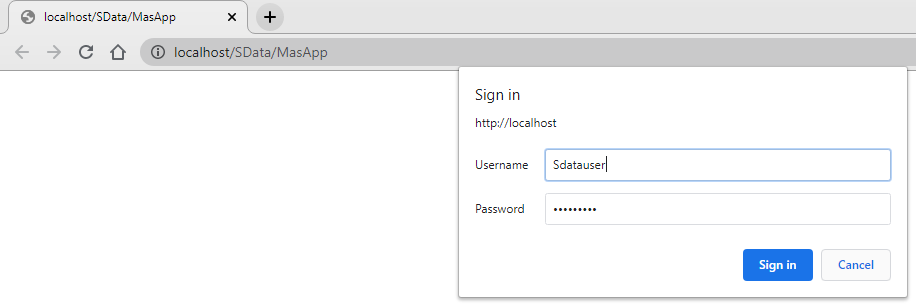
- After providing the credentials you need to provide complete SData URL: http://localhost/SData/MasApp/MasContract/ABC/AR_Customer (where ABX = your Sage company code and AR_Customer is the Entity for which you want view the data for) in order to access your Sage 100 ERP Company data. Refer the below image:
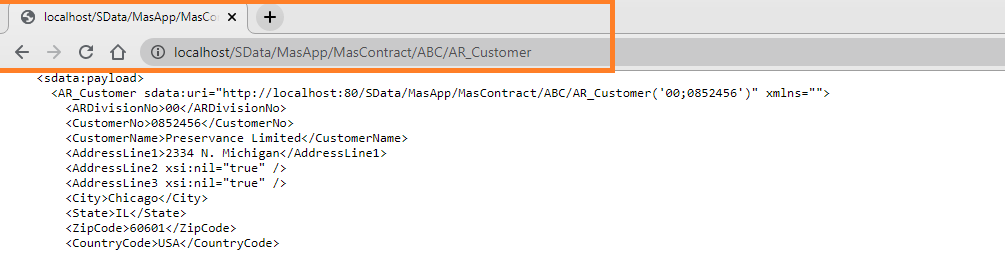
Following the above steps user can easily fix the 503 error in the SData URL and can continue using the GUMU™ for Salesforce – Sage 100 ERP integration.
We hope you may find this blog resourceful and helpful. If you still have concerns and need more help, please contact us at salesforce@greytrix.com.
About Us
Greytrix – a globally recognized and one of the oldest Sage Development Partner and a Salesforce Product development partner offers a wide variety of integration products and services to the end users as well as to the Partners and Sage PSG across the globe. We offer Consultation, Configuration, Training and support services in out-of-the-box functionality as well as customizations to incorporate custom business rules and functionalities that require apex code incorporation into the Salesforce platform.
Greytrix has some unique solutions for Cloud CRM such as Salesforce Sage integration for Sage X3, Sage 100 and Sage 300 (Sage Accpac). We also offer best-in-class Cloud CRM Salesforce customization and development services along with services such as Salesforce Data Migration, Integrated App development, Custom App development and Technical Support business partners and end users.
Salesforce Cloud CRM integration offered by Greytrix works with Lightning web components and supports standard opportunity workflow. Greytrix GUMU™ integration for Sage ERP – Salesforce is a 5-star rated app listed on Salesforce AppExchange.
The GUMU™ Cloud framework by Greytrix forms the backbone of cloud integrations that are managed in real-time for processing and execution of application programs at the click of a button.
For more information on our Salesforce products and services, contact us at salesforce@greytrix.com. We will be glad to assist you.
Related Posts

