In this blog, we will discuss how a user can Update or Promote Salesforce Contact to the Sage 100 ERP system using GUMU™ Lightning Interface. This blog list further enhancement to the point discussed in the existing blog.
In the Sage 100 (US) system, each account has one or more than one Contact, whereas Salesforce supports multiple contacts. In this blog, we will discuss how to promote Contacts from Salesforce to Sage 100 ERP. As well as how to update existing contact records in Real-Time using the GUMU™ Lightning version.
Note:
Ensure that the “GUMU™ SAGE ERP Integration for Salesforce” Package is installed in your org.
To Promote Contact, it is mandatory that the associated Account should be Promoted/Linked with a Sage 100 ERP record
Below are the steps to Update or Promote Salesforce Contact to the Sage 100 ERP system using GUMU™ Lightning Interface:-
- Log in to your Salesforce Org.
- Go to the app launcher and find the “GUMU™ Integration” App. The app is available on Salesforce AppExchange.
- Click on “GUMU™ Integration.”
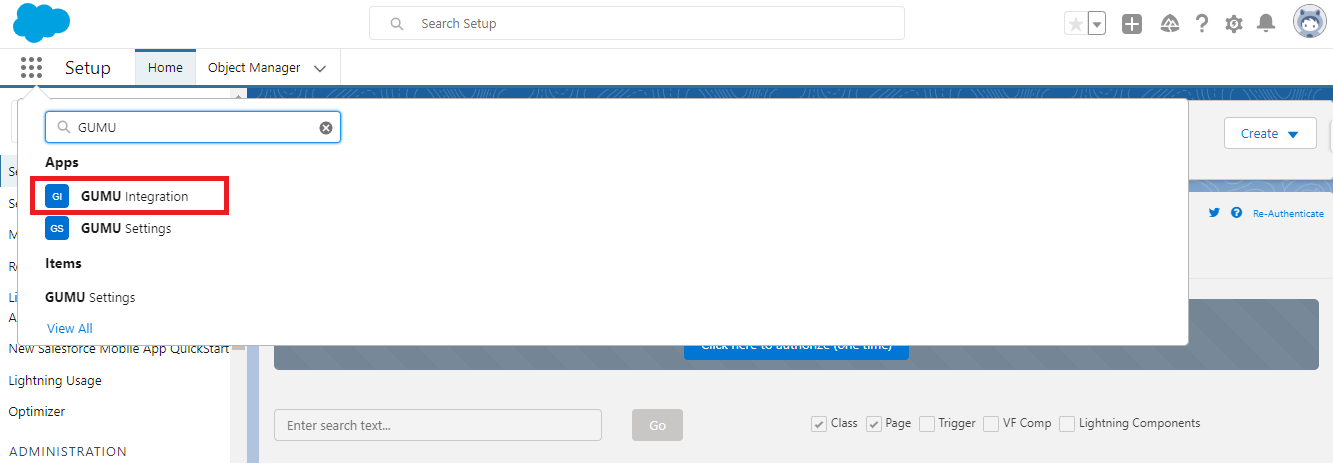
- Click on the “Account” tab, and select Promoted/Linked Account for which you want to promote Contact.
- Open this particular account and find a contact on the related section tab.
- Click on the new button as displayed in the below image.
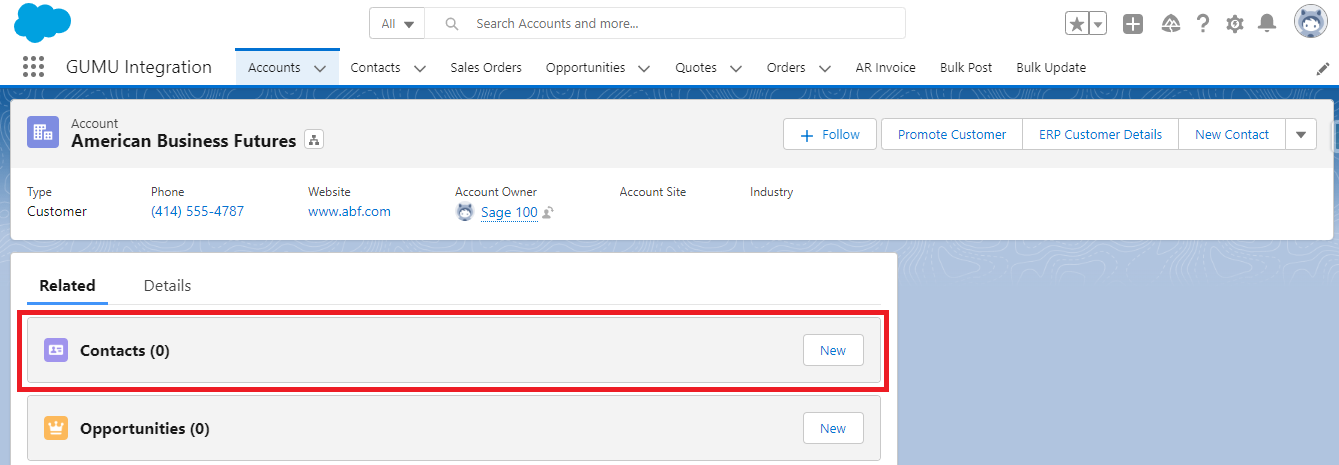
- Once the Contact page is open, fill in all the required field information and click on the save button.
- Which will Save contacts in Salesforce and promote/link to the Sage 100 ERP system.
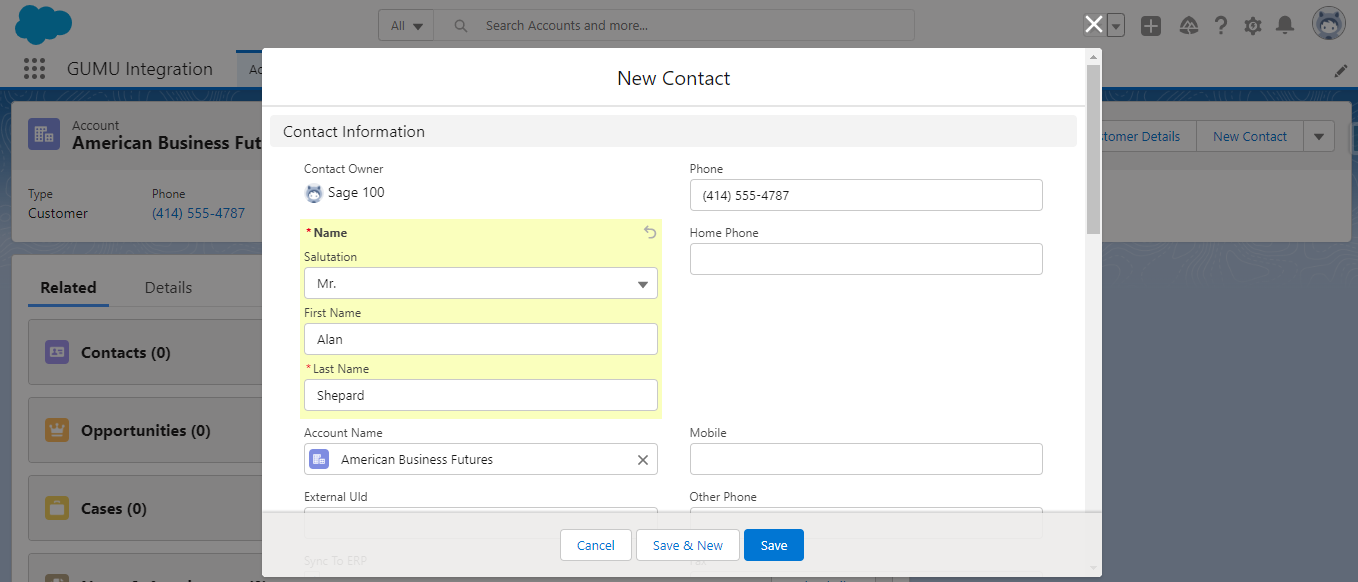
- In addition, you can view the promoted Contact in the Sage 100 System as displayed in the below image.
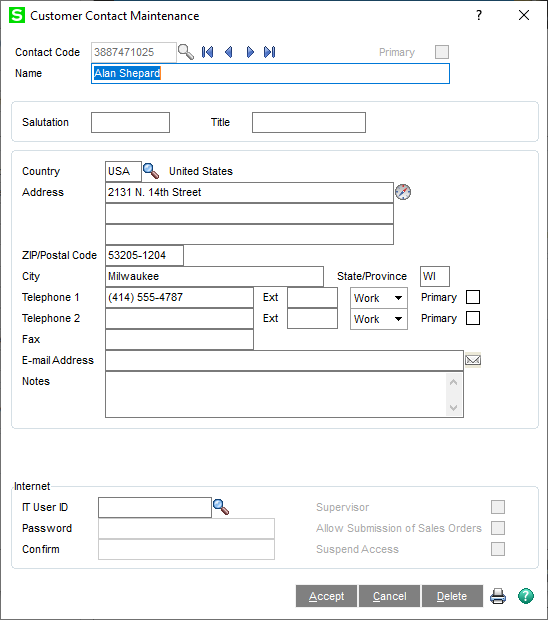
Promote Contact using the GUMU™ Promote Contact Button :
Note:-
To promote Contact, first, create promote contact button on the contact object and add it to a page layout.
If you don’t want to contact Promotion on the Save button. Then you can disable the Run Trigger button present on the GUMU™ Configuration screen.
Step to disable the Run Trigger button:-
- Go to the app launcher and find the “GUMU™ Settings” App.
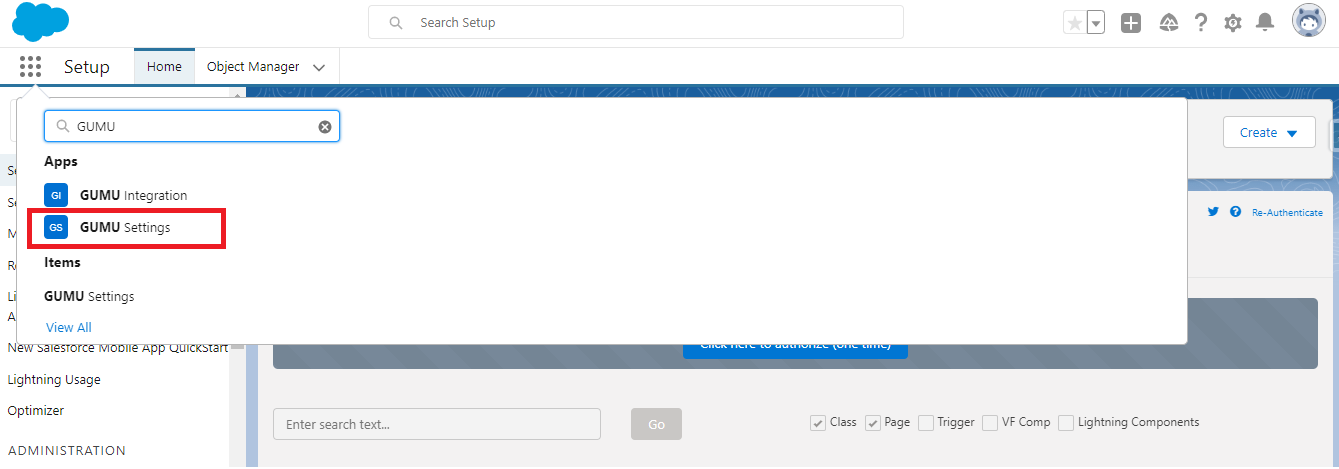
- Click on the “Configuration” tab and find the Gear button on the right-hand side of the GUMU™ Configuration Screen.
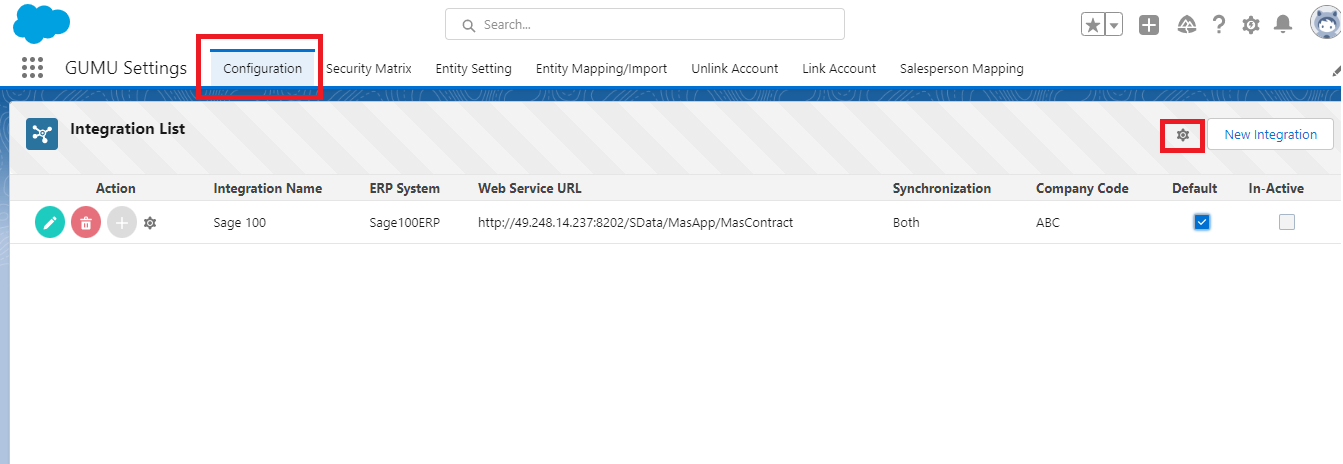
- Next, click “Other” on the Application Configuration Screen.
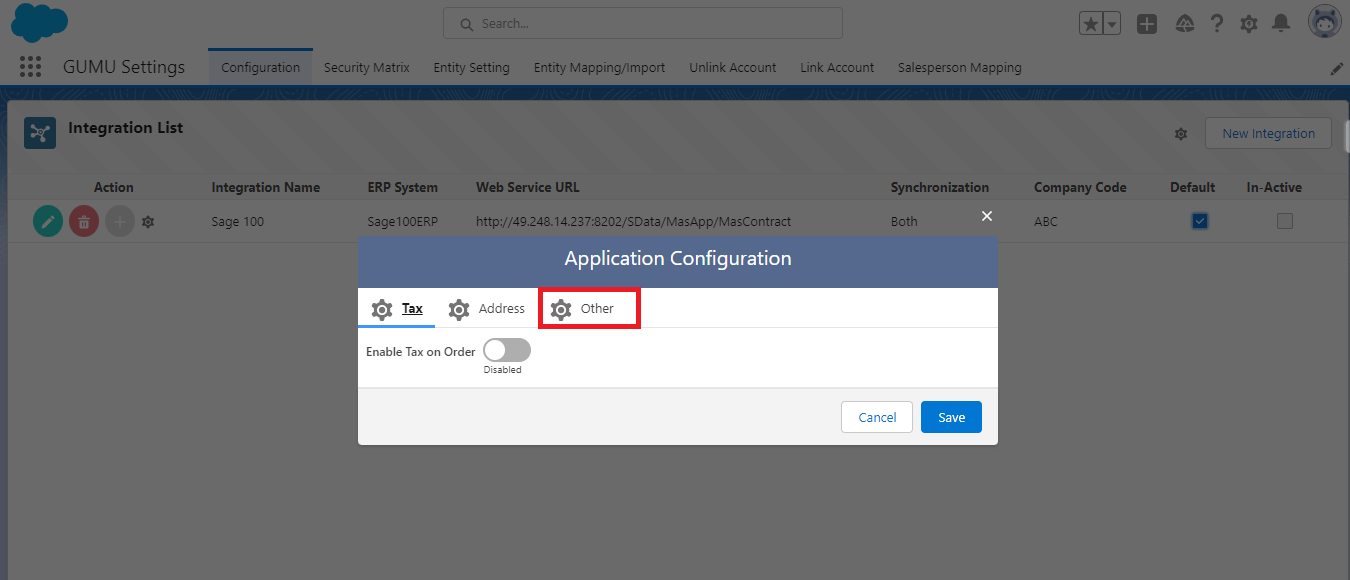
- Finally, disable the “Run Trigger” button.
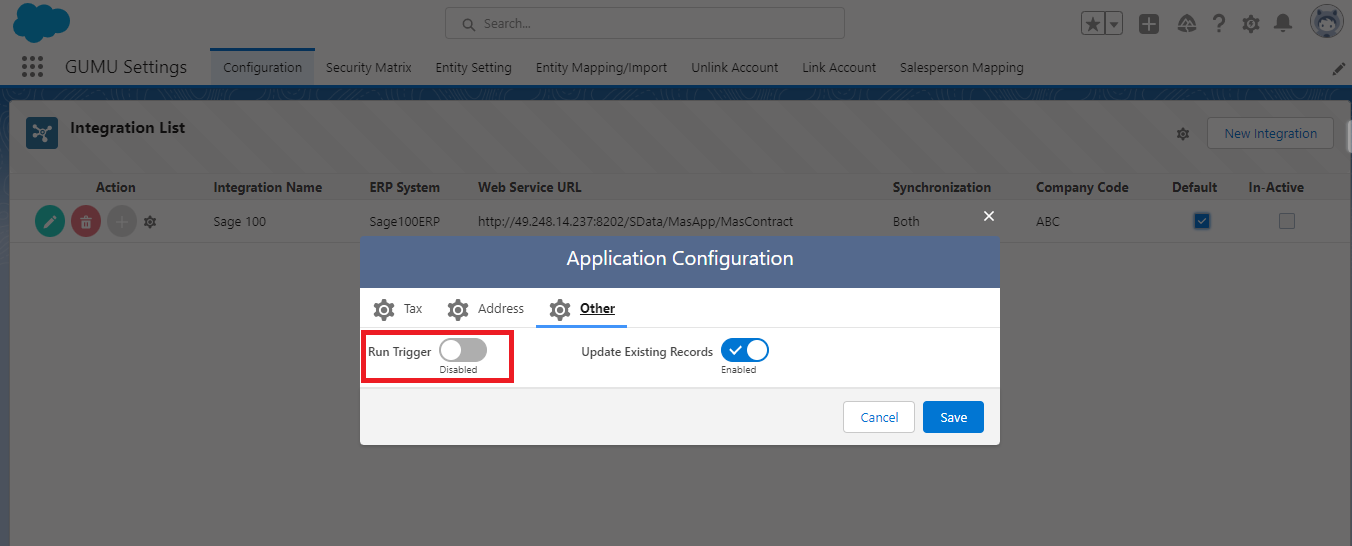
- Now we can add another Contact to check contact promotion functionality:
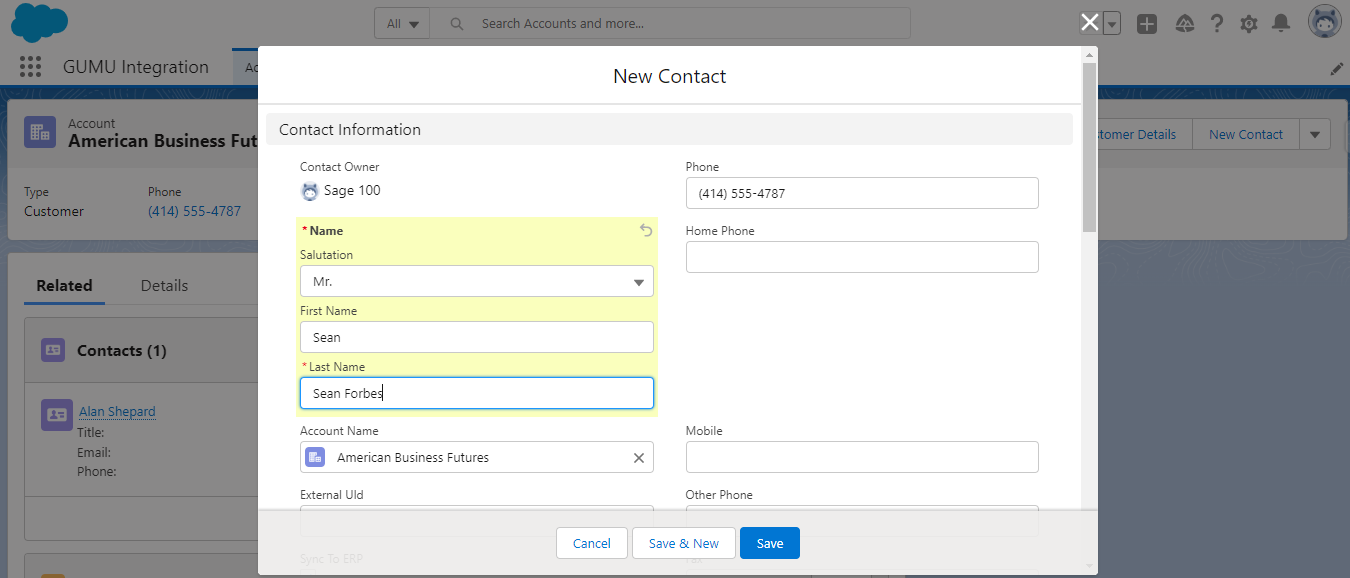
- After Creating a new contact, click on the “Promote Contact” button.
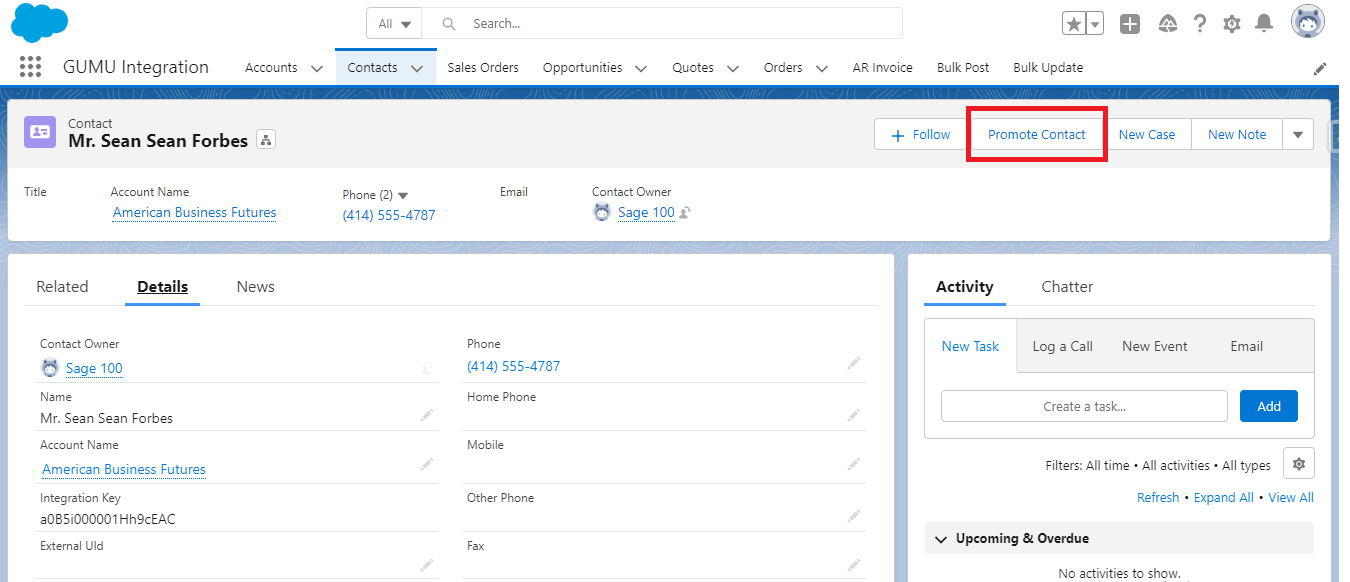
- After clicking promote Contact Button, Contact will be promoted to the Sage 100 ERP system.
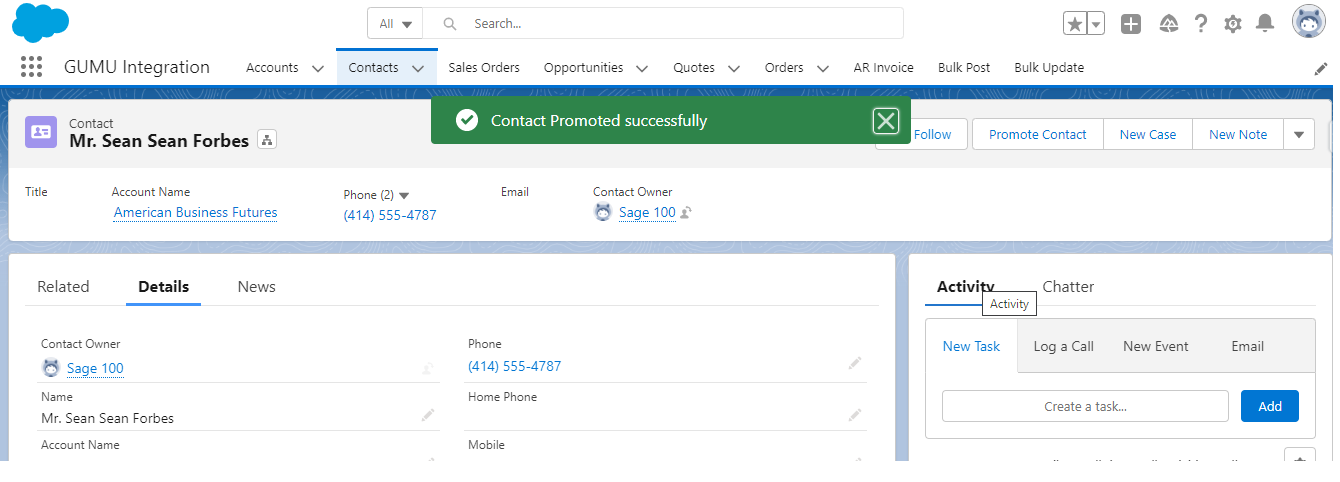
- You can view the Promoted Contact in the Sage 100 System as displayed in the below image.
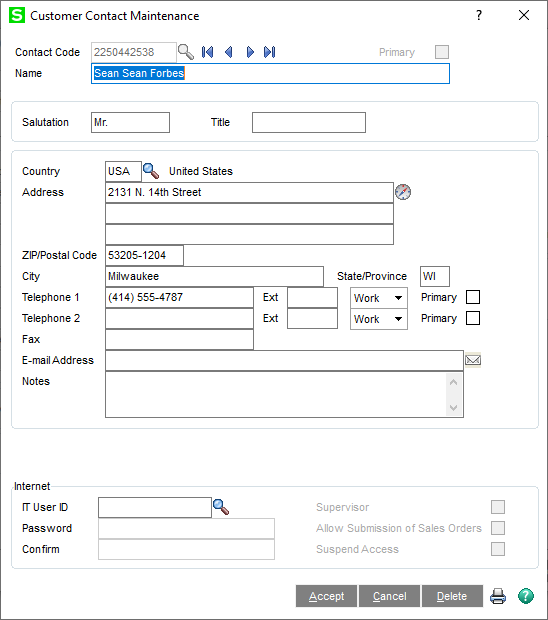
- If Contact is already promoted/linked to the Sage 100 ERP system, it will display the message “Contact is already Promoted.”
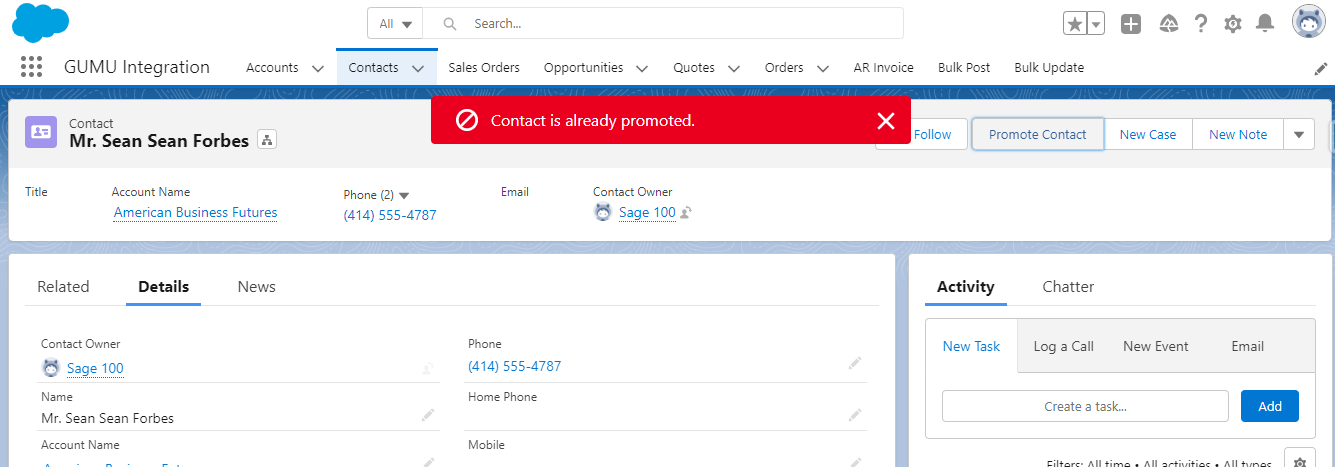
- If your Associated account is not promoted, then your Contact will not be promoted and display the “Associated Account is Not Promoted” message.
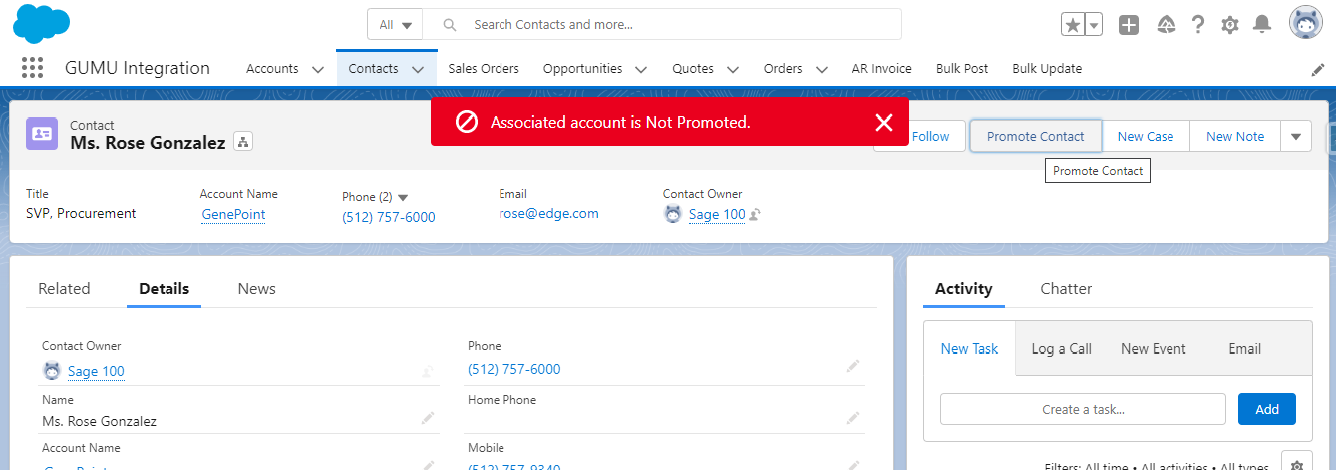
Following the above steps, you can promote Contact to the sage 100 ERP system using GUMU™. If you still have queries or any related problems, don’t hesitate to contact us at salesforce@greytrix.com.
We hope you may find this blog resourceful and helpful. However, if you still have concerns and need more help, please get in touch with us at salesforce@greytrix.com.
About Us
Greytrix – a globally recognized and one of the oldest Sage Development Partner and a Salesforce Product development partner offers a wide variety of integration products and services to the end users as well as to the Partners and Sage PSG across the globe. We offer Consultation, Configuration, Training and support services in out-of-the-box functionality as well as customizations to incorporate custom business rules and functionalities that require apex code incorporation into the Salesforce platform.
Greytrix has some unique solutions for Cloud CRM such as Salesforce Sage integration for Sage X3, Sage 100 and Sage 300 (Sage Accpac). We also offer best-in-class Cloud CRM Salesforce customization and development services along with services such as Salesforce Data Migration, Integrated App development, Custom App development and Technical Support business partners and end users.
Salesforce Cloud CRM integration offered by Greytrix works with Lightning web components and supports standard opportunity workflow. Greytrix GUMU™ integration for Sage ERP – Salesforce is a 5-star rated app listed on Salesforce AppExchange.
The GUMU™ Cloud framework by Greytrix forms the backbone of cloud integrations that are managed in real-time for processing and execution of application programs at the click of a button.
For more information on our Salesforce products and services, contact us at salesforce@greytrix.com. We will be glad to assist you.
Related Posts
- AR-Invoice Promotion (GUMU™ Add-On) from Salesforce to Sage 100 ERP – Lightning Version
- Promote Shipping Address as default address in SF – Sage 100 Integration Lightning Interface
- Promote Quote from Salesforce – Sage 100 Integration using GUMU™ lightning version
- Promote Sales Order from SF to Sage 100 ERP through GUMU™ using Salesforce Lightning Components

