In our GUMU™ integration, we have Salesperson Mapping functionality for linking Salesforce users with Sage X3 Salesperson. This functionality integrates the Account Owner field in Salesforce with the “Sales Rep” field in Sage X3.
Assigning Sale Rep in Sage X3 for Customers:
- Click on the “Common Data” section in Sage X3.
- Click on “Customers”.
- Select the customer to whom you want to assign the Sales Representative.
- Click on the “Save” button.
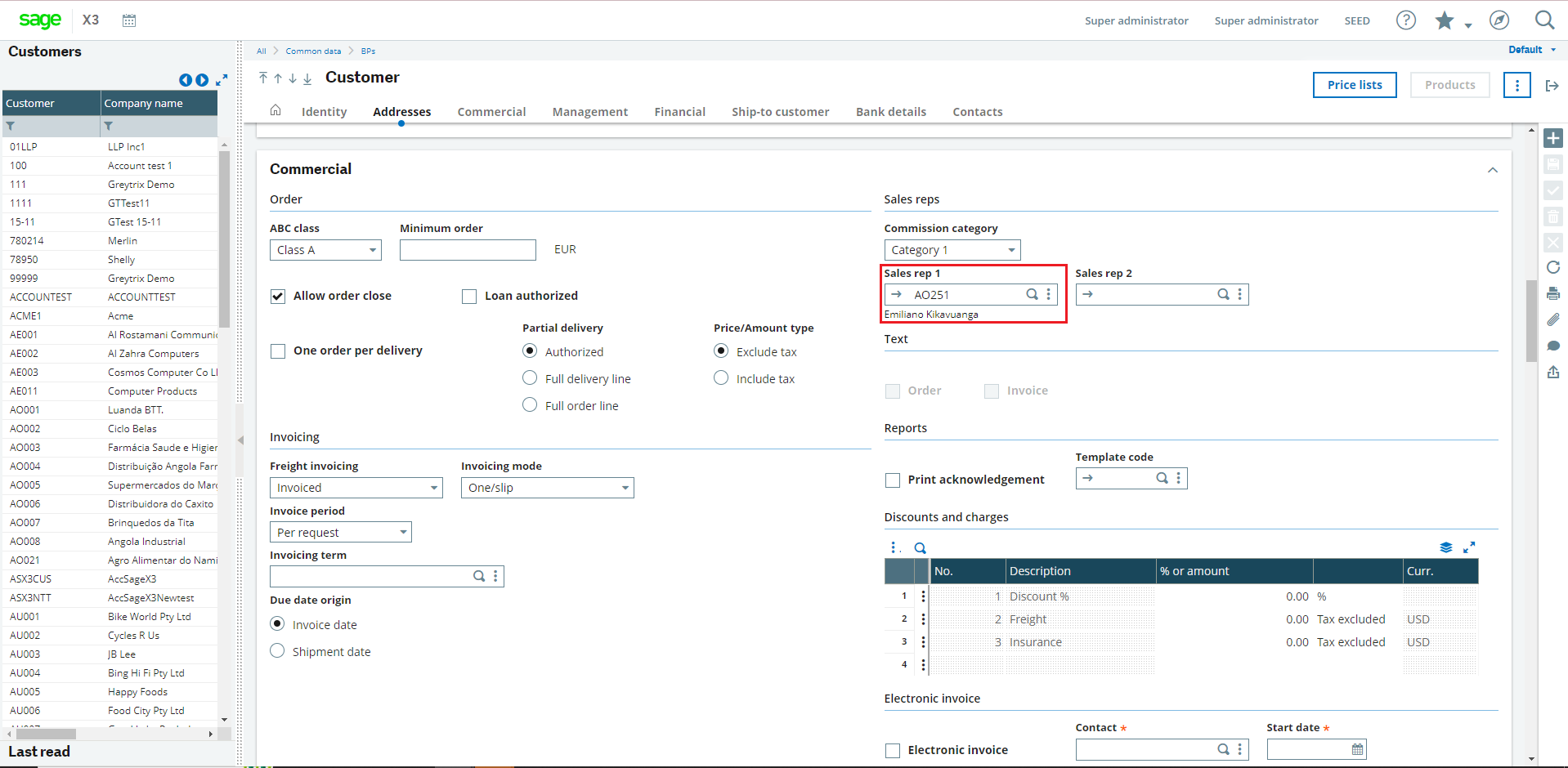
Steps for Salesperson Mapping:
- Navigate to “GUMU Settings” in the App Launcher.
- Click on the “Salesperson Mapping” tab.
- Select the integration from the list if the default one is not loaded, enter filter values (if needed) for first & Last name values, and click on the “Get List” button.
- Once the list loads start mapping the respective Sage X3 Sales Rep with the Salesforce user.
For e.g.: Refer to the below screenshot in which we have mapped Sage X3 Sales rep “AO251” with Salesforce user “Demo Sage”.

- Click on the “Save” button.
- Once the mapping is done, then start the import routine for Salesperson.
- Now you can view the Sage X3 Sales rep as an account owner in Salesforce.

- This will map your Sage X3 Sales Rep field with the Salesforce account owner field bi-directionally:
- Sage X3 to Salesforce: If you import any customer from Sage X3 using the GUMU Import routine, which contains “AO251” as a salesperson. Then in Salesforce while creating/updating that Company, the Account Owner value will be set as “Demo Sage” as he is the Salesforce user mapped with “AO251” in the Salesperson Mapping.
- Salesforce to Sage X3: If you create any new customer in Salesforce and try to promote it to X3 then while promoting that customer to X3, it will auto-load the Sage X3 salesperson in the salesperson field which is already mapped with that company’s Account owner field in Salesperson mapping.
By following the above blog instructions, you will be able to learn “Salesperson Mapping Functionality in GUMU™ with Sage X3 ERP“.
If you still have queries or any related problems, don’t hesitate to contact us at salesforce@greytrix.com. More details about our integration product are available on our website and Salesforce AppExchange.
We hope you may find this blog resourceful and helpful. However, if you still have concerns and need more help, please contact us at salesforce@greytrix.com.
About Us
Greytrix – a globally recognized and one of the oldest Sage Development Partner and a Salesforce Product development partner offers a wide variety of integration products and services to the end users as well as to the Partners and Sage PSG across the globe. We offer Consultation, Configuration, Training and support services in out-of-the-box functionality as well as customizations to incorporate custom business rules and functionalities that require apex code incorporation into the Salesforce platform.
Greytrix has some unique solutions for Cloud CRM such as Salesforce Sage integration for Sage X3, Sage 100 and Sage 300 (Sage Accpac). We also offer best-in-class Cloud CRM Salesforce customization and development services along with services such as Salesforce Data Migration, Integrated App development, Custom App development and Technical Support business partners and end users.
Salesforce Cloud CRM integration offered by Greytrix works with Lightning web components and supports standard opportunity workflow. Greytrix GUMU™ integration for Sage ERP – Salesforce is a 5-star rated app listed on Salesforce AppExchange.
The GUMU™ Cloud framework by Greytrix forms the backbone of cloud integrations that are managed in real-time for processing and execution of application programs at the click of a button.
For more information on our Salesforce products and services, contact us at salesforce@greytrix.com. We will be glad to assist you.
Related Posts
- GUMU™ Salesforce Tricks & Tips – Promoting Billing Address from SF.com to Sage X3 using GUMU Lightning components
- How to resolve error [At least one delivery address must be Active] while importing Customer Address in Salesforce from Sage X3 ERP
- How to fix Change in progress on another workstation error while editing a SageX3 record from Salesforce to SageX3 through GUMU™
- GUMU™ Salesforce Tricks & Tips – User Controlled PDF Format of Customer Transactions on GUMU™ Real-Time Inquiry from Sage X3

