This blog aims to provide a solution to fix the Null list index error on the Real-Time Inquiry screen’s Back button of a particular Customer’s Sales Order Inquiry.
Steps to adhere to fix the null list index error
- Log in to your Salesforce Org.
- Access the App Launcher and choose GUMU™ Integration from the App List.
- Navigate to the Accounts tab.
- Click on any promoted Account(To know how to Promote any Account refer to Promote Customer).
- Select the “ERPCustomer Details” button to access the Real-Time Inquiry screen after the selection.
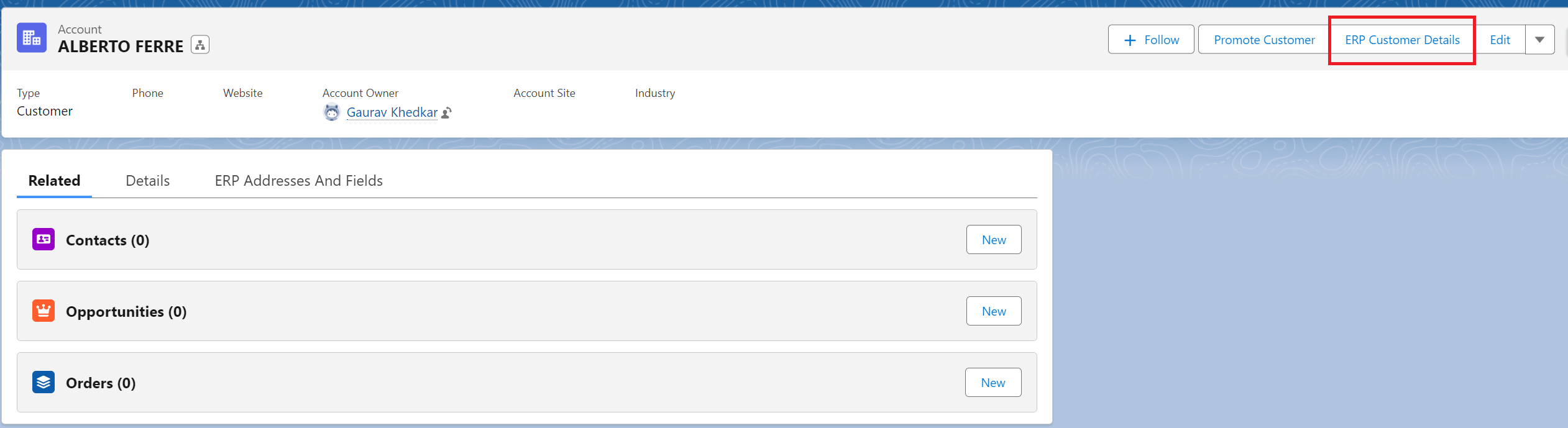
- Click on the Sales Order tab.
- Within the Order section select any Sales Order No.
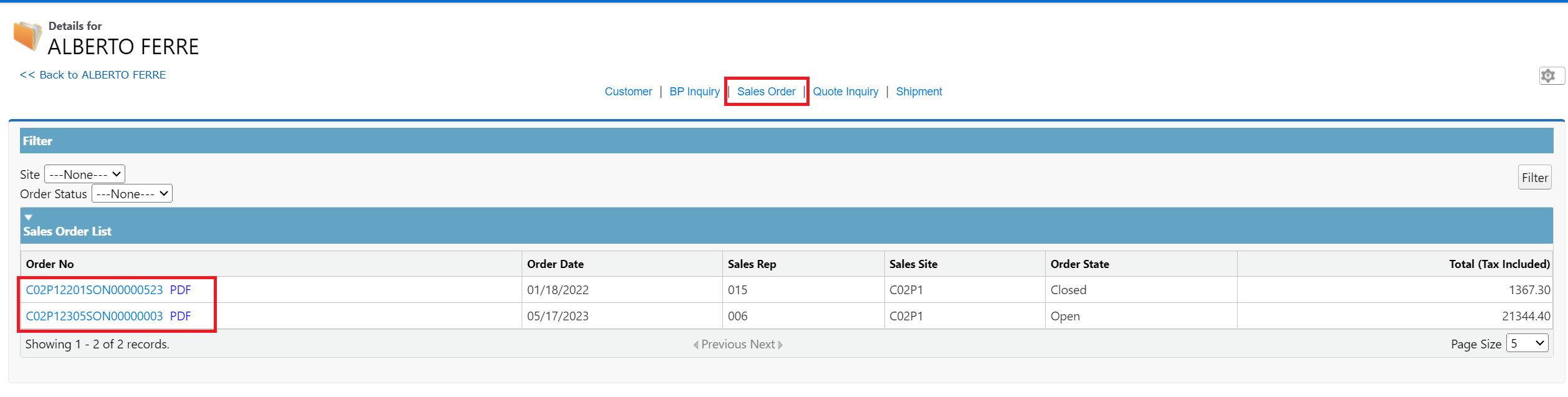
- The page displays real-time details of Sales Order selected along the line items.
- If the user attempts to go back to the previous page the user will get the error as illustrated in the image below.
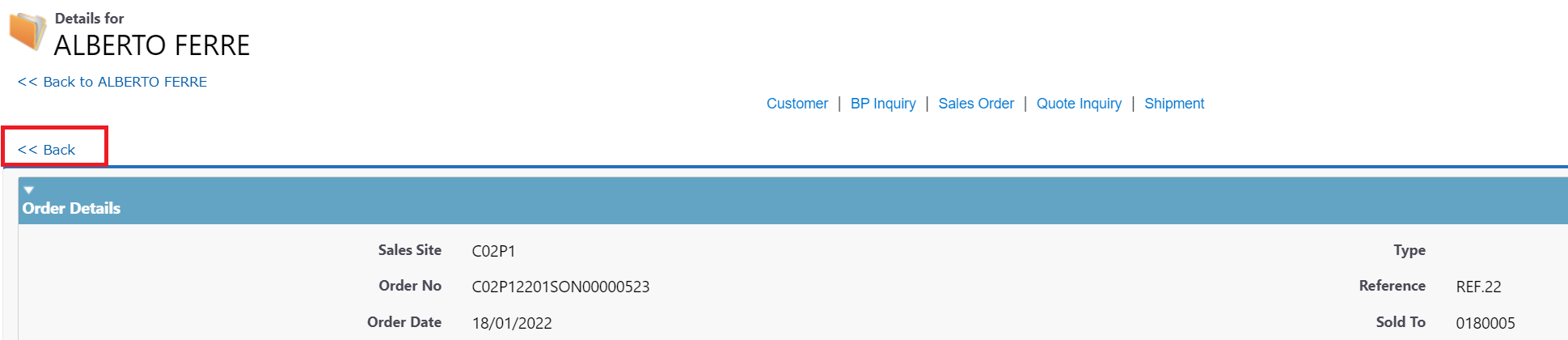
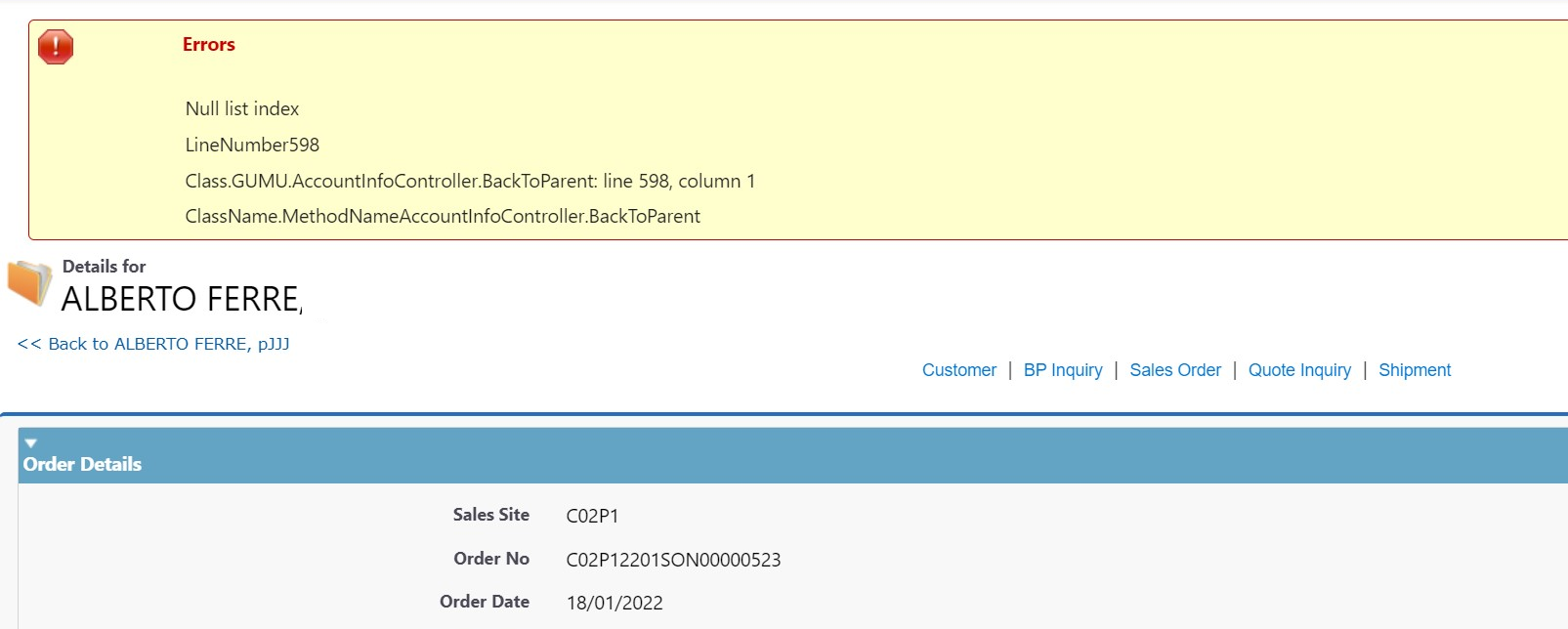
- To fix the null list index error, search for Inquiries in the App Launcher.
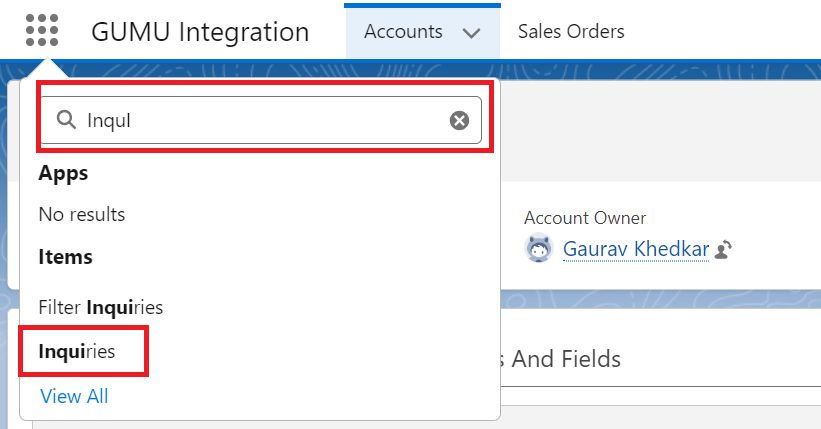
- Select Inquiries and the user will be redirected to the Inquiries tab.
- Select the Sales Order Data Page from the list of Data Page Name.
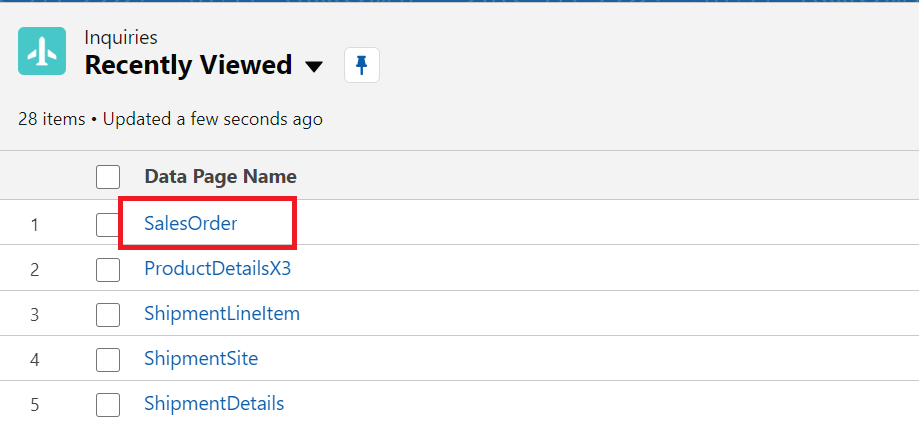
- Click on Filter Inquiry.

- Ensure the Order field is not blank, if it is then assign the order sequence for those filter fields.
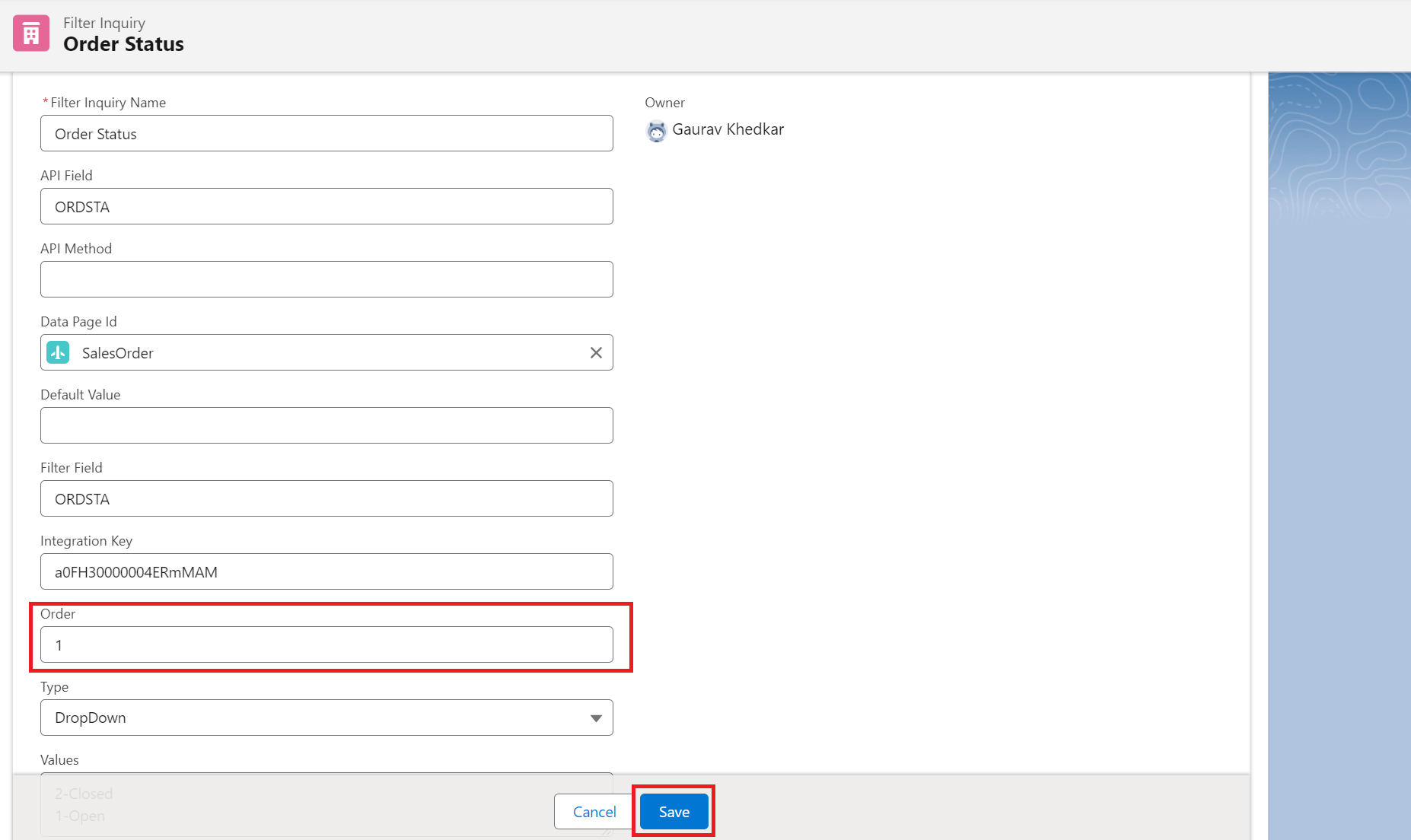
- Again navigate to the Sales Order tab, select the Sales Order No. from Order section and then attempt to return to the previous page by clicking on the “Back” button. User can now successfully navigate to the previous page.
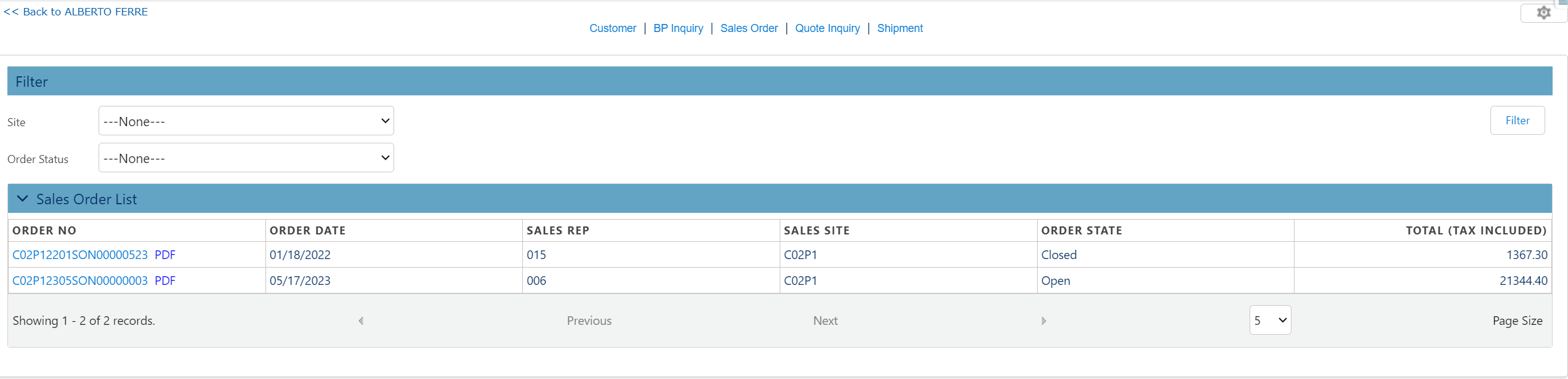
By following the above blog instructions, you will be able to learn “How to fix the error null list index on the Real-Time Inquiry screen in GUMU™.“
More details about the Product are available on our website and Salesforce AppExchange.
We hope you may find this blog resourceful and helpful. However, if you still have concerns and need more help, please contact us at salesforce@greytrix.com.
Related Posts

