In this blog, we will explore the necessary steps to address the issue encountered while promoting Customer from Salesforce to Sage 300 Cloud ERP, specifically the “Error while promoting Customer from Salesforce to ERP: 404 Not Found. It appears that a service restart is required.” This error message indicates a 404 Not Found status, signaling difficulty in locating essential resources within the ERP system. To resolve this issue, we will examine the solution, which entails restarting the service to re-establish connectivity and guarantee a seamless account promotion from Salesforce to Sage 300Cloud ERP.
How does the error occur?
- Access your Salesforce Org.
- Navigate to the App Launcher and select GUMU Integration from list.
- Go to the Account tab and create an Account.
- Click on the Promote Customer Button (refer the blog on how to promote)
- If the custom setting for ERP is not present, an error message will appear while promoting Customer from Salesforce as shown below. :
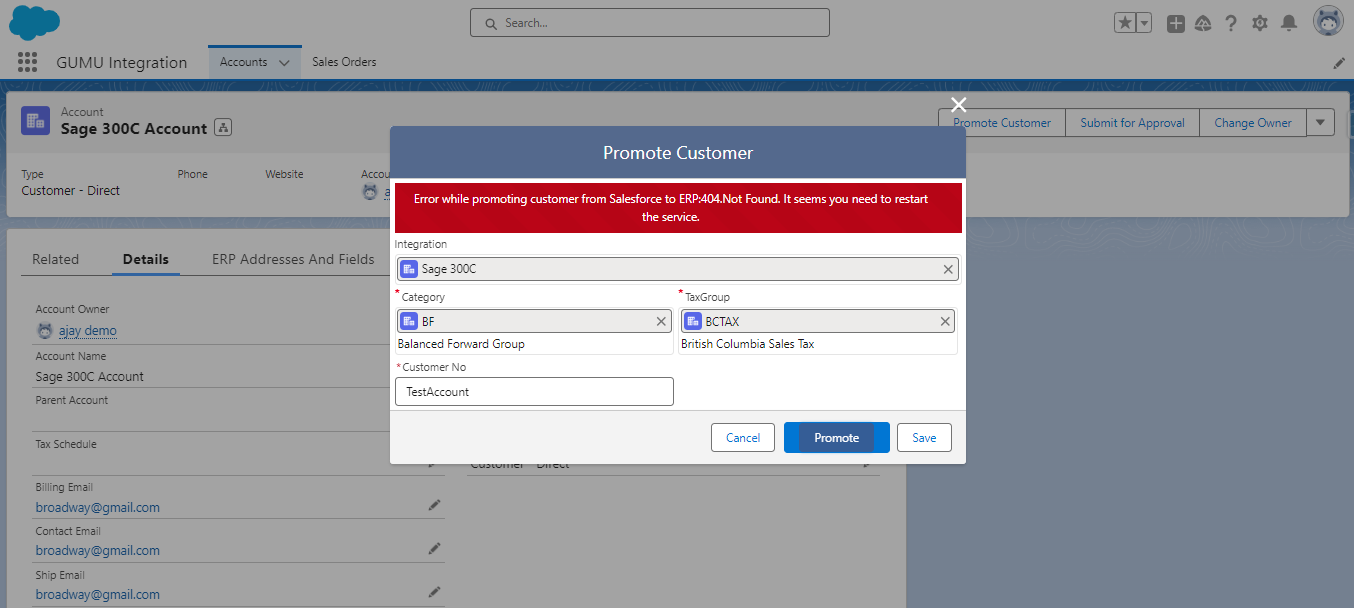
Steps to fix the error “Error while promoting customer from Salesforce to ERP:404.not found. It seems you need to restart the service.”
- Navigate to the Home tab. Search for “Custom Settings” in the Quick Find box.
- The “Quick Find” in Salesforce is a search tool that expedites the process of locating specific features or settings.
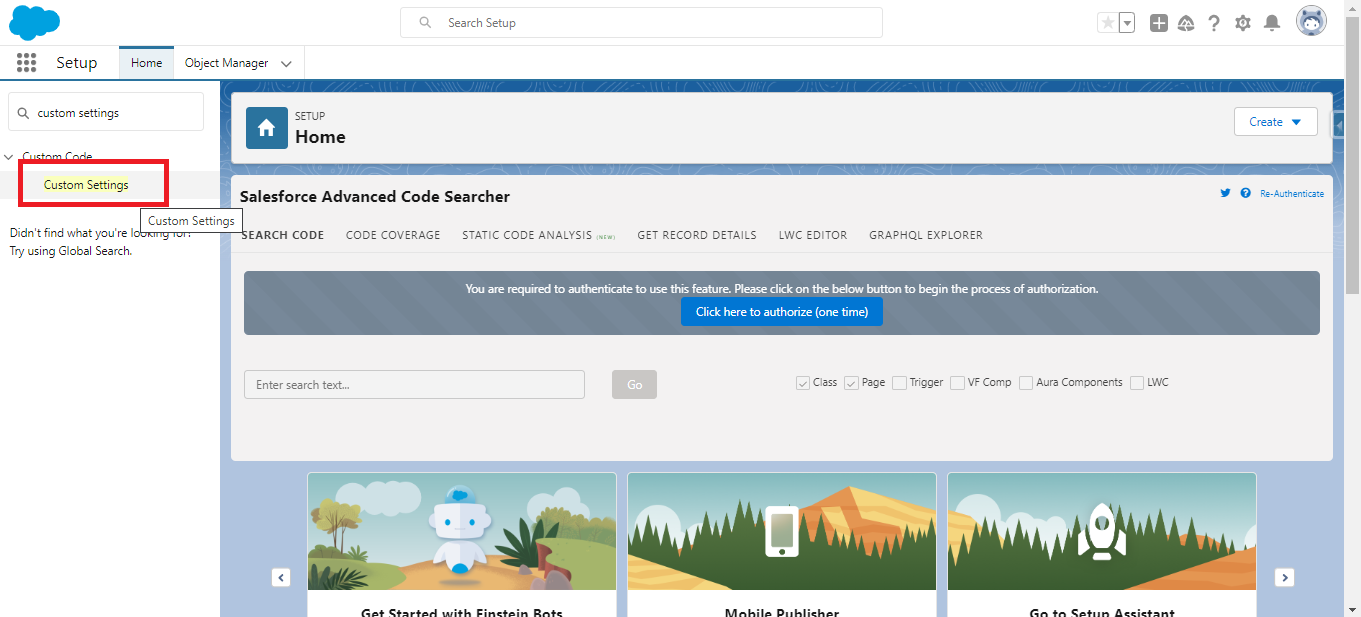
- Click on the Manage action of GUMU Application Setting to create a new Application setting for Sage 300Cloud ERP. The GUMU Application Setting ensuring seamless cooperation between Salesforce and Sage 300C ERP. It enables you to configure their data-promoting processes.
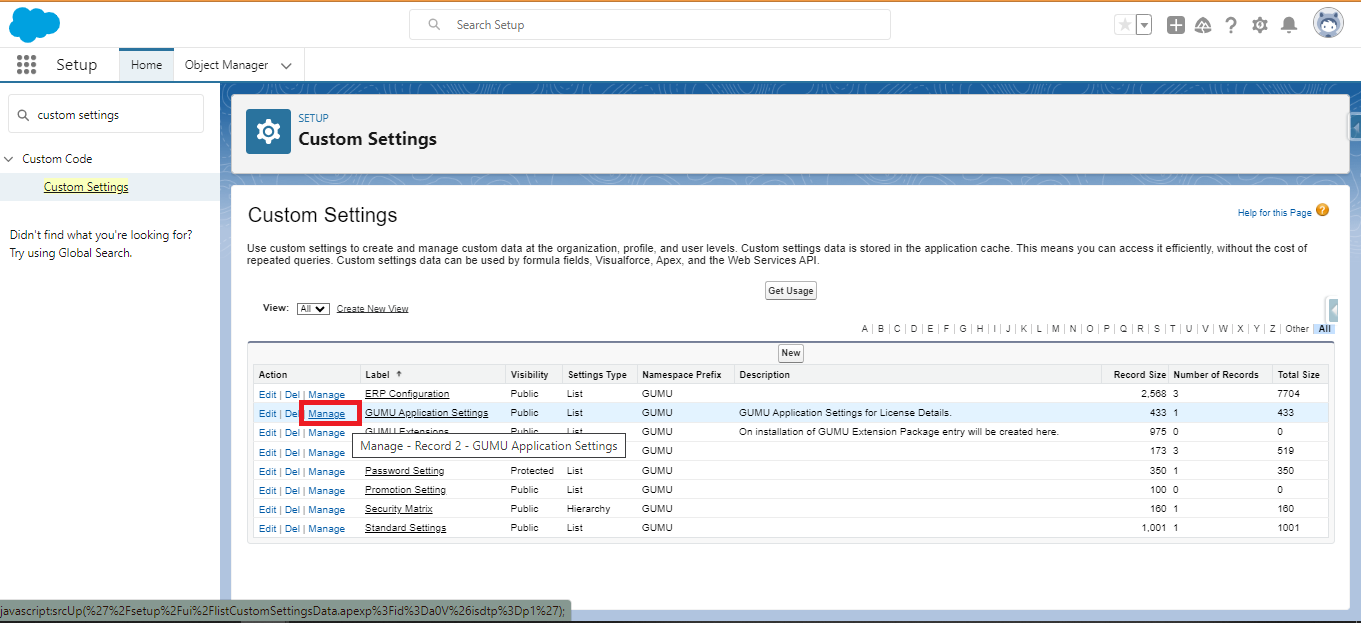
- Click on the “New” Button to create a new application setting.

- When you click the “New” button, you are essentially initiating an empty canvas where you can enter necessary information. Include mandatory details such as Name, Activation Key, ERP System, Expiration Date, and the Number of users to establish a connection between Salesforce and Sage 300Cloud ERP. Specifying an ERP system guides the program on where to promote the data.
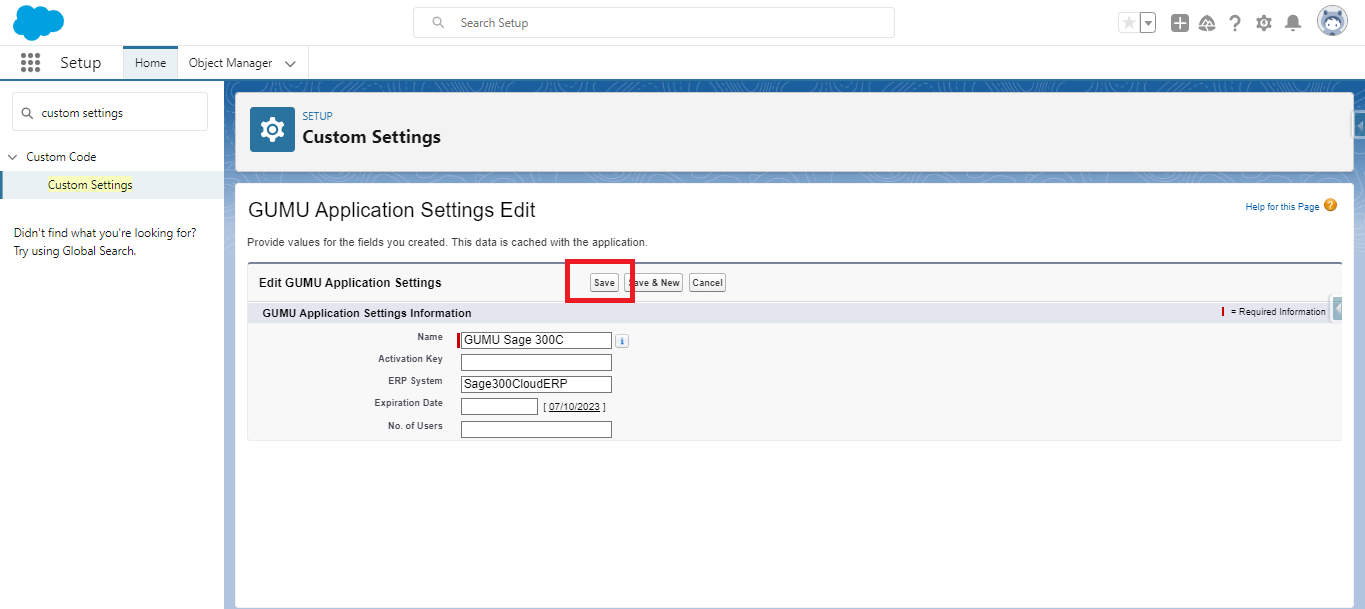
Upon saving the specified changes, when you try to promote the account, you’ll notice that the error will no longer occur, allowing you to successfully promote the account.
By following the above blog instructions, you should be able to learn “How can the “Error while promoting customer from Salesforce to ERP:404.not found. It seems you need to restart the service” be resolved ?“. If you still have queries or any related problems, don’t hesitate to contact us at salesforce@greytrix.com. More details about our integration product are available on our website and Salesforce AppExchange.
We hope you may find this blog resourceful and helpful. However, if you still have concerns and need more help, please contact us at salesforce@greytrix.com.
About Us
Greytrix – a globally recognized and one of the oldest Sage Development Partner and a Salesforce Product development partner offers a wide variety of integration products and services to the end users as well as to the Partners and Sage PSG across the globe. We offer Consultation, Configuration, Training and support services in out-of-the-box functionality as well as customizations to incorporate custom business rules and functionalities that require apex code incorporation into the Salesforce platform.
Greytrix has some unique solutions for Cloud CRM such as Salesforce Sage integration for Sage X3, Sage 100 and Sage 300 (Sage Accpac). We also offer best-in-class Cloud CRM Salesforce customization and development services along with services such as Salesforce Data Migration, Integrated App development, Custom App development and Technical Support business partners and end users.
Salesforce Cloud CRM integration offered by Greytrix works with Lightning web components and supports standard opportunity workflow. Greytrix GUMU™ integration for Sage ERP – Salesforce is a 5-star rated app listed on Salesforce AppExchange.
The GUMU™ Cloud framework by Greytrix forms the backbone of cloud integrations that are managed in real-time for processing and execution of application programs at the click of a button.
For more information on our Salesforce products and services, contact us at salesforce@greytrix.com. We will be glad to assist you.
Related Posts
- Promote Salesforce Account to Sage 300 Customer using GUMU™ lightning version
- How to solve error “Duplicate Import routine found on Order object, Please select Master Import Routine”
- How to resolve error [System.UnauthorizedAccessException: Access to the path is denied.] after installing GUMU™ Extension

