In this post, we’ll discuss how to split or separate Shipping and Billing Street into multiple address lines in Salesforce. These fields are often used to store address information and are typically set up as long text fields, allowing for multiple lines of data like street numbers, names, apartment or suite numbers, and other details. However, there are situations where splitting this information into separate fields can improve usability, reporting, or integration.
Why is splitting these fields beneficial?
Breaking down address components such as street numbers and names can make the data clearer and more organized. Many third-party systems require address data to be divided into separate fields for proper syncing and processing. Additionally, custom reports may need specific address parts for better data analysis. This method also helps in validating individual address elements, ensuring accuracy across platforms.
Solution to separate Shipping and Billing Street into multiple address lines
Salesforce does not natively offer the capability to store or separate Shipping and Billing Street into multiple address lines. To achieve this, we will need to leverage custom labels and formula fields in Salesforce and separate Shipping and Billing Street into multiple address lines. This approach allows us to split and display address components in a more structured format, ensuring the data are organized according to specific needs.
Following are the steps to inculcate or separate Shipping and Billing Street into multiple address lines or street:
- Creating a Custom Label:
- Navigate to Setup in your Salesforce org.
- In the Quick Find box, type ‘Custom’ and select Custom Labels from the dropdown.
- Click on the New Custom Label to create a new label.
- In the Label Name field, enter a descriptive name for the label.
- In the Value field, enter the value as shown in the below attached screenshot to separate Shipping and Billing Street into multiple address lines:
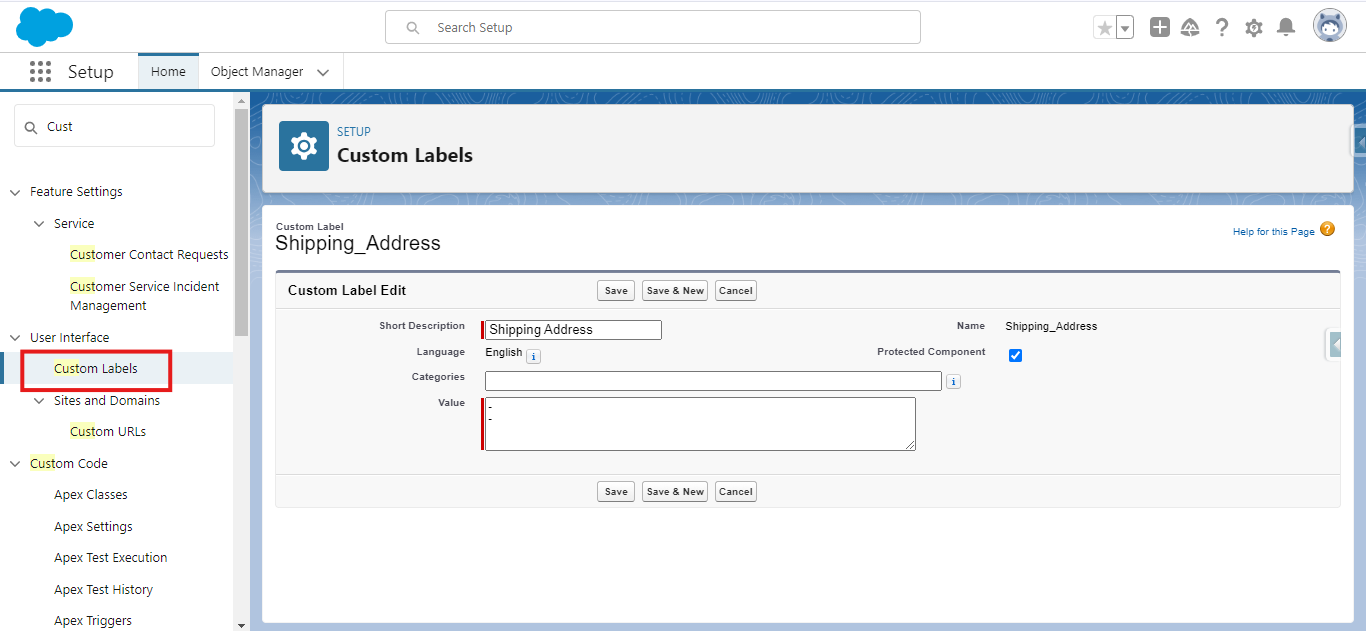
- After creating a custom label, navigate to the Account Object to create a formula field with a return type as Text which allows us to split the information present and separate Shipping and Billing Street into multiple address lines.
- The formula mentioned below allows the information to be displayed in the inline format.
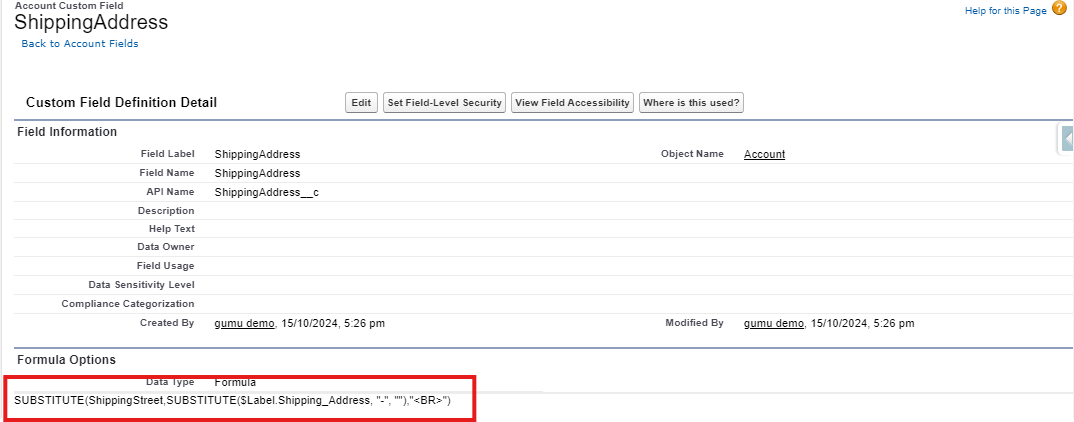
- In order to extract the first line from the Shipping Street field and display it as Address Line 1, you will need to create a new formula field on the Account object with a return type as Text.
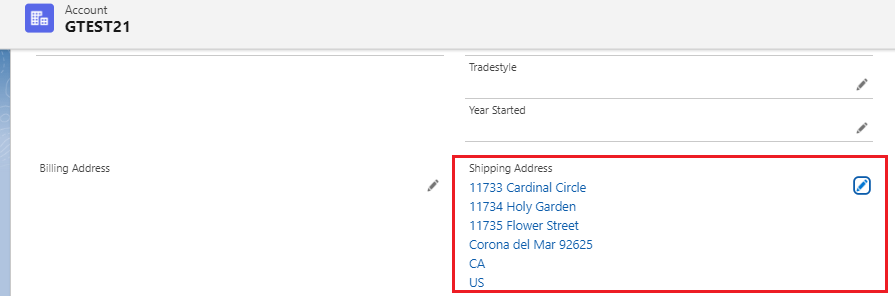
- To extract the middle line (the part of the address after the first line break) from the Shipping Street field, create a formula field on the Account object. Set the return type to Text and label it “Address Line 2.”
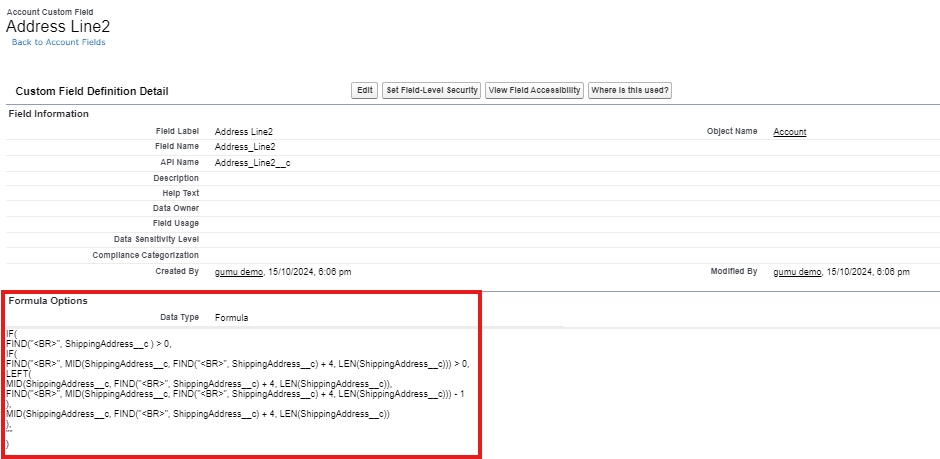
- Following the same approach as before, to extract the last line (the portion after the second line break) from the Shipping Street field, create another formula field on the Account object with a return type of Text, and label it “Address Line 3.” thus separate Shipping and Billing Street into multiple address lines.
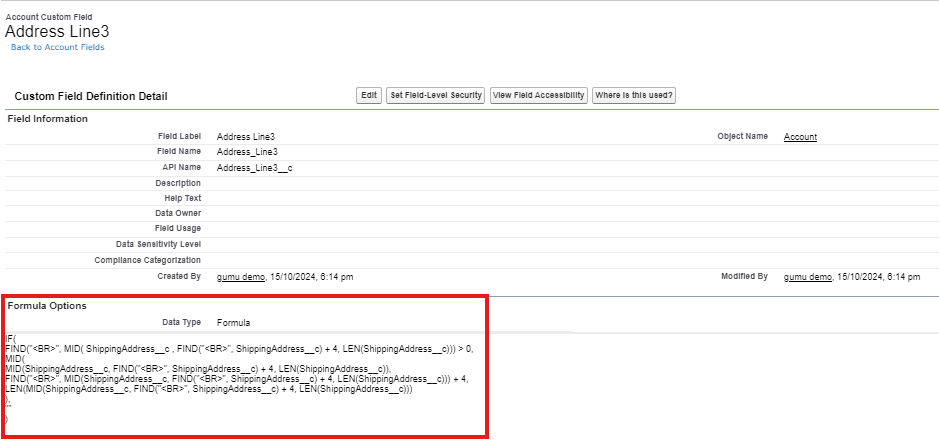
- Once you’ve created the custom label and the required formula fields, you’ll be able to successfully split and display the data from the Sage (Shipping Street) field into multiple lines in Salesforce and separate Shipping and Billing Street into multiple address lines
Please Note
You can also use custom labels and formula fields alongside a Flow to automate the splitting of the Shipping or Billing Street into multiple lines, minimizing the number of fields needed on the layout.
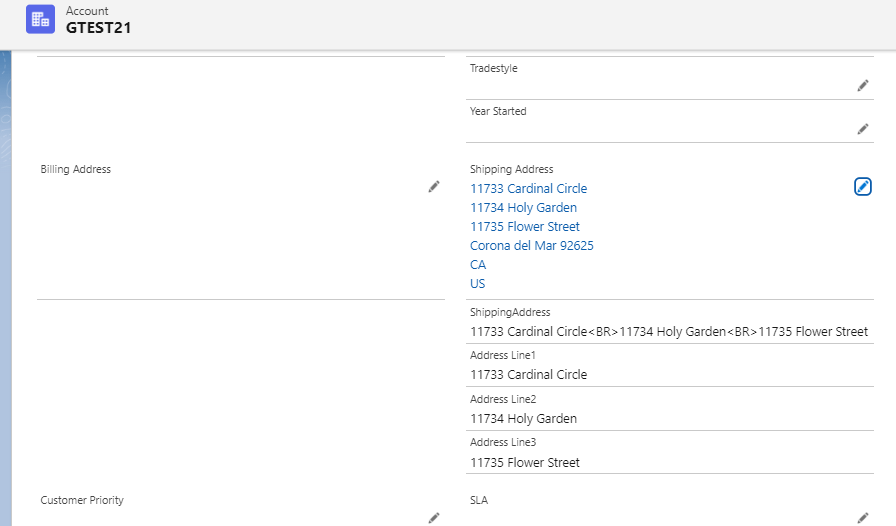
By following the above blog instructions, you will be able to learn “How to separate Shipping and Billing Street into multiple address lines while importing data from Sage to Salesforce“. If you still have queries or any related problems, don’t hesitate to contact us at salesforce@greytrix.com.
More details about our integration product are available on our website and Salesforce AppExchange.
We hope you may find this blog resourceful and helpful. However, if you still have concerns and need more help, please contact us at salesforce@greytrix.com
About Us
Greytrix – a globally recognized and one of the oldest Sage Development Partner and a Salesforce Product development partner offers a wide variety of integration products and services to the end users as well as to the Partners and Sage PSG across the globe. We offer Consultation, Configuration, Training and support services in out-of-the-box functionality as well as customizations to incorporate custom business rules and functionalities that require apex code incorporation into the Salesforce platform.
Greytrix has some unique solutions for Cloud CRM such as Salesforce Sage integration for Sage X3, Sage 100 and Sage 300 (Sage Accpac). We also offer best-in-class Cloud CRM Salesforce customization and development services along with services such as Salesforce Data Migration, Integrated App development, Custom App development and Technical Support business partners and end users.
Salesforce Cloud CRM integration offered by Greytrix works with Lightning web components and supports standard opportunity workflow. Greytrix GUMU™ integration for Sage ERP – Salesforce is a 5-star rated app listed on Salesforce AppExchange.
The GUMU™ Cloud framework by Greytrix forms the backbone of cloud integrations that are managed in real-time for processing and execution of application programs at the click of a button.
For more information on our Salesforce products and services, contact us at salesforce@greytrix.com. We will be glad to assist you.
Related Posts
- GUMU™ Feature: Enhanced Entity Mapping/Import based on Sync Type
- How to resolve ERROR [The Sales Tax Reporting check box has not been selected in the Accounts Receivable Options window. (Bad Request)] encountered while promoting order from Salesforce to Sage 100 ERP
- How to resolve error [At least one delivery address must be Active] while importing Customer Address in Salesforce from Sage X3 ERP
- How to solve the error “Required Fields are missing Pricebook2Id” in GUMU™ for Sage 300C
- How to import data from Sage 300 ERP to Salesforce using the Last Sync field and Last Sync value

