In this blog, we will discuss creating Agreement Templates in Adobe Acrobat Sign using a Screen Flow. By creating a Salesforce screen flow, users can easily select and send agreements to customers, choosing templates without the need for multiple buttons for each template.
Note
Ensure the ‘Adobe Acrobat Sign’ package is installed and configured in your org, and agreement templates are created for the relevant object.
Agreement Templates in Adobe Acrobat for Salesforce Screen flows
Steps to create a Salesforce Screen Flow to select and send Agreement Templates in Adobe Acrobat:
- Navigate to Salesforce Flow and create a new screen flow. Add a Get Records element to retrieve Agreement Templates in Adobe Acrobat.
- Select the Agreement Template object and filter the templates by the master object. In this example, the flow is for the Quote object, so we’ve set echosign_dev1__Master_Object_Type__c = Quote. This step fetches only the templates associated with the Quote object to send Agreement Templates in Adobe Acrobat.
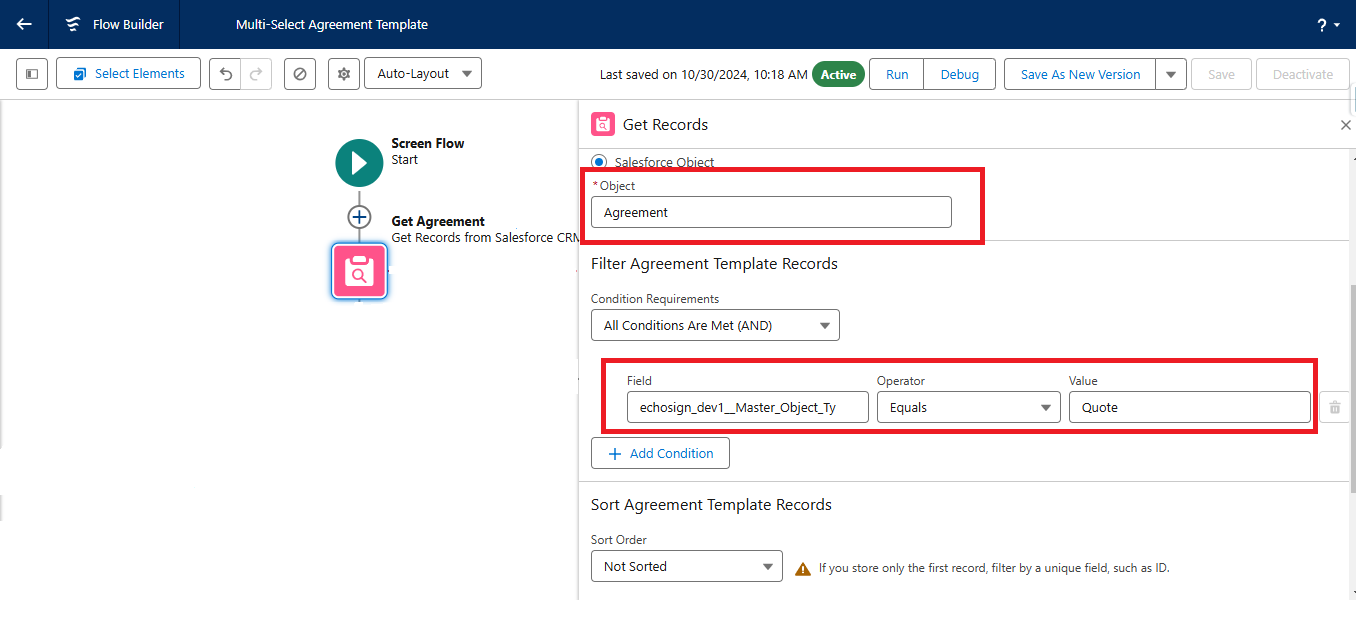
- Add a Decision element to check that the fetched data is not empty. Then create a Choice Set element, click on ‘New Resource’, select ‘Record Choice Set’, and name it.
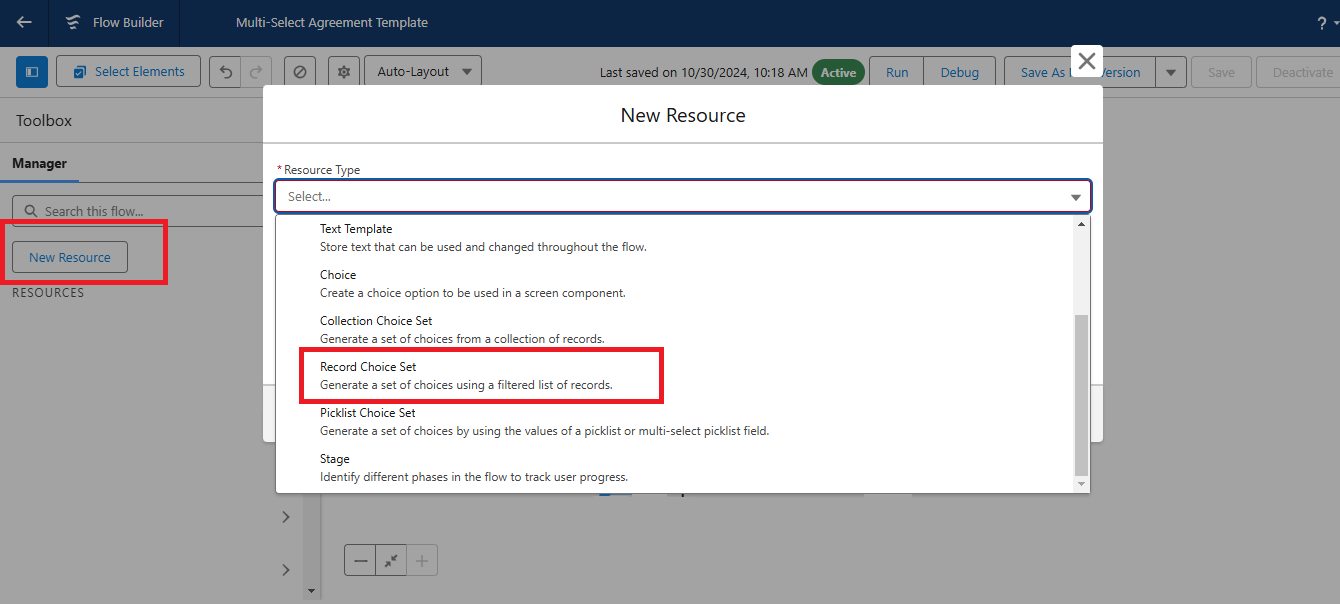
- In the Choice Set choose ‘Agreement Template’ as the object, add a filter where the master object equals Quote to create the Agreement Templates in Adobe Acrobat.
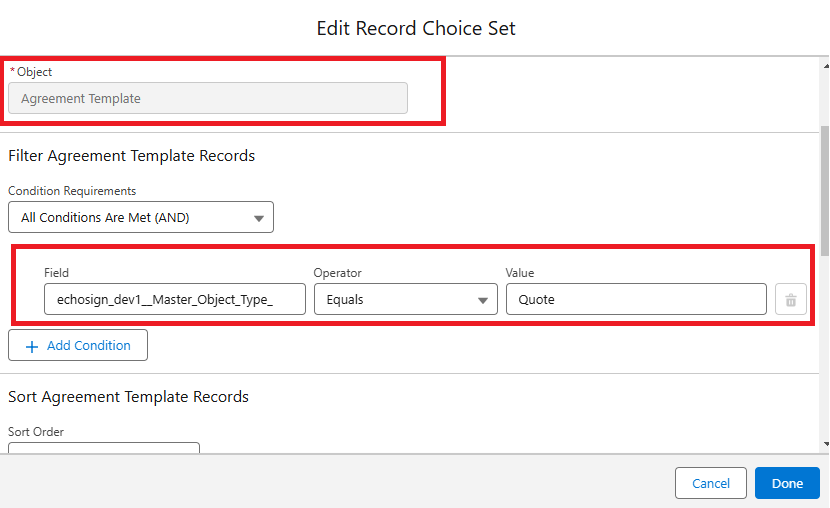
- Select the Choice Label and Value as shown in the image below.
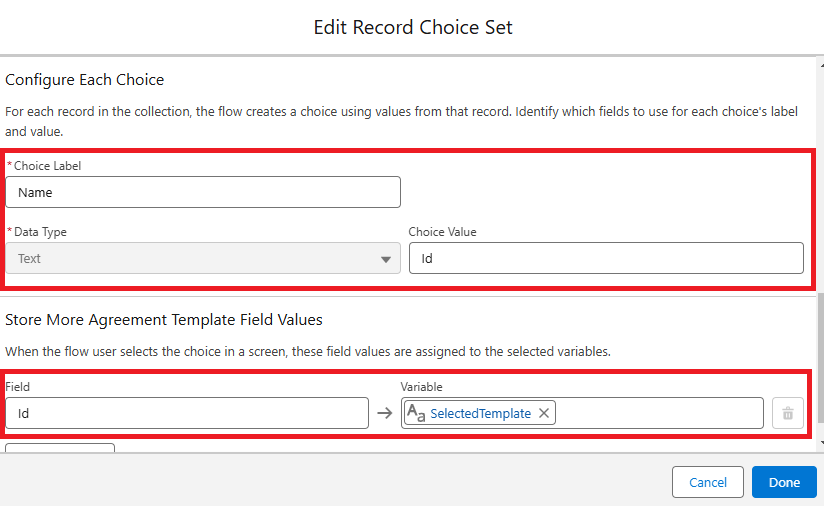
- Create an Agreement Selection screen, add a Picklist component, and in the picklist choice, add the Record Choice Set created in the previous step.
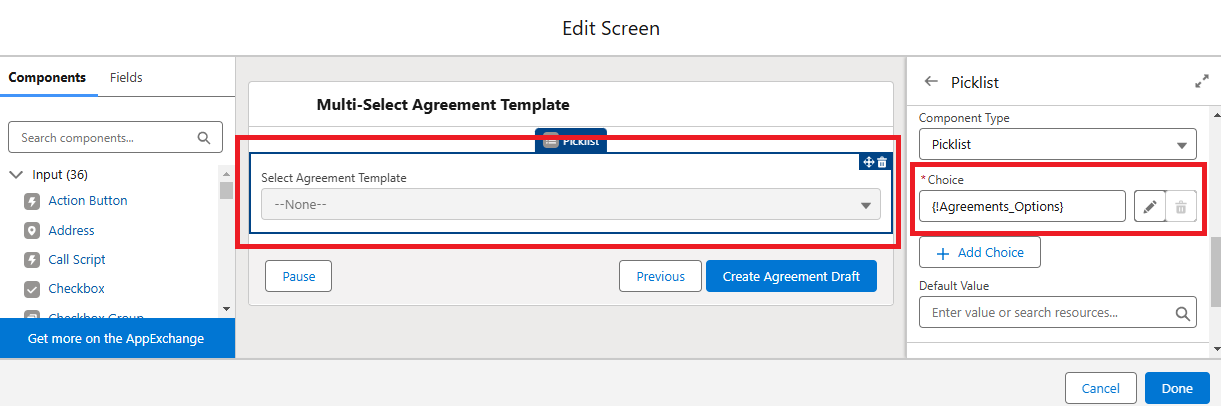
- Handle cases where the user selects ‘None’ and add an Apex Action element after that. Select the ‘Load Agreement Template’ Apex action. For ‘Agreement Template ID,’ select the Selected template. for ‘Master Record ID,’ select the record ID (in this case, the Quote ID). This will create an Agreement Draft and allow to use the Agreement Templates in Adobe Acrobat.
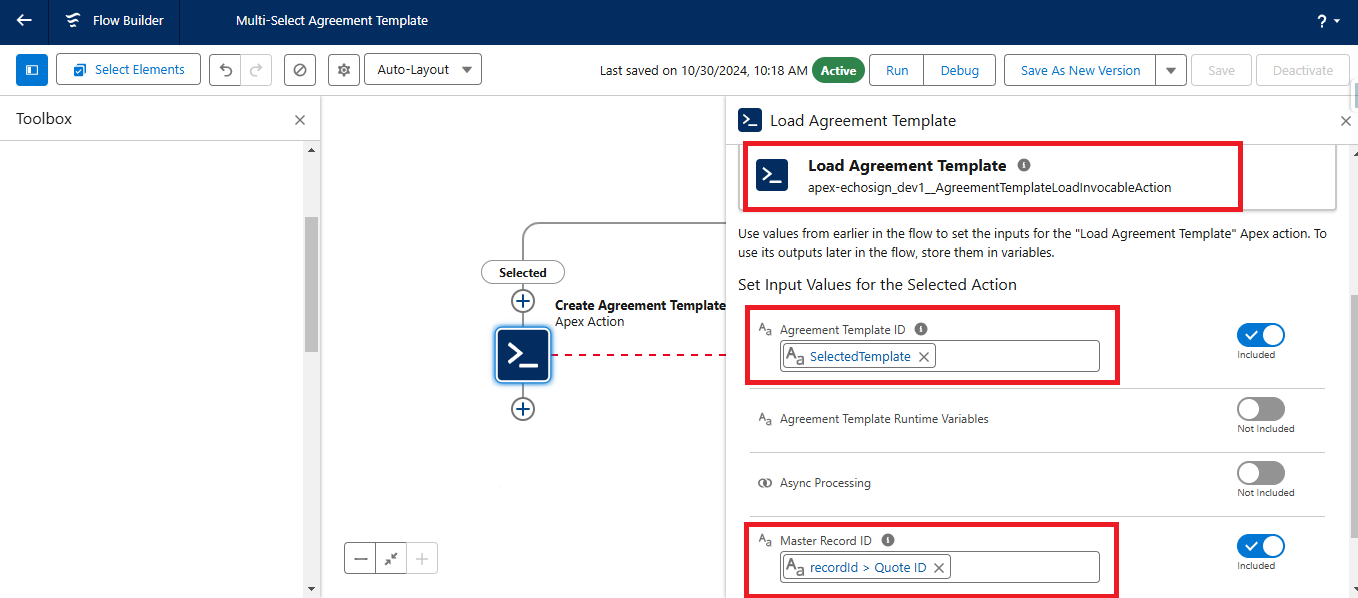
- To navigate to the agreement draft, create a custom navigation link using the agreement template id.
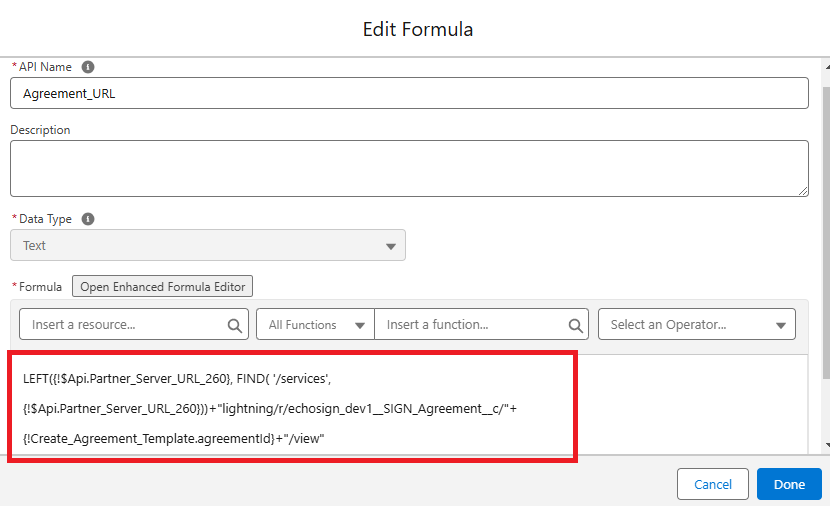
- Add fault connectors for error handling, then save and activate the flow.
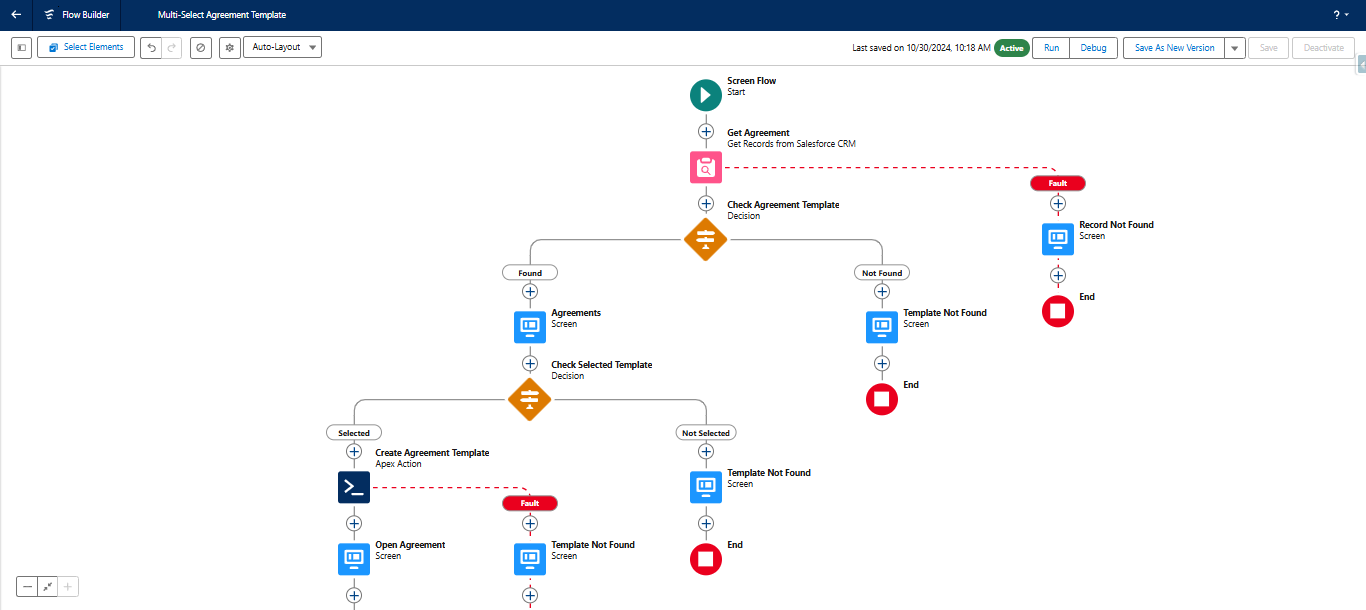
- Create a button to launch the screen flow, and add the button to the layout.
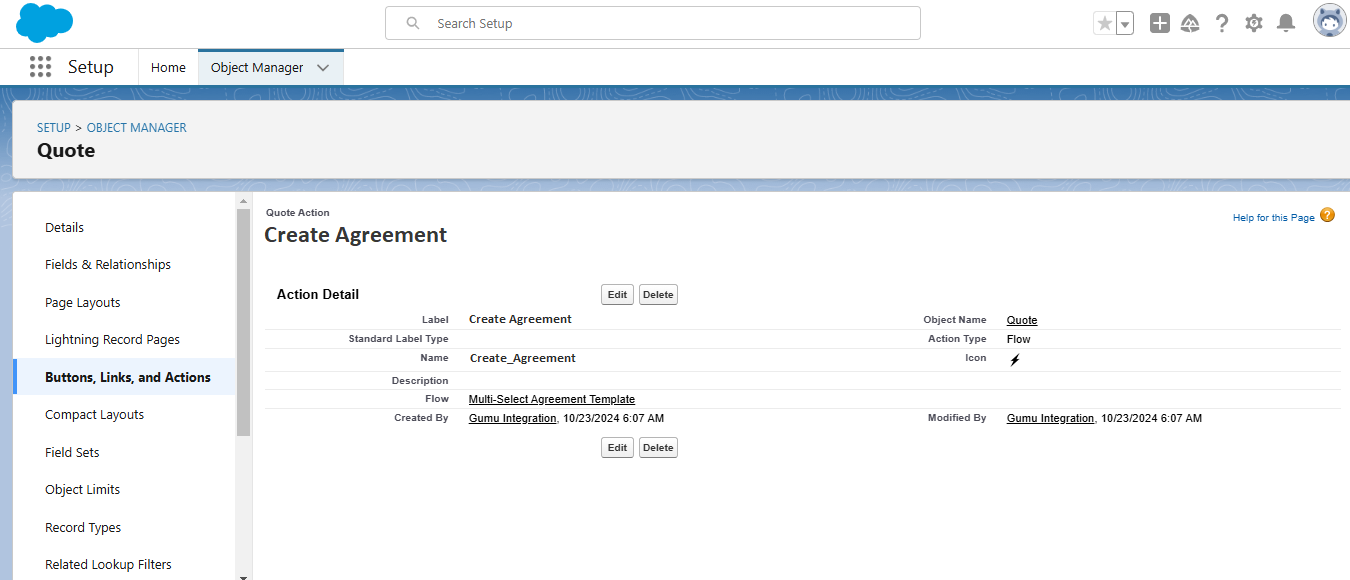
- To test the flow, go to the Quote detail page, and click the button to invoke the flow. Once the flow starts, the Agreement Template selection screen will display. Select an agreement and click the button to create a draft for Agreement Templates in Adobe Acrobat.
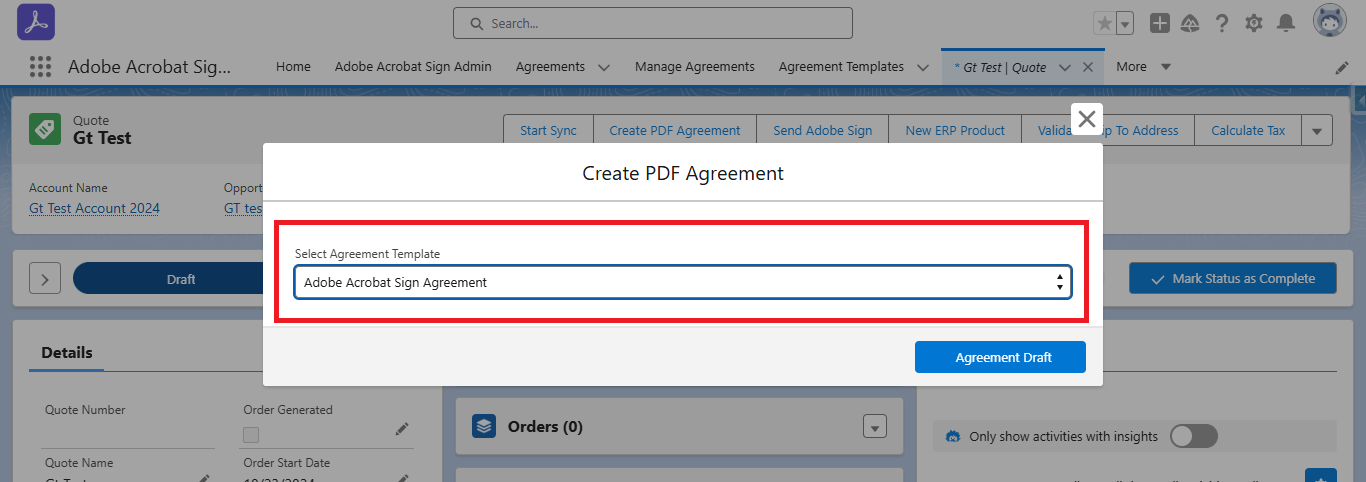
- A custom button on the final screen will navigate to the Adobe ‘Agreement’ tab.
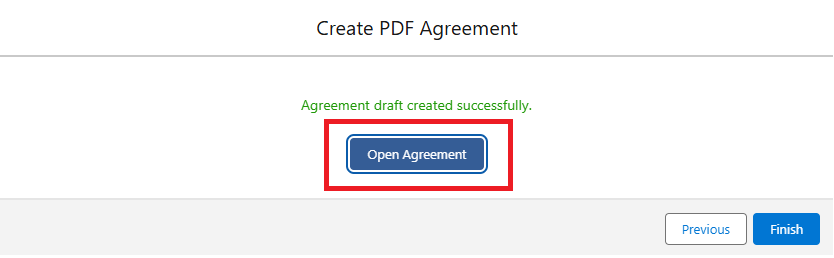
- Select the recipient and send the agreement.
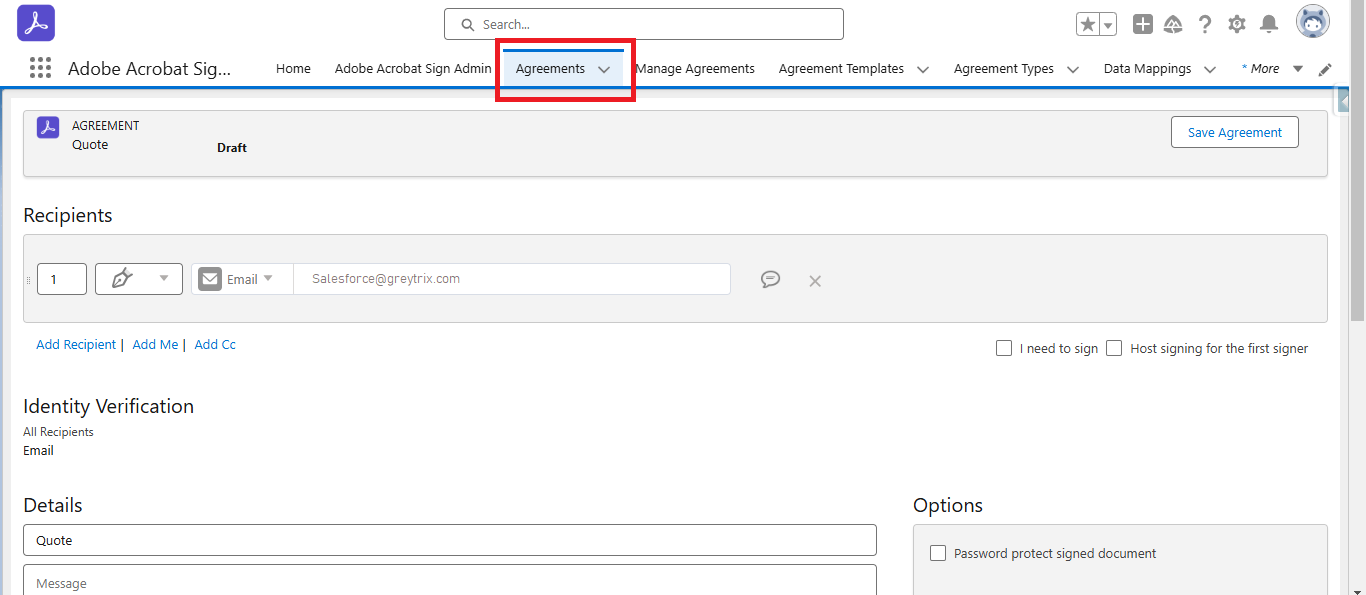
By following the above blog instructions, you will be able to learn “How to Create Agreement Template Selection Using Screen Flow in Adobe Acrobat Sign for Salesforce“.
If you still have queries or any related problems, don’t hesitate to contact us at salesforce@greytrix.com. More details about our integration product are available on our website and Salesforce AppExchange.
We hope you may find this blog resourceful and helpful. However, if you still have concerns and need more help, please contact us at salesforce@greytrix.com.
About Us
Greytrix – a globally recognized and one of the oldest Sage Development Partner and a Salesforce Product development partner offers a wide variety of integration products and services to the end users as well as to the Partners and Sage PSG across the globe. We offer Consultation, Configuration, Training and support services in out-of-the-box functionality as well as customizations to incorporate custom business rules and functionalities that require apex code incorporation into the Salesforce platform.
Greytrix has some unique solutions for Cloud CRM such as Salesforce Sage integration for Sage X3, Sage 100 and Sage 300 (Sage Accpac). We also offer best-in-class Cloud CRM Salesforce customization and development services along with services such as Salesforce Data Migration, Integrated App development, Custom App development and Technical Support business partners and end users.
Salesforce Cloud CRM integration offered by Greytrix works with Lightning web components and supports standard opportunity workflow. Greytrix GUMU™ integration for Sage ERP – Salesforce is a 5-star rated app listed on Salesforce AppExchange.
The GUMU™ Cloud framework by Greytrix forms the backbone of cloud integrations that are managed in real-time for processing and execution of application programs at the click of a button.
For more information on our Salesforce products and services, contact us at salesforce@greytrix.com. We will be glad to assist you.
Related Posts

