This blog encapsulates the functionality of the checkbox and its implications for user logins and security. Enabling “Prevent login from https://login.salesforce.com“ ensures all users must use your Salesforce org’s unique My Domain URL to log in. This enhances security, customizes the login experience, and simplifies API integrations by requiring a consistent, branded URL for access.
Here’s a step-by-step guide to implementing this feature:
- Log in to Your Salesforce Org
- Open Salesforce and search for “My Domain” in Quick Find.
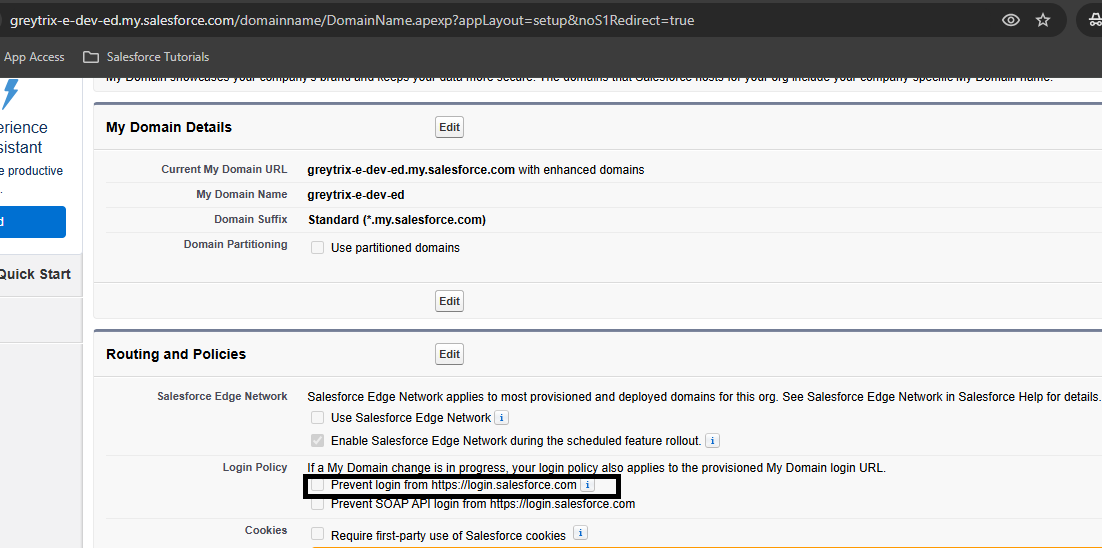
- Prevent Login Unchecked
- If the checkbox is unchecked, log in to your Salesforce org, and you will be redirected to your current domain.
Note:
When “Prevent login from https://login.salesforce.com” is enabled, all users must log in through your unique My Domain URL.
- Redirect Salesforce Org
- To enforce this restriction, enable the “Prevent Login from” checkbox and save the settings.
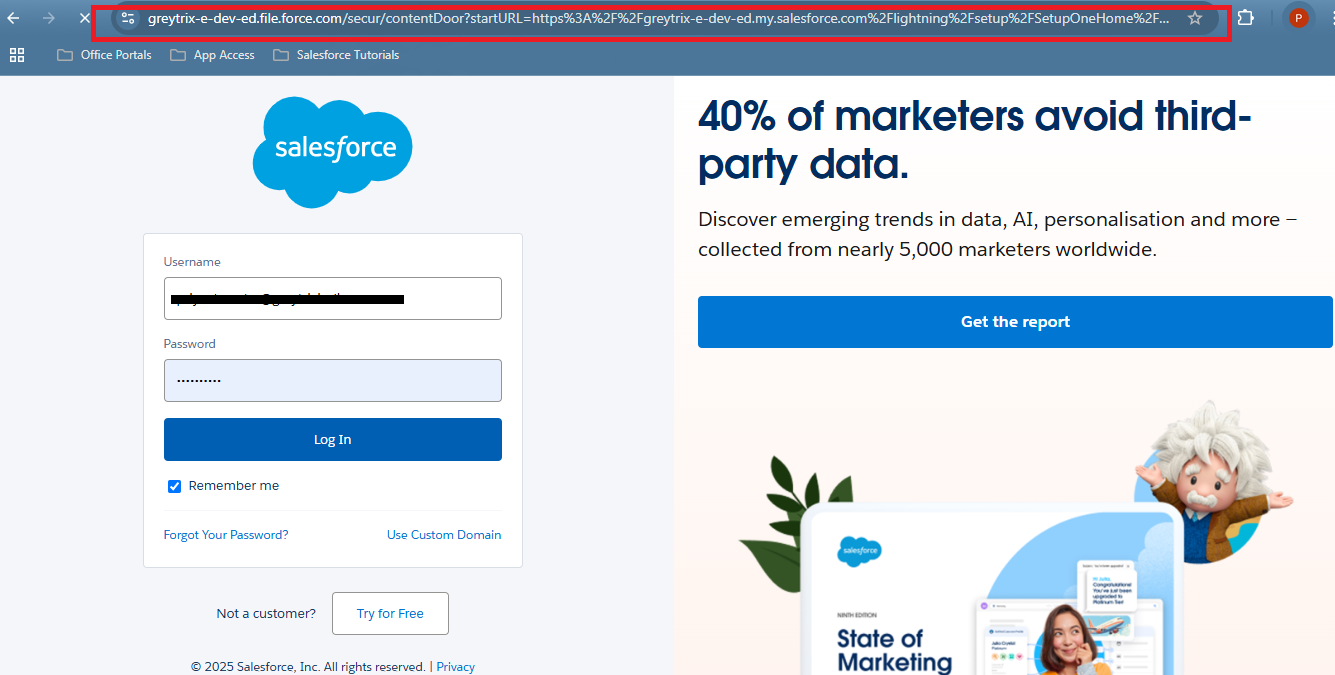
- Prevent Login Unchecked
- After enabling the setting, attempt to log in to your Salesforce org.
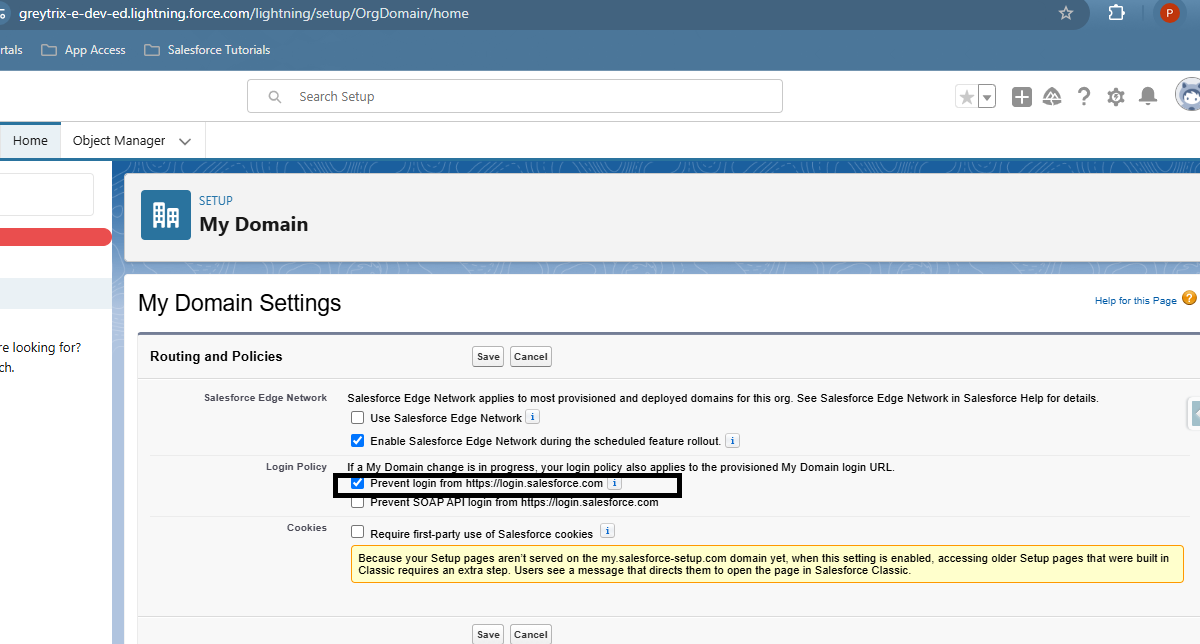
- You will encounter an error, as access via the default Salesforce URL is now blocked.
- This issue arises when the Organization Administrator activates “Prevent login from https://login.salesforce.com” or “Prevent login from https://test.salesforce.com” while setting the Redirect Policy to “Not redirected (Recommended).” Users attempting to log in with generic Salesforce URLs or incorrect My Domain URLs will face login issues.
- Have users log in using the correct My Domain URL.
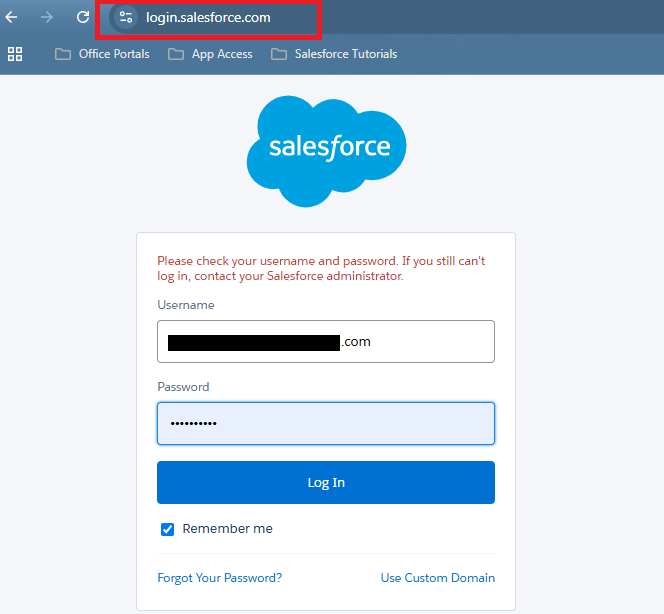
By following the above blog instructions, you will be able to learn “My Domain Login Enforcement in Salesforce”. If you still have queries or any related problems, don’t hesitate to contact us at salesforce@greytrix.com. More details about the Product are available on our website and Salesforce AppExchange.
We hope you may find this blog resourceful and helpful. However, if you still have concerns and need more help, please contact us at salesforce@greytrix.com.
Related Posts

