Sage 100 users often encounter integration challenges that can hinder business operations. Common issues include SData integration errors, UDF (User Defined Fields) failures, and tax-related import issues. These problems can disrupt data synchronization between Sage 100 and Salesforce. This blog provides step-by-step solutions to effectively troubleshoot and resolve these integration challenges, ensuring smooth and error-free ERP operations.
SData Integration Error Resolution: Handling Path Conflicts (ERROR NO 0x80131509) and ‘UDF_SALESFORCE’ Failures
SData integration errors can disrupt the smooth operation of Sage ERP, particularly when dealing with path conflicts and UDF failures. One of the common issues encountered is ERROR Number: 0x80131509, which may be caused by conflicts in the application pool or corruption in the SData file.
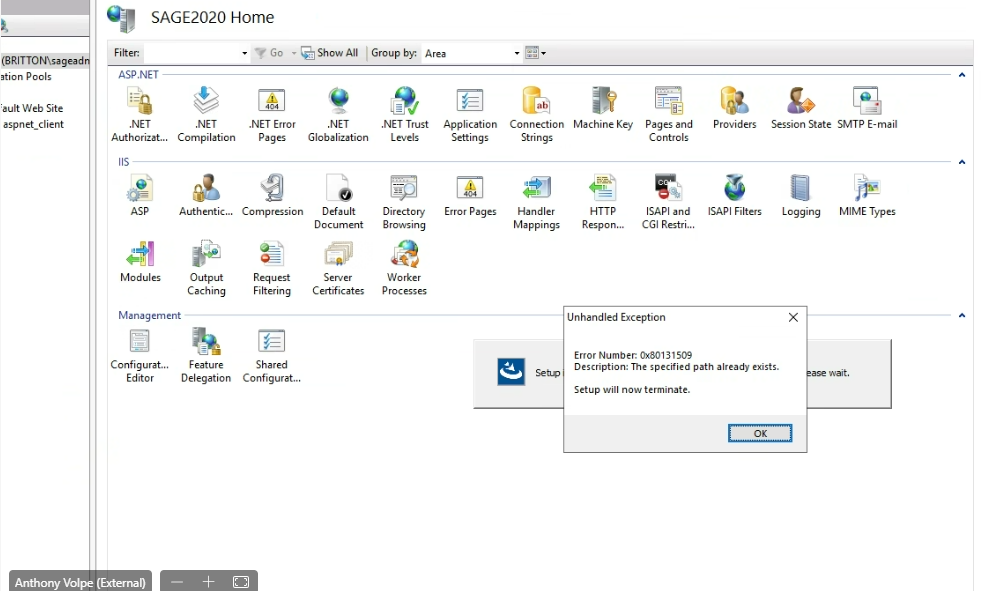
Steps to Resolve Path Conflicts
Stop the Application Pool (sdataAppPool):
- Open IIS (Internet Information Services).
- Navigate to Application Pools.
- Locate sdataAppPool and stop it to halt any running processes of SDATA.
Renaming the SData File in the Common Files Folder:
- After stopping the application pool, navigate to the Common Files directory where SData files are stored.
- Locate the SData file causing issues.
- Rename the file to allow a fresh instance to be created upon reinstallation.
Reinstall SData:
- Reinstall SData to recreate the MASContract file and resolve path conflicts.
Restart the Application Pool (sdataAppPool):
- Return to IIS and restart the sdataAppPool to apply the changes and restore normal functionality.
By following these steps, most SData-related integration issues, including ERROR NO 0x80131509, can be effectively resolved.
Handling UDF (User Defined Fields) Failures in Sage ERP
Due to various unpredictable reasons, we often encounter numerous errors while browsing the web. Some are known, and some are not, since not everyone has wisdom about the errors encountered on the screen. So in this section, we focus on understanding the basic troubleshooting steps to perform if ERROR [S0000] occurs while accessing the SData URL over the web. Refer the below image for error “Invalid column name ‘UDF SALESFORCE’ “.

UDF failures can prevent smooth data integration between Sage ERP and external systems like Salesforce. To mitigate these issues, it is necessary to locate and modify the MASContract file.
Steps to Resolve UDF Failures:
Locate the MASContract File:
- Find the MASContract.xml file where UDF definitions are stored.
Comment Out the Problematic UDF Column:
- Use the following syntax to comment out the section:
<!-- Commenting out the UDF field to prevent errors --> <!-- <UDF_SALESFORCE>Some Value</UDF_SALESFORCE> --> - Save the file and restart the system to apply changes.
Commenting out problematic UDF fields can prevent data sync errors and improve system stability.
Resolving Import Routine Issues in Salesforce
While importing and previewing the Tax Class and Tax Schedule, errors may occur due to incorrect user permissions in SQL Server. The steps below outline how to resolve this issue by ensuring the correct user access rights. Refer the below image for error.
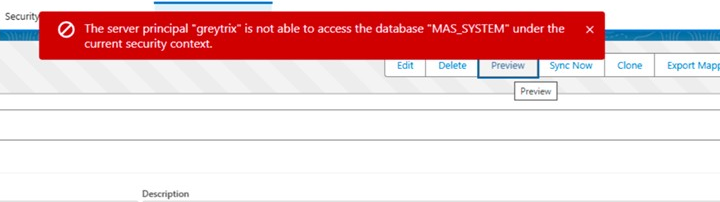
Steps to Resolve Import Issues:
Step 1:
- Open SQL Server Management Studio (SSMS).
- Create a user “greytrix” (or the same user used to access Sage, here we are creating user: admin) for the database ‘MAS_SYSTEM’.
Step 2: Double-click the created user to open the Login Properties page. (For example, the screenshot below shows a user named “admin” created.)
Step 3: Click on “Server Roles” within the Login Properties page.
Step 4: Enable the checkboxes for the required server roles. (Refer to the provided screenshot for reference)
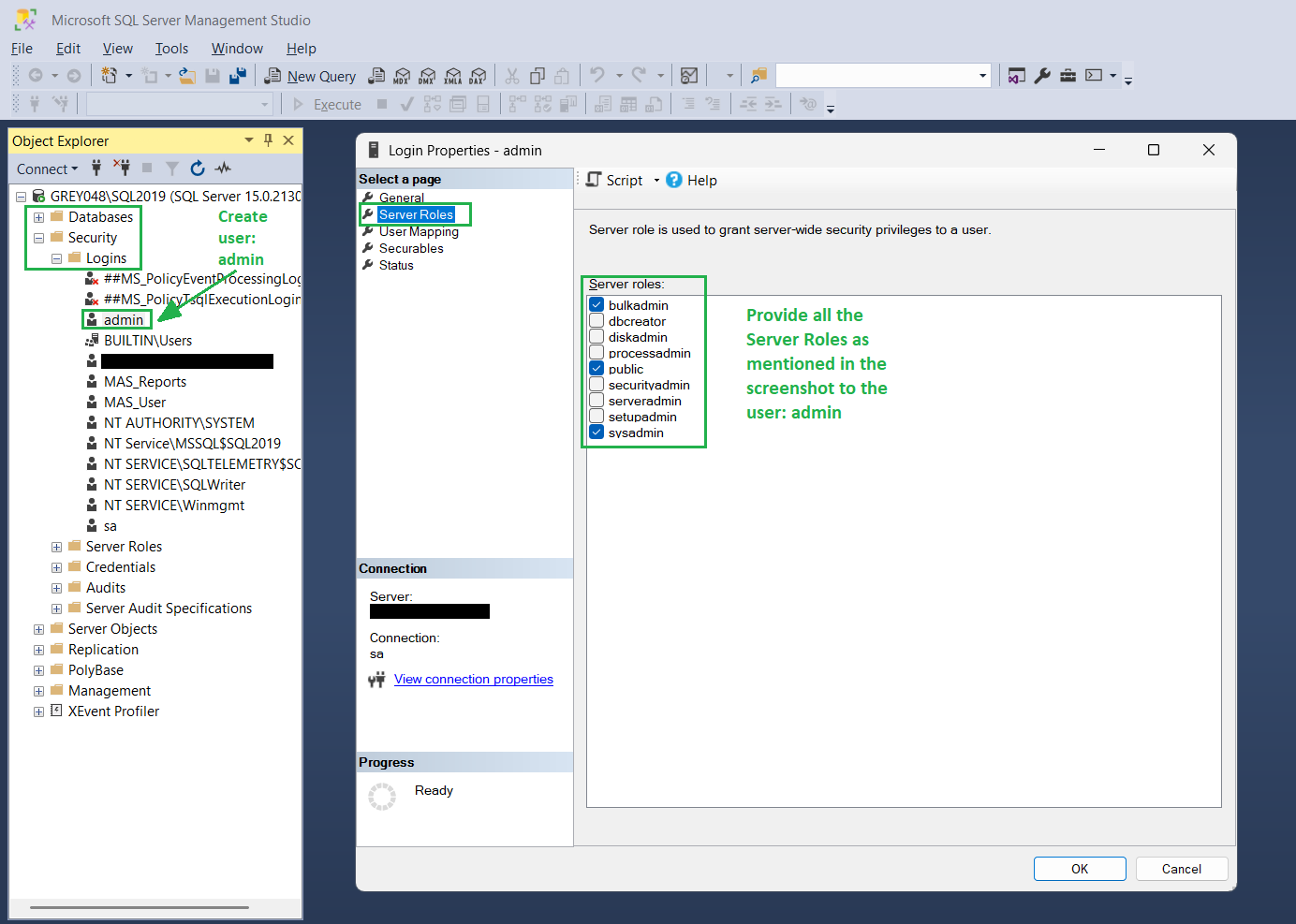
Step 5: Click “OK” to save the changes.
Once the correct permissions are assigned, reattempt the import process. This will resolve the issue and allow the data to be processed correctly in Sage ERP.
By following the above blog instructions, users can effectively troubleshoot SData integration errors, UDF failures, and tax-related import issues in Sage ERP. If further clarifications or assistance are required, feel free to reach out to the support team. More details about the Product are available on our website and Salesforce AppExchange.
We hope you will find this blog resourceful and helpful. However, if you still have concerns and need more help, please get in touch with us at salesforce@greytrix.com.
About Us
Greytrix – a globally recognized and one of the oldest Sage Development Partner and a Salesforce Product development partner offers a wide variety of integration products and services to the end users as well as to the Partners and Sage PSG across the globe. We offer Consultation, Configuration, Training and support services in out-of-the-box functionality as well as customizations to incorporate custom business rules and functionalities that require apex code incorporation into the Salesforce platform.
Greytrix has some unique solutions for Cloud CRM such as Salesforce Sage integration for Sage X3, Sage 100 and Sage 300 (Sage Accpac). We also offer best-in-class Cloud CRM Salesforce customization and development services along with services such as Salesforce Data Migration, Integrated App development, Custom App development and Technical Support business partners and end users.
Salesforce Cloud CRM integration offered by Greytrix works with Lightning web components and supports standard opportunity workflow. Greytrix GUMU™ integration for Sage ERP – Salesforce is a 5-star rated app listed on Salesforce AppExchange.
The GUMU™ Cloud framework by Greytrix forms the backbone of cloud integrations that are managed in real-time for processing and execution of application programs at the click of a button.
For more information on our Salesforce products and services, contact us at salesforce@greytrix.com. We will be glad to assist you.
Related Posts
- How to resolve ERROR [PVX data deserialization failed.] encountered while promoting data from Salesforce to Sage 100 ERP
- How to resolve ERROR [The Sales Tax Reporting check box has not been selected in the Accounts Receivable Options window. (Bad Request)] encountered while promoting order from Salesforce to Sage 100 ERP
- How to resolve the ERROR [S0000] [ProvideX][ODBC Driver]Column not found: UDF_SALESFORCE encountered while accessing SData over the Web for Sage 100 ERP
- How to resolve the ERROR [IM002] encountered while accessing SData over the Web for Sage 100 ERP

