Accurate and well-structured address data is crucial for businesses leveraging Salesforce to manage customer information. However, addresses are often stored in multiple fields such as Address Line 1, Address Line 2, and Address Line 3 making it challenging to display, export, or integrate this information effectively. Whether you’re generating reports, syncing data with external systems, or enhancing user experience, consolidating these fields into a single formatted address can significantly improve efficiency.
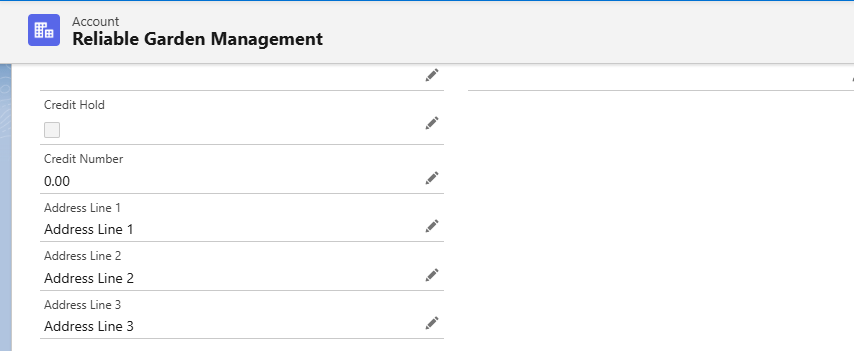
Manually managing address formatting across different records can lead to inconsistencies, redundant data entry, and integration challenges. By leveraging Salesforce’s built-in tools and custom development options, you can automate the process of merging multiple address lines into one structured field while maintaining data integrity.
In this blog, we’ll explore best practices and techniques to achieve this, covering solutions such as Formula Fields and Flows. No matter your use case—whether it’s for improved UI, reporting accuracy, or integration efficiency—this guide will help you streamline address management in Salesforce.
Solution 1: Using Formula Fields for Address Concatenation
If you need to display a combined address in a Formula Field, you can use the BR() function to insert line breaks while ensuring that blank fields are ignored. Below is an example formula:
Create a Formula for a Text Area Field:
IF(ISBLANK({!$Record.Address_Line_1__c}), “”, {!$Record.Address_Line_1__c}) & IF(ISBLANK({!$Record.Address_Line_2__c}), “”, BR() & {!$Record.Address_Line_2__c}) & IF(ISBLANK({!$Record.Address_Line_3__c}), “”, BR() & {!$Record.Address_Line_3__c})
This formula ensures that only non-empty address lines are included, formatting the output correctly.
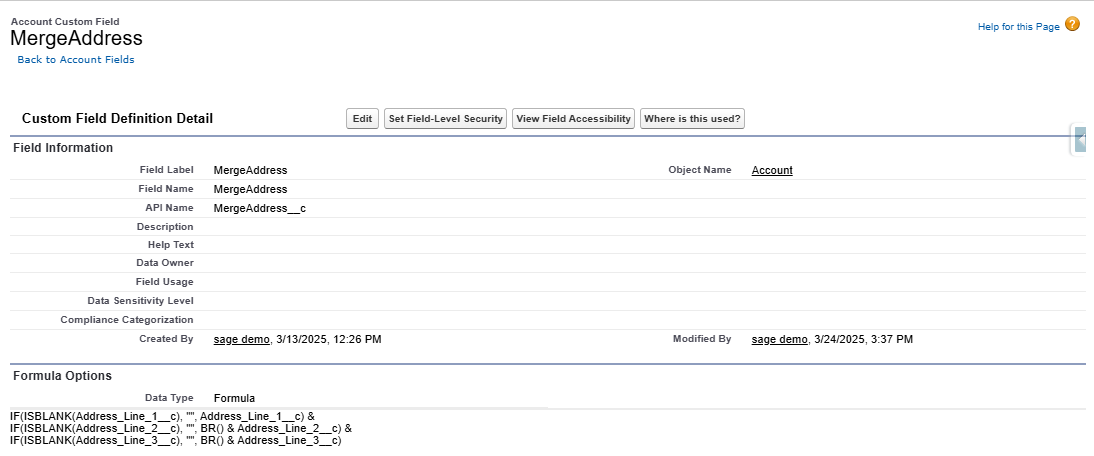
Solution 2: Using Salesforce Flow to Concatenate Address Fields
For a more automated approach, you can use a Salesforce Flow to concatenate address fields and store the result in a dedicated field.
Steps to Implement in a Flow:
- Create a Record-Triggered Flow
- Select the object where the address fields are stored.
- Set the trigger conditions to run when a record is created or updated.
- Create a Formula Resource in the Flow
- Resource Type: Formula
- Data Type: Text
- Formula:
IF(ISBLANK({!$Record.Address_Line_1__c}), “”, {!$Record.Address_Line_1__c}) & IF(ISBLANK({!$Record.Address_Line_2__c}), “”, BR() & {!$Record.Address_Line_2__c}) & IF(ISBLANK({!$Record.Address_Line_3__c}), “”, BR() & {!$Record.Address_Line_3__c})
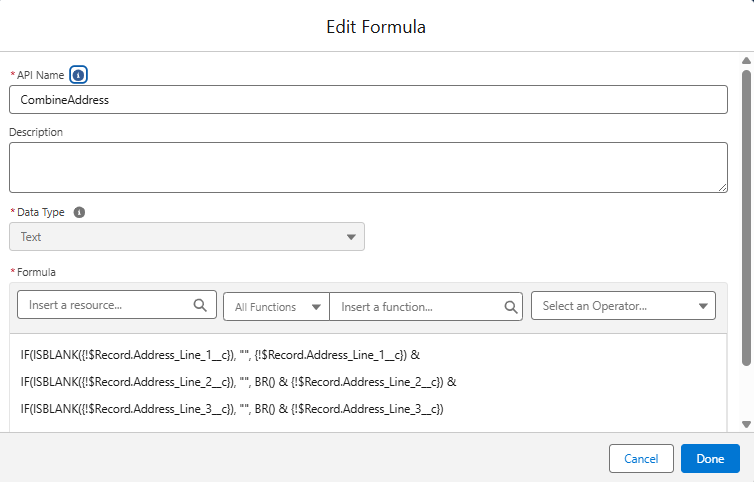
- Update the Combined Address Field
- Use the “Update Records” element to store the merged address in a Combined_Address__c (Text Area field).
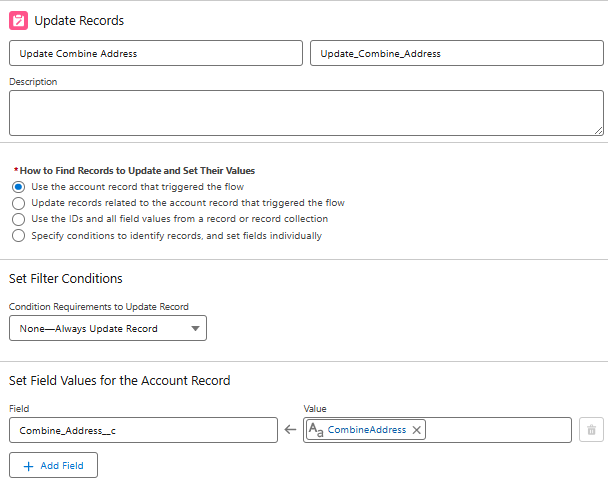
- Save & Activate the Flow.
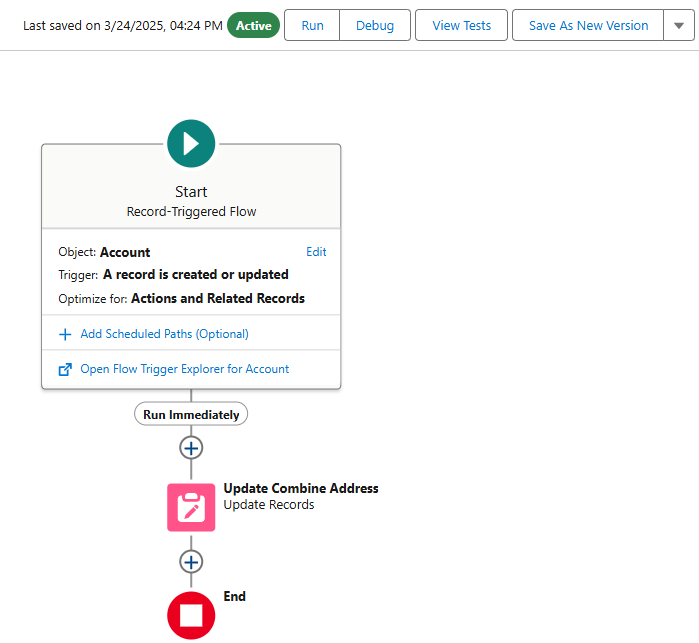
Note
While\ncan be used for concatenation in other contexts, Salesforce Formula Fields do not support it. For better formatting, handling this with a Flow is recommended.
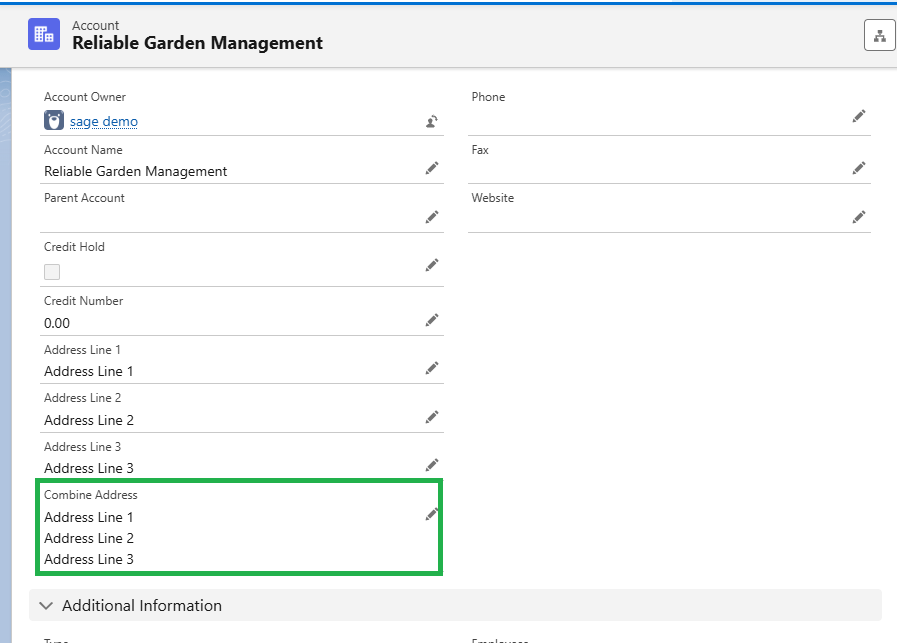
By implementing these techniques, businesses can ensure consistent address formatting, improve data usability, and enhance overall efficiency within Salesforce.
Combining multiple address fields into a single structured field in Salesforce can greatly enhance data consistency, reporting accuracy, and integration efficiency. Whether you choose to use Formula Fields for a quick solution or leverage Flows for greater flexibility, these techniques will help streamline your address management process. By automating this task, businesses can reduce manual errors, improve user experience, and ensure seamless data handling across various Salesforce operations.
By following the above blog instructions, you will be able to learn “How to combine multiple address lines into a single field in Salesforce”. If you still have queries or any related problems, don’t hesitate to contact us at salesforce@greytrix.com. More details about the Product are available on our website and Salesforce AppExchange.
We hope you may find this blog resourceful and helpful. However, if you still have concerns and need more help, please contact us at salesforce@greytrix.com.
About Us
Greytrix – a globally recognized and one of the oldest Sage Development Partner and a Salesforce Product development partner offers a wide variety of integration products and services to the end users as well as to the Partners and Sage PSG across the globe. We offer Consultation, Configuration, Training and support services in out-of-the-box functionality as well as customizations to incorporate custom business rules and functionalities that require apex code incorporation into the Salesforce platform.
Greytrix has some unique solutions for Cloud CRM such as Salesforce Sage integration for Sage X3, Sage 100 and Sage 300 (Sage Accpac). We also offer best-in-class Cloud CRM Salesforce customization and development services along with services such as Salesforce Data Migration, Integrated App development, Custom App development and Technical Support business partners and end users. Salesforce Cloud CRM integration offered by Greytrix works with Lightning web components and supports standard opportunity workflow. Greytrix GUMU™ integration for Sage ERP – Salesforce is a 5-star rated app listed on Salesforce AppExchange.
The GUMU™ Cloud framework by Greytrix forms the backbone of cloud integrations that are managed in real-time for processing and execution of application programs at the click of a button.
For more information on our Salesforce products and services, contact us at salesforce@greytrix.com. We will be glad to assist you.
Related Posts
