In this blog, we will discuss “How to Create and Set up demo Pardot org in Salesforce”, Pardot is a software as a service (SaaS) marketing automation platform by SalesForce offering email automation, targeted email campaigns and lead management for B2B sales and marketing organizations. Pardot automates common marketing tasks, including : Tracking customer behaviors. Creating digital marketing campaigns.
Create and Set up Demo Pardot Org
In order to create a Salesforce developer org with pardot use the following steps:
- First Create a developer org with pardot using the following link https://developer.salesforce.com/promotions/orgs/pardot-de/.
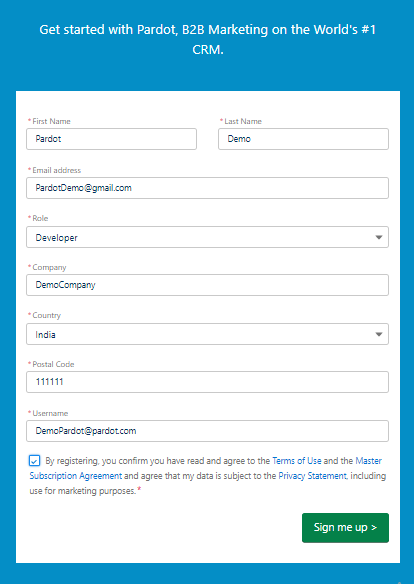
- You can provide all required details then check your email and follow the steps and create your org password.
- Log in to this new org, click on setup and search and open “Pardot Account Setup”.Then select yourself as a Business unit admin and save.
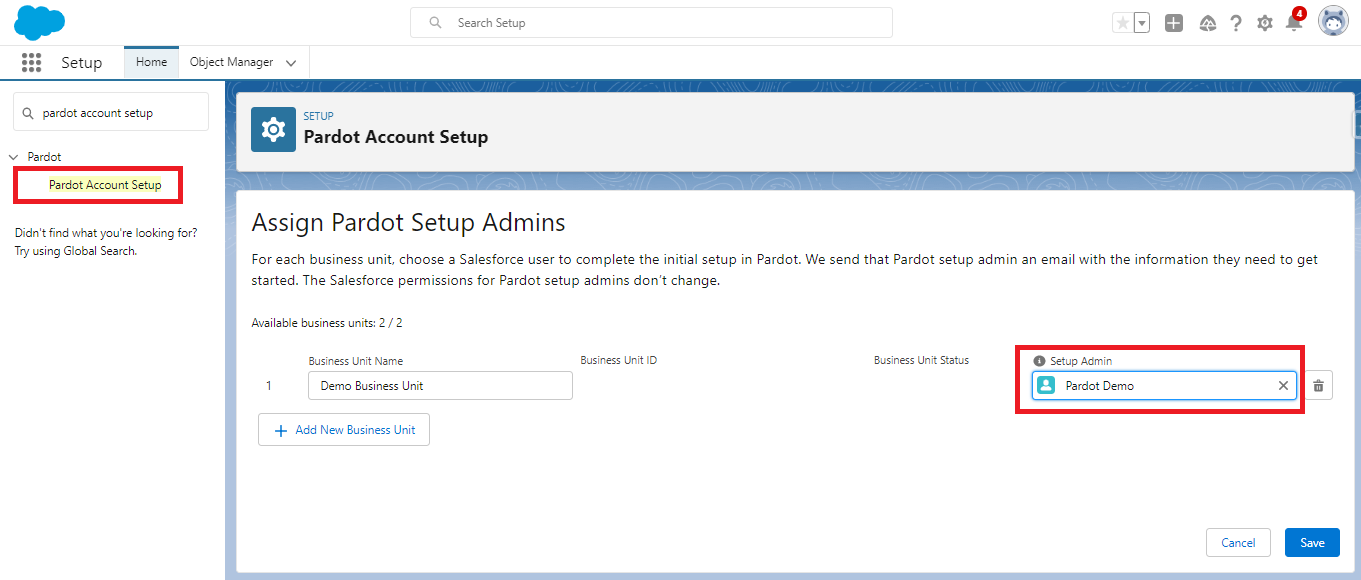
- Next check your email you will receive a confirmation email for adding you as a Pardot Admin. Again open “Pardot account setup” and check Business Unit Status is “Enabled”.
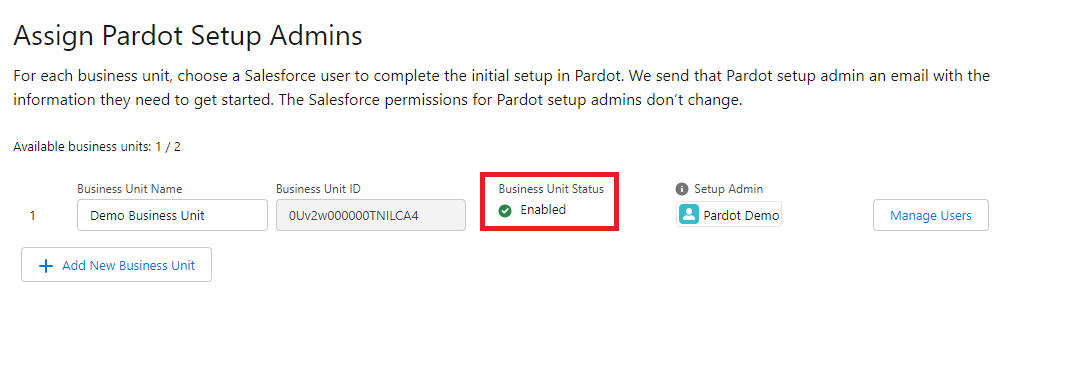
- The next step is to install Pardot package in your developer org in order to Create and Set up Demo Pardot Org.
- Open the below link and select the installation link for production environments “https://pardot-appexchange.herokuapp.com/”
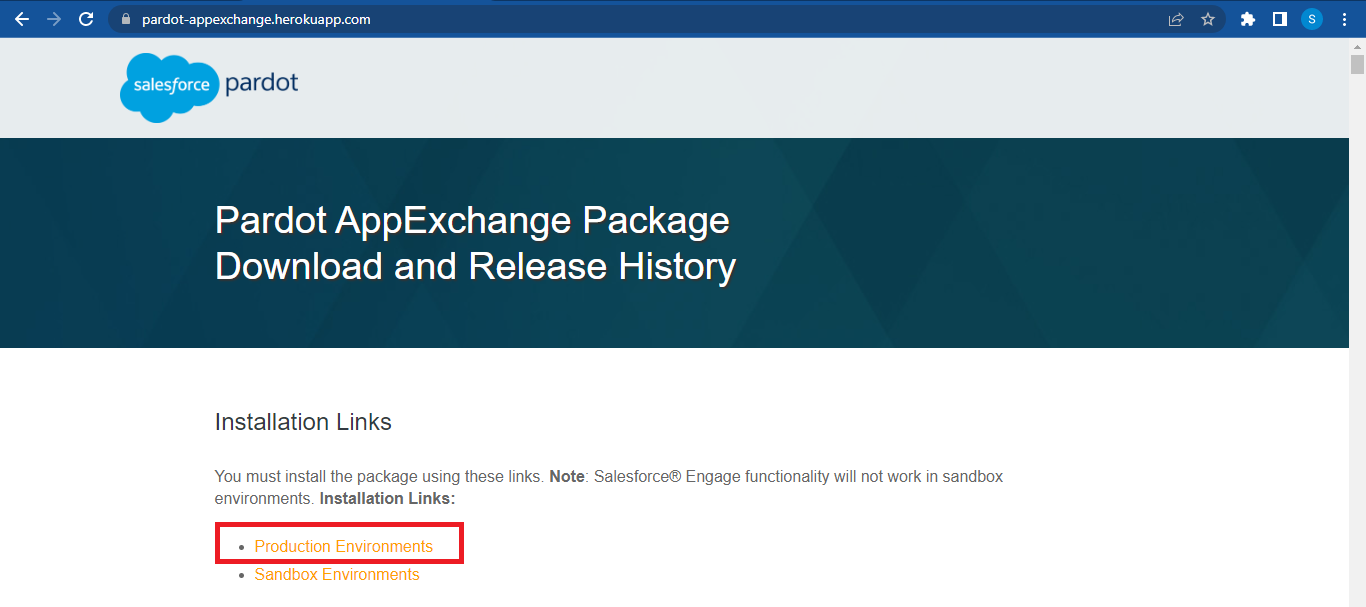
- Log in to your developer org and install the package for all users.
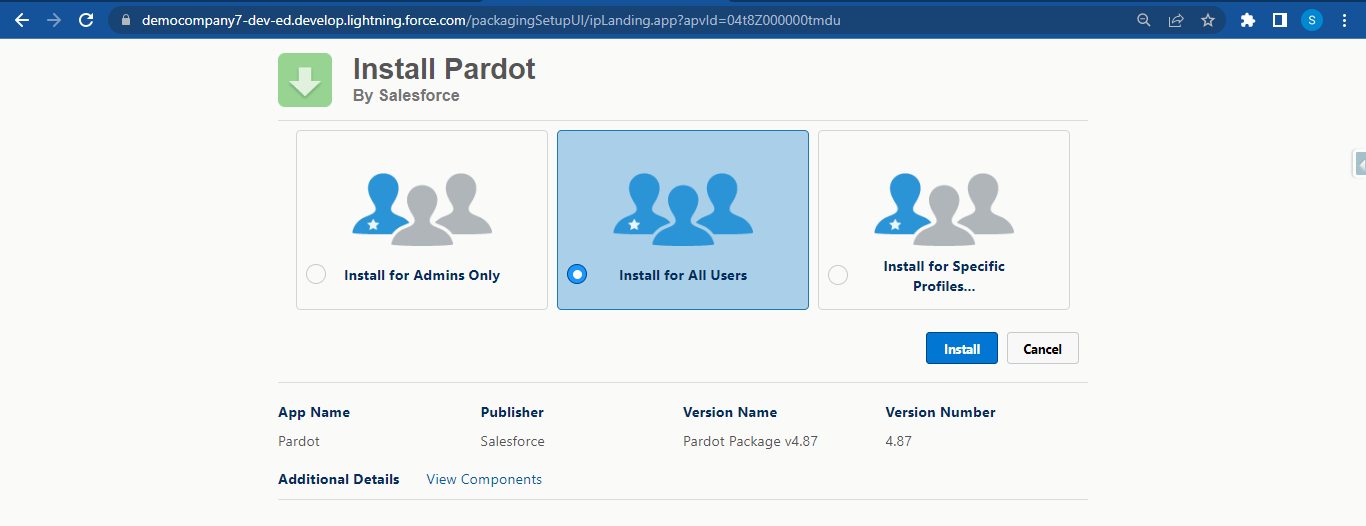
- After installing the package open “Permission set” and find and edit “CRM User”. Assign permission set for the specific user. Then set Field level security for the “Email Opt Out” field on both contact and lead object.
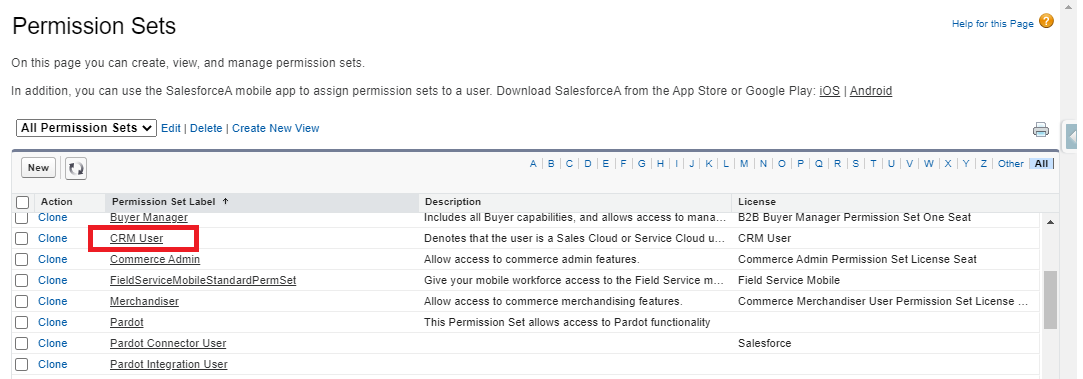
- Then go to Marketing Setup->Go Beyond the Basics and find “Turn on Pardot Lightning App in Salesforce” and enable the button.
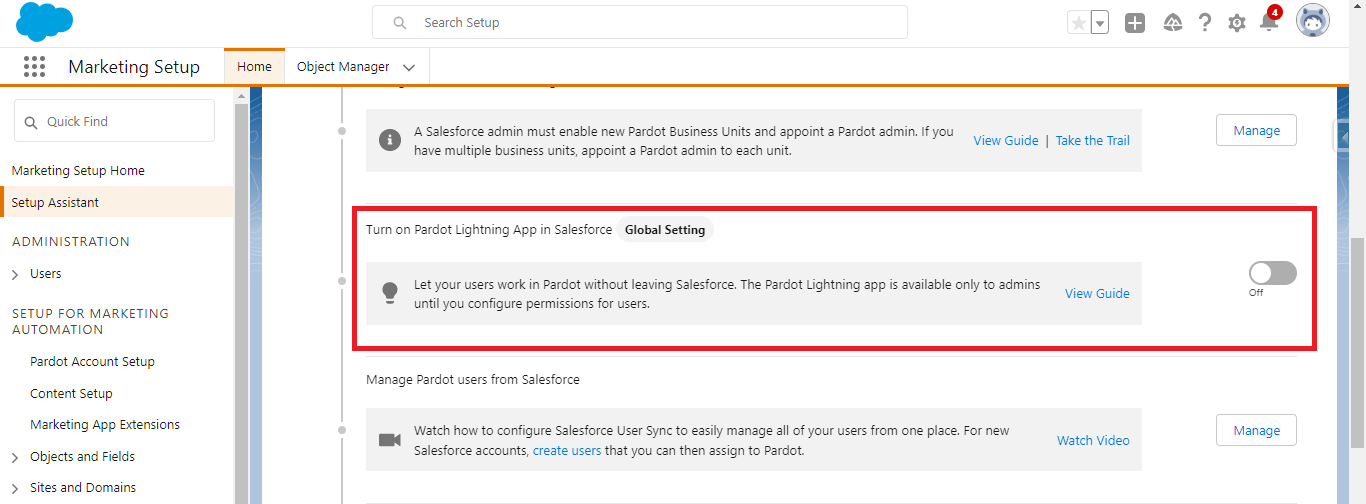
- Then open the “https://pi.demo.pardot.com/” link on the next tab. And click on “Login with salesforce” and open Pardot, After opening the Pardot link go to “Admin” and click on “Connectors”.
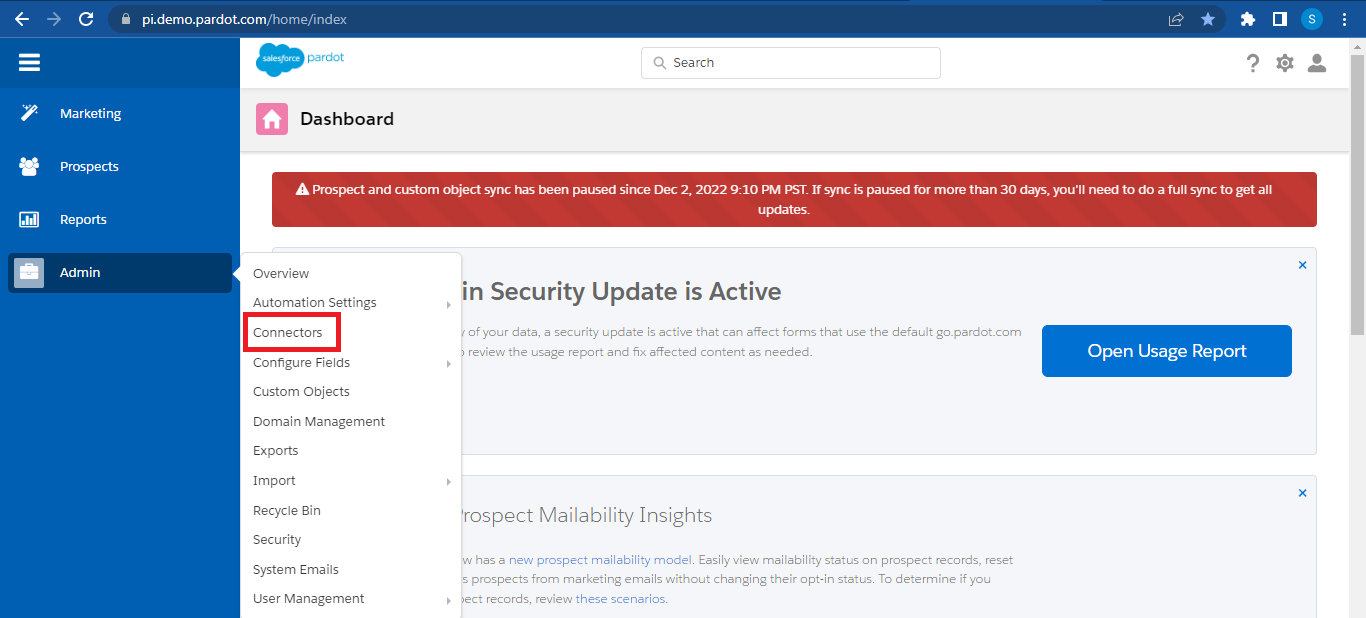
- You can see your org is connected to Pardot.
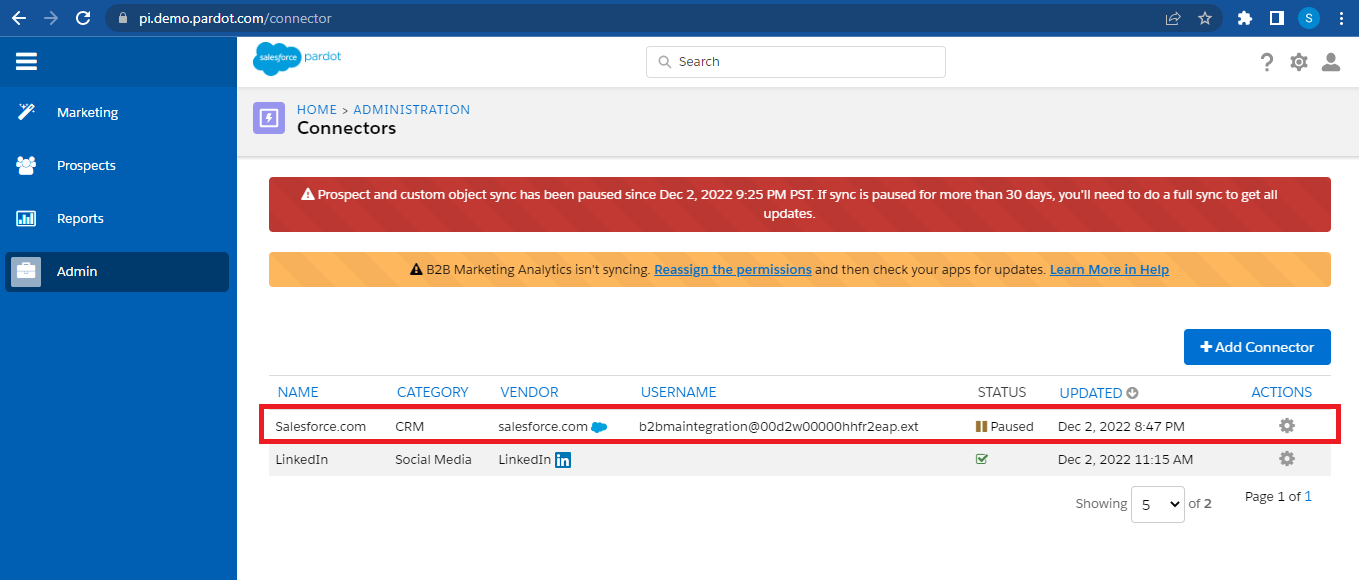
By following the above blog instructions, you will be able to “Create and Set up Demo Pardot Org in Salesforce“. If you still have queries or any related problems, don’t hesitate to contact us at salesforce@greytrix.com. More details about the Product are available on our website and Salesforce AppExchange.
We hope you may find this blog resourceful and helpful. However, if you still have concerns and need more help, please contact us at salesforce@greytrix.com.
About Us
Greytrix – a globally recognized and one of the oldest Sage Development Partner and a Salesforce Product development partner offers a wide variety of integration products and services to the end users as well as to the Partners and Sage PSG across the globe. We offer Consultation, Configuration, Training and support services in out-of-the-box functionality as well as customizations to incorporate custom business rules and functionalities that require apex code incorporation into the Salesforce platform.
Greytrix has some unique solutions for Cloud CRM such as Salesforce Sage integration for Sage X3, Sage 100 and Sage 300 (Sage Accpac). We also offer best-in-class Cloud CRM Salesforce customization and development services along with services such as Salesforce Data Migration, Integrated App development, Custom App development and Technical Support business partners and end users.
Salesforce Cloud CRM integration offered by Greytrix works with Lightning web components and supports standard opportunity workflow. Greytrix GUMU™ integration for Sage ERP – Salesforce is a 5-star rated app listed on Salesforce AppExchange.
The GUMU™ Cloud framework by Greytrix forms the backbone of cloud integrations that are managed in real-time for processing and execution of application programs at the click of a button.
For more information on our Salesforce products and services, contact us at salesforce@greytrix.com. We will be glad to assist you.
Related Posts

