How to Assign a Product Status in Sage X3

How to Assign a Product Status in Sage X3
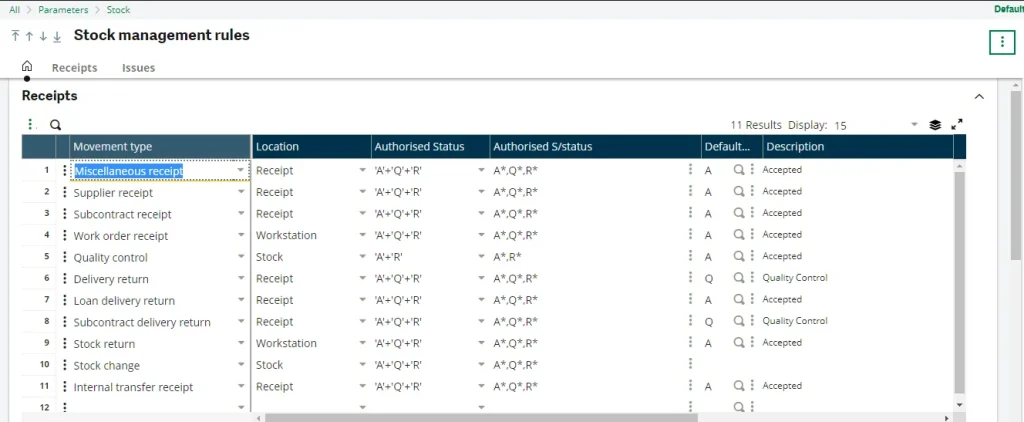
Here’s how to assign a product status in Sage X3.
Stock Management Rules:
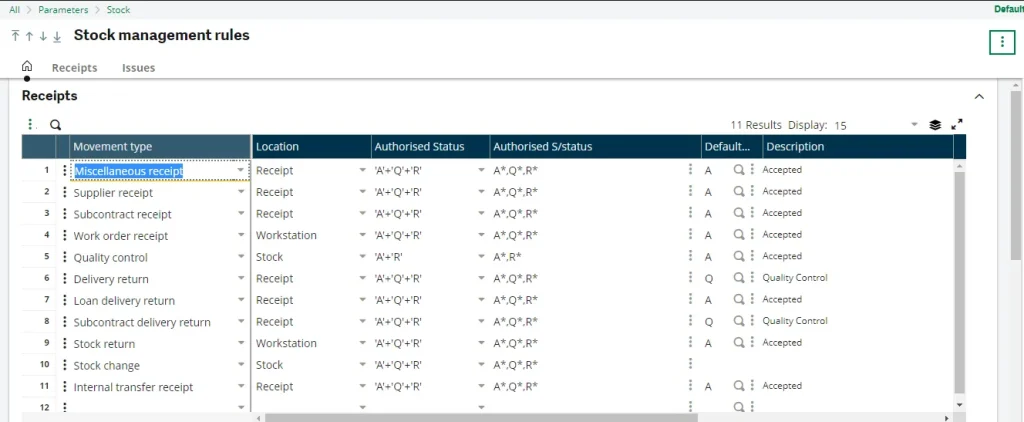
The Product Category – Receipt Tab
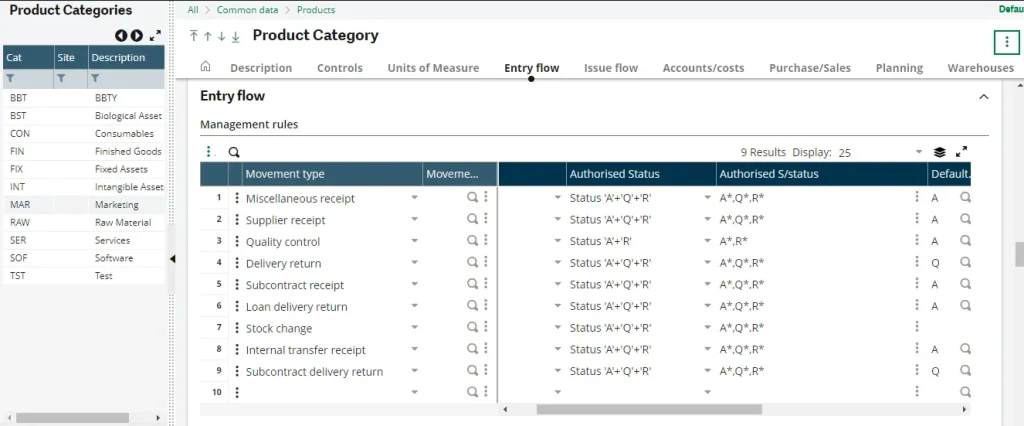
Product – Site – Management Tab – the Quality Section
- No Control – Control is defined according to management rules but can be modified manually.
- Non-changeable Control – It is essential to ensure quality control when receiving stock. Only items with a ‘Q’ status can be accepted.
- Changeable Control – In a miscellaneous receipt, the quality status is initially set to ‘Q’ but can be changed to ‘A’ for accepted or ‘R’ for rejected.
- Periodic Control – The control is automated based on the number of receipts received for this supplier and product. The stock status can be updated upon receipt.
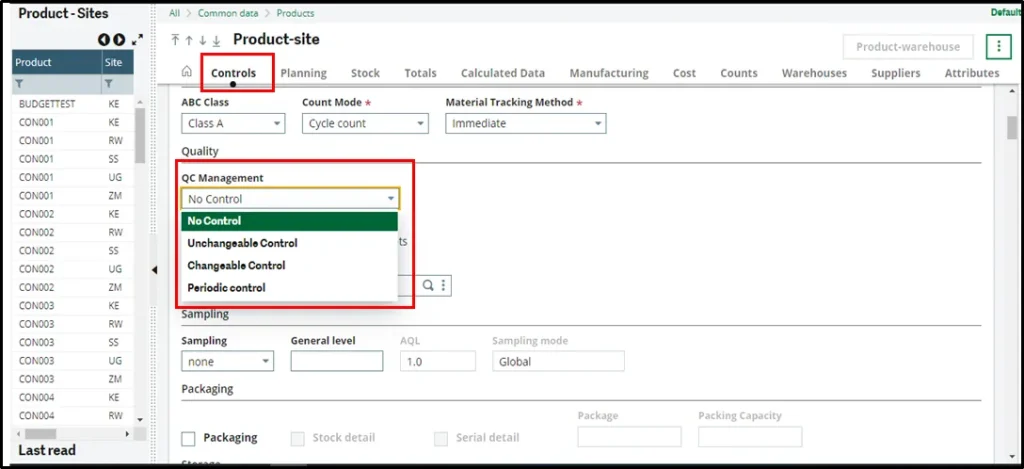
Product – Supplier Tab
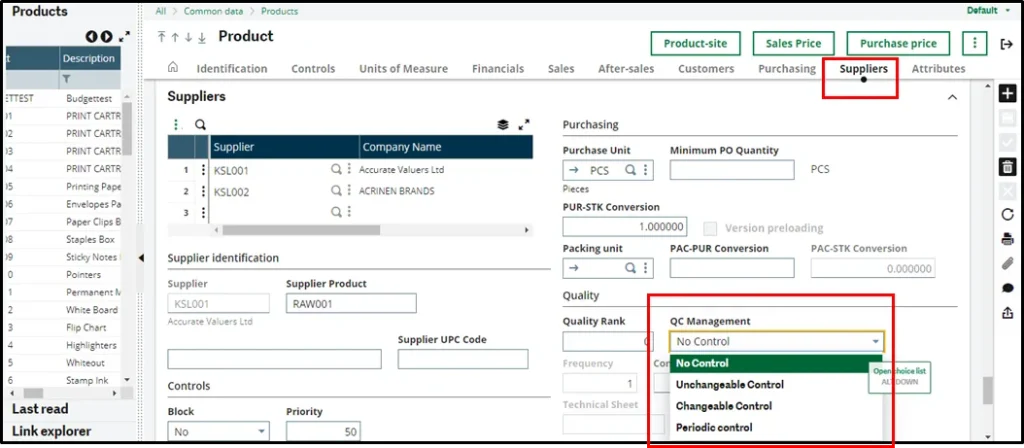
About Us:
Greytrix Middle East Subsidiary of Greytrix India Pvt Ltd, Headquartered in Mumbai. It is a leading Sage business partner and ISV Partner offering Consulting, Implementation, and development services for Sage X3, Sage 300 People (HRMS), and Sage Intacct, which covers Dubai, Saudi Arabia, and Qatar region.
Our methodology involves a techno-functional expert team to analyze the client’s business processes, workflow, current system situation, and plans. Then, based on the analysis, we propose solutions that meet their requirement regarding the product consideration. In addition, we ensure to serve our clients with robust, future-proof, business-critical solutions that deliver best practices, processes, and functionality designed specifically for the business and its people.
We offer professional services such as Implementation and Configuration, Business Process Analysis, Project Management, Integrations and Migrations, and Technical & Functional Support, along with enhancements within Sage X3, Sage 300 People (HRMS), and Sage Intacct across various industry verticals like Process Manufacturing (Food & Beverages, Chemical), Discrete manufacturing (Automotive, Textile & Apparel), Non-Profit, Health-care Industry and Services Industry (Financial, Software & Engineering), Distribution (Transportation & Logistics).
Our Partnerships



