How to Use Single-User and Multi-User Mode in Sage X3
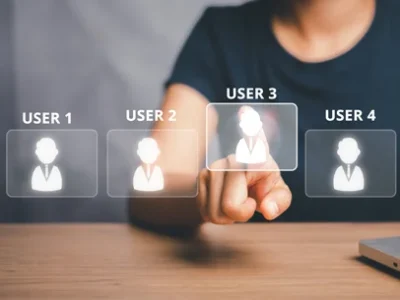
How to Use Single-User and Multi-User Mode in Sage X3
- Navigate to Development > Utilities > Folders > Click on Mono mode
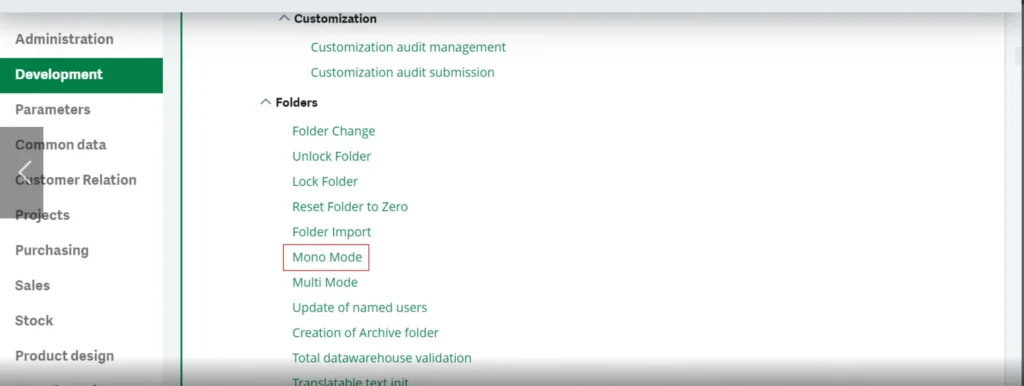
- As soon as you click on the Mono mode function it will apply to the endpoint folder you are currently signed into and you will receive a message as “You are in single-user mode”.
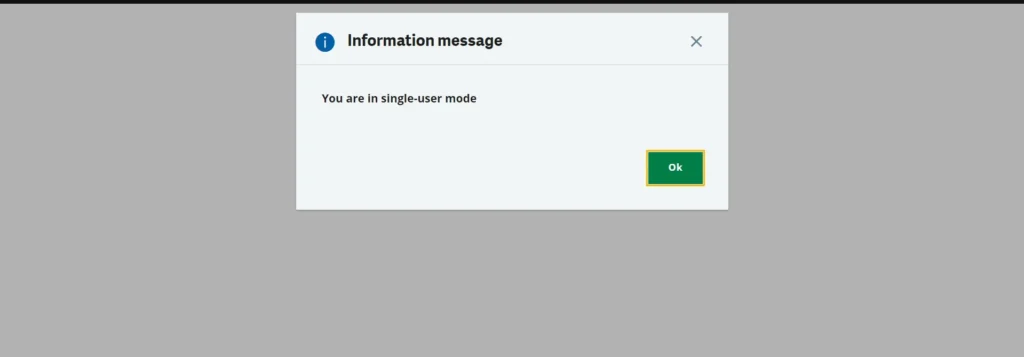
- Similarly, if want to turn off the Mono mode, Navigate to Development > Utilities > Folders > Click on Multi mode.
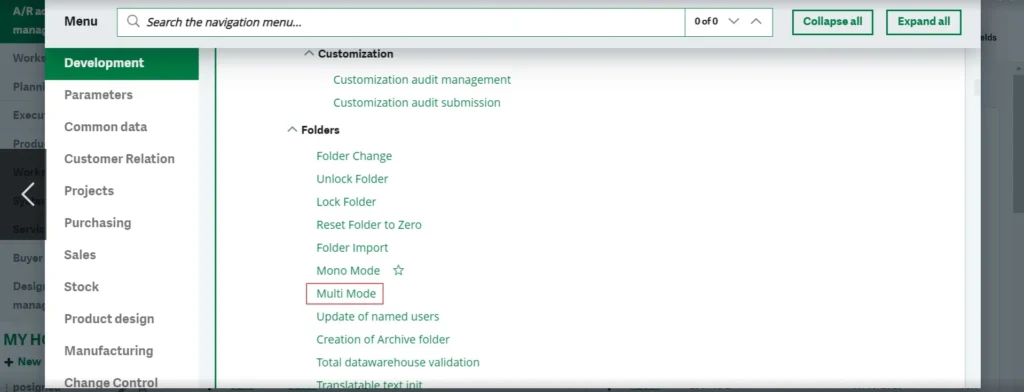
- As soon as you click on the Multi-mode function it will automatically apply to the endpoint folder you are currently signed into and you will receive a message as “You are in multi-user mode”.
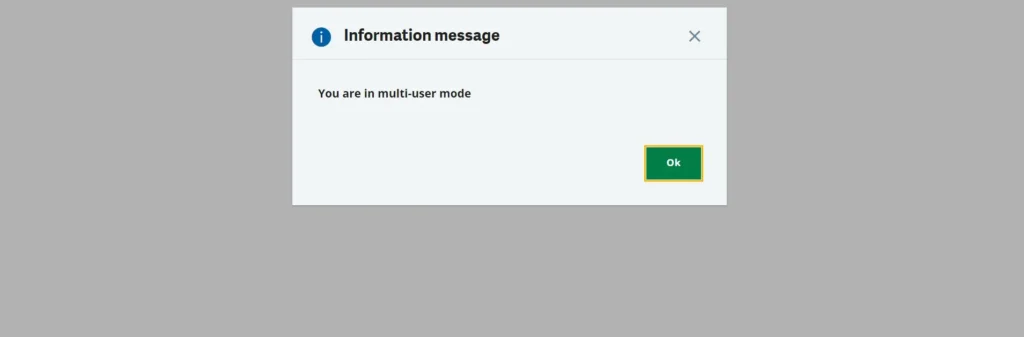
About Us:
Greytrix Middle East Subsidiary of Greytrix India Pvt Ltd, Headquartered in Mumbai. It is a leading Sage business partner and ISV Partner offering Consulting, Implementation, and development services for Sage X3, Sage 300 People (HRMS), and Sage Intacct, which covers Dubai, Saudi Arabia, and Qatar region.
Our methodology involves a techno-functional expert team to analyze the client’s business processes, workflow, current system situation, and plans. Then, based on the analysis, we propose solutions that meet their requirement regarding the product consideration. In addition, we ensure to serve our clients with robust, future-proof, business-critical solutions that deliver best practices, processes, and functionality designed specifically for the business and its people.
We offer professional services such as Implementation and Configuration, Business Process Analysis, Project Management, Integrations and Migrations, and Technical & Functional Support, along with enhancements within Sage X3, Sage 300 People (HRMS), and Sage Intacct across various industry verticals like Process Manufacturing (Food & Beverages, Chemical), Discrete manufacturing (Automotive, Textile & Apparel), Non-Profit, Health-care Industry and Services Industry (Financial, Software & Engineering), Distribution (Transportation & Logistics).
Our Partnerships



