How to Link Multiple Employees to a New Leave Policy in Sage 300 People

How to Link Multiple Employees to a New Leave Policy in Sage 300 People
You Can use the Employee Transfer functionality for linking multiple employees to a new Leave policy.
- Click on the Employee Management from the navigation Pane.
- Select Employee transfer navigation item.

- Click on the Transfer from Ribbon & Select Transfer employee’s option.
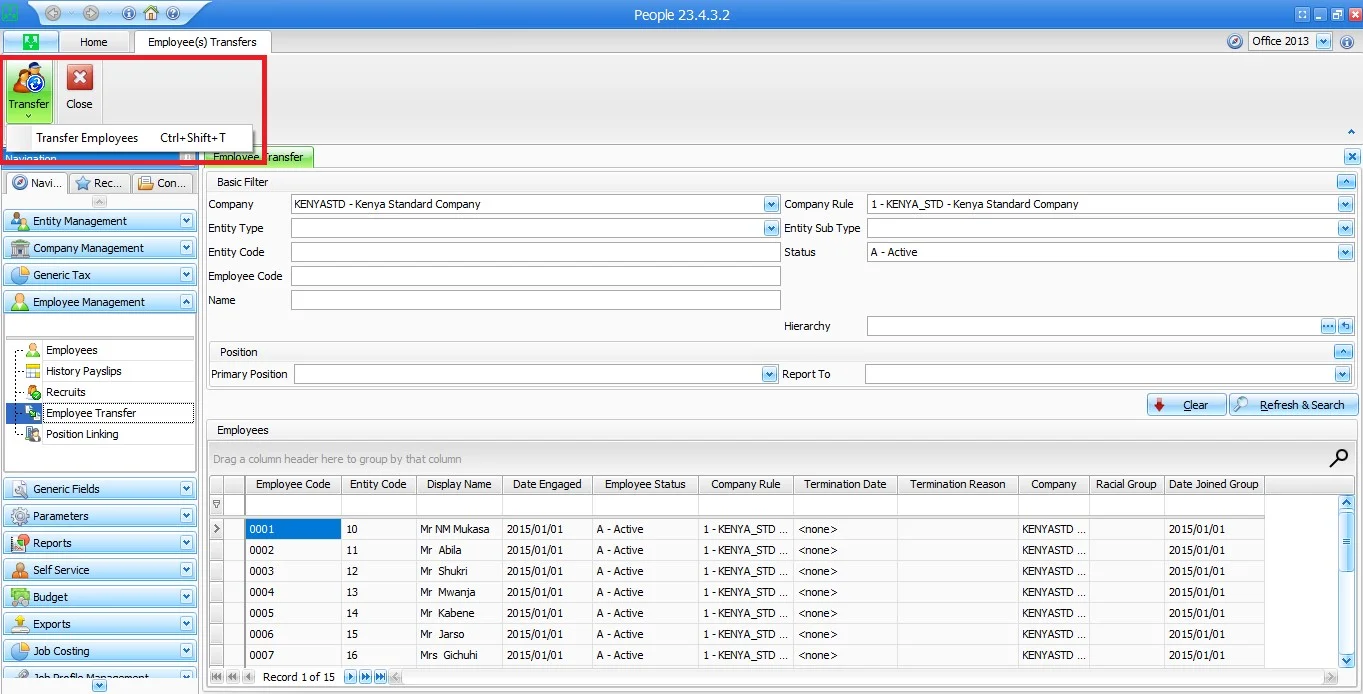
- Welcome to the transfer Wizard Displays, click on the Next.
- Select the transfers you wish to do screen displays.
- Tick the Leave Policy box and click on Next
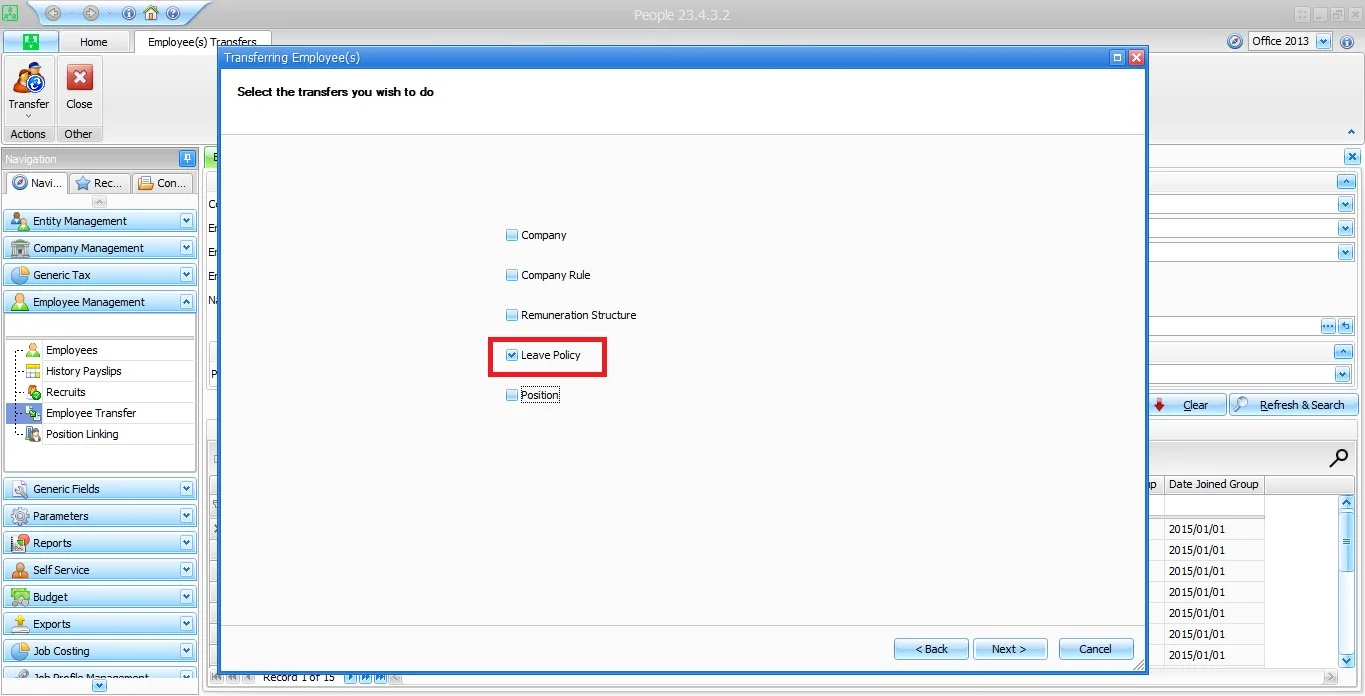
- Transfer Selections screen displays.
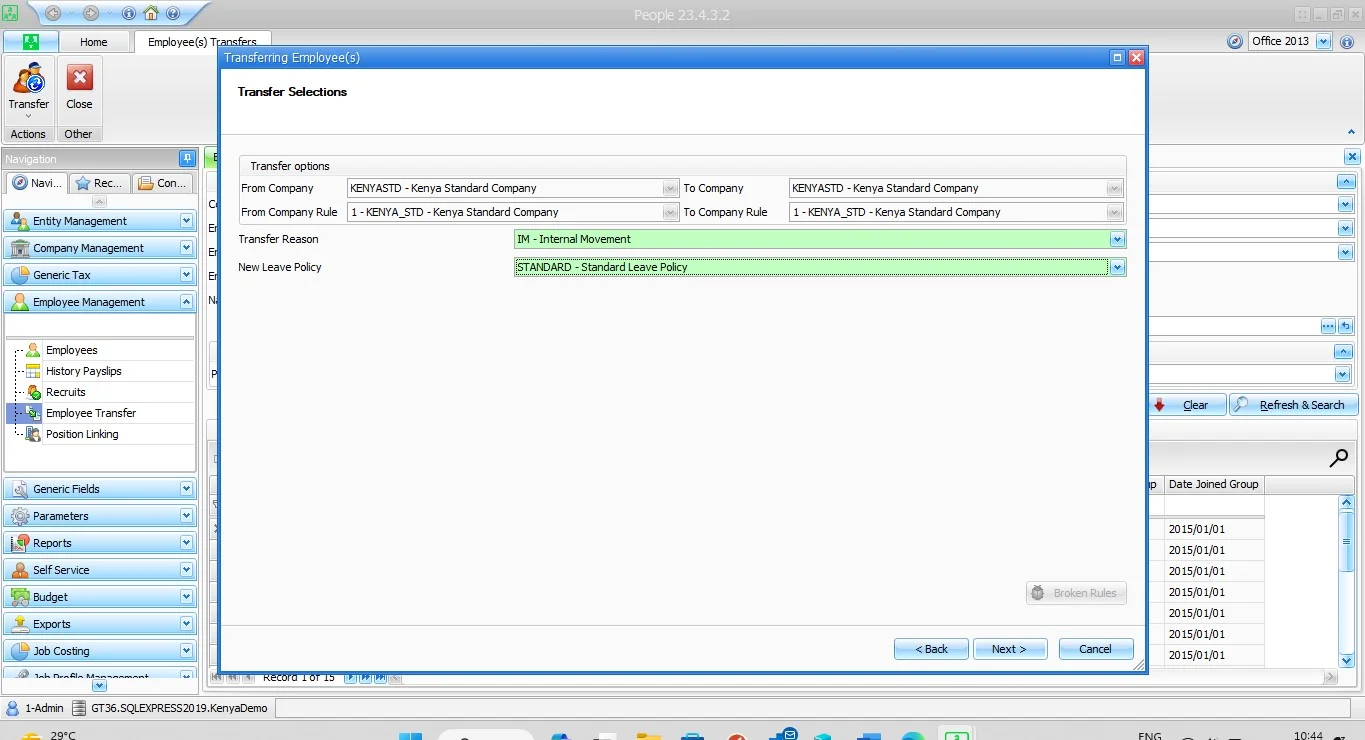
- Select the Applicable transfer reason and New Leave policy the employee should be linked to.
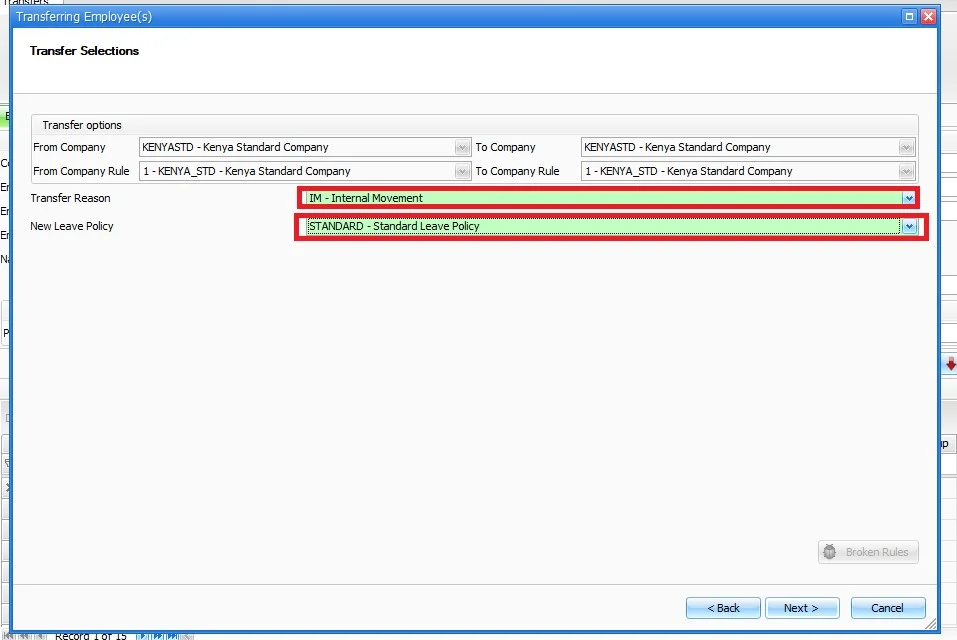
- Click on Next.
- Which employee(s) to transfer screen displays.
- Click on the Transfer Multiple employees.
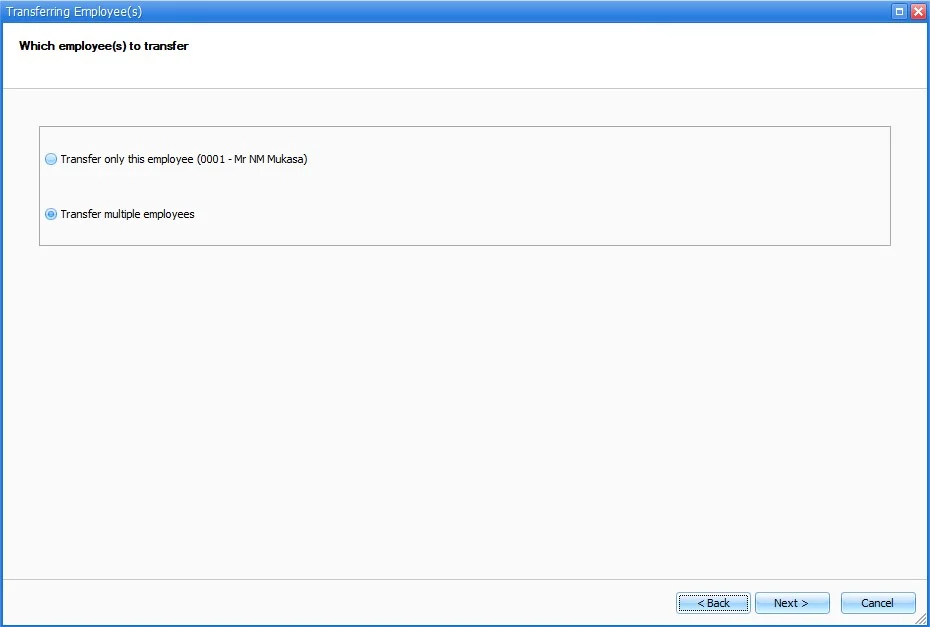
- All Employees selected in the basic filter will be displayed on the screen.
- Select the employees you want to link new policy to by ticking the include employee box.
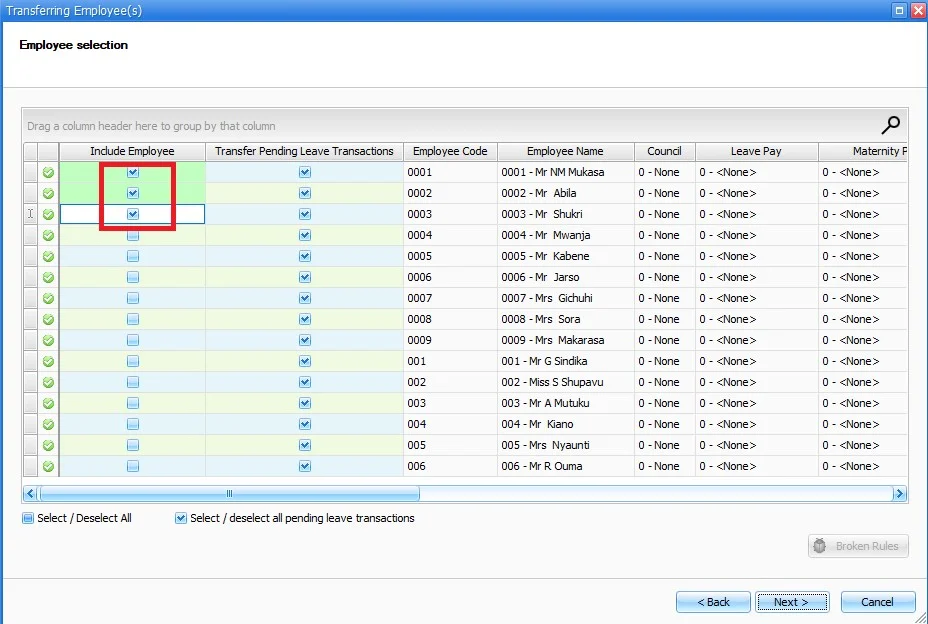
- Click on Next.
- Employee leave policy screen displays.
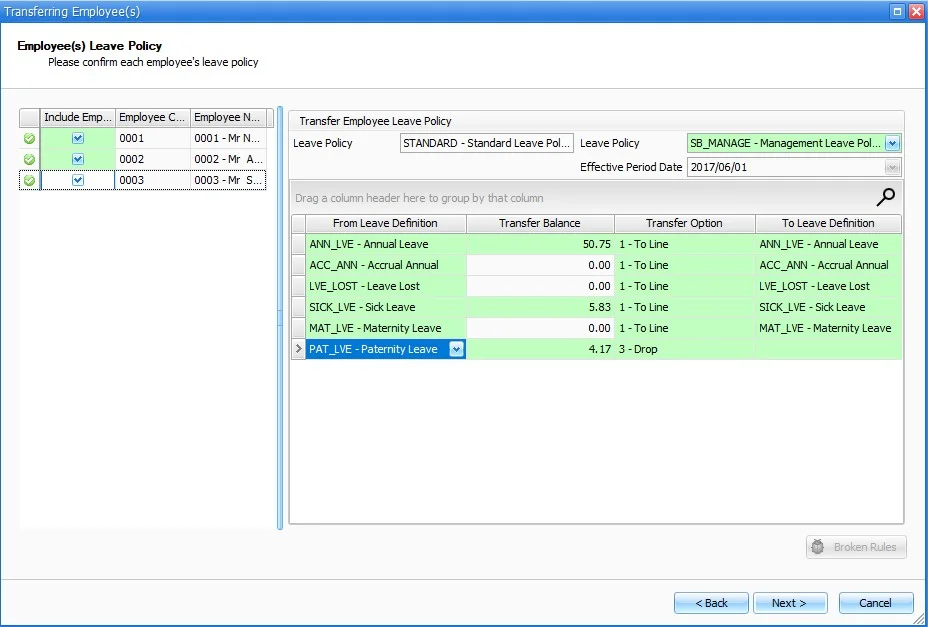
- Click on each employee individually and select the applicable option for transferring leave definition balance.
- Click on Next.
- The employee(s) Transfer Confirmation settings screen displays.
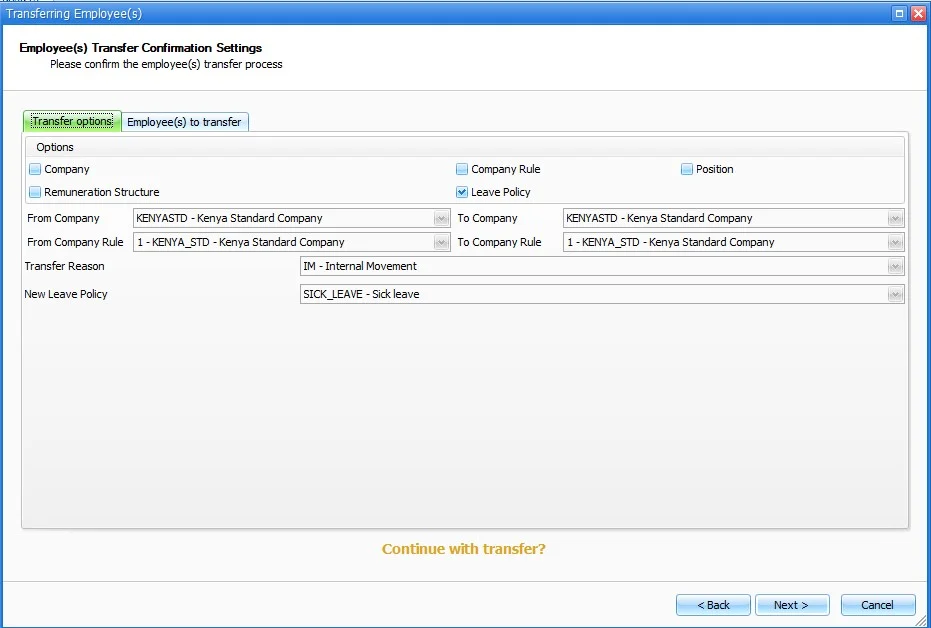
- Click on Next.
- The processing transfer screen displays.
- Click on next & finish.
- Close the screen.
About Us:
Greytrix Middle East Subsidiary of Greytrix India Pvt Ltd, Headquartered in Mumbai. It is a leading Sage business partner and ISV Partner offering Consulting, Implementation, and development services for Sage X3, Sage 300 People (HRMS), and Sage Intacct, which covers Dubai, Saudi Arabia, and Qatar region.
Our methodology involves a techno-functional expert team to analyze the client’s business processes, workflow, current system situation, and plans. Then, based on the analysis, we propose solutions that meet their requirement regarding the product consideration. In addition, we ensure to serve our clients with robust, future-proof, business-critical solutions that deliver best practices, processes, and functionality designed specifically for the business and its people.
We offer professional services such as Implementation and Configuration, Business Process Analysis, Project Management, Integrations and Migrations, and Technical & Functional Support, along with enhancements within Sage X3, Sage 300 People (HRMS), and Sage Intacct across various industry verticals like Process Manufacturing (Food & Beverages, Chemical), Discrete manufacturing (Automotive, Textile & Apparel), Non-Profit, Health-care Industry and Services Industry (Financial, Software & Engineering), Distribution (Transportation & Logistics).
Our Partnerships



